Browse net tv – Philips BDP7500 MK II User Manual
Page 18
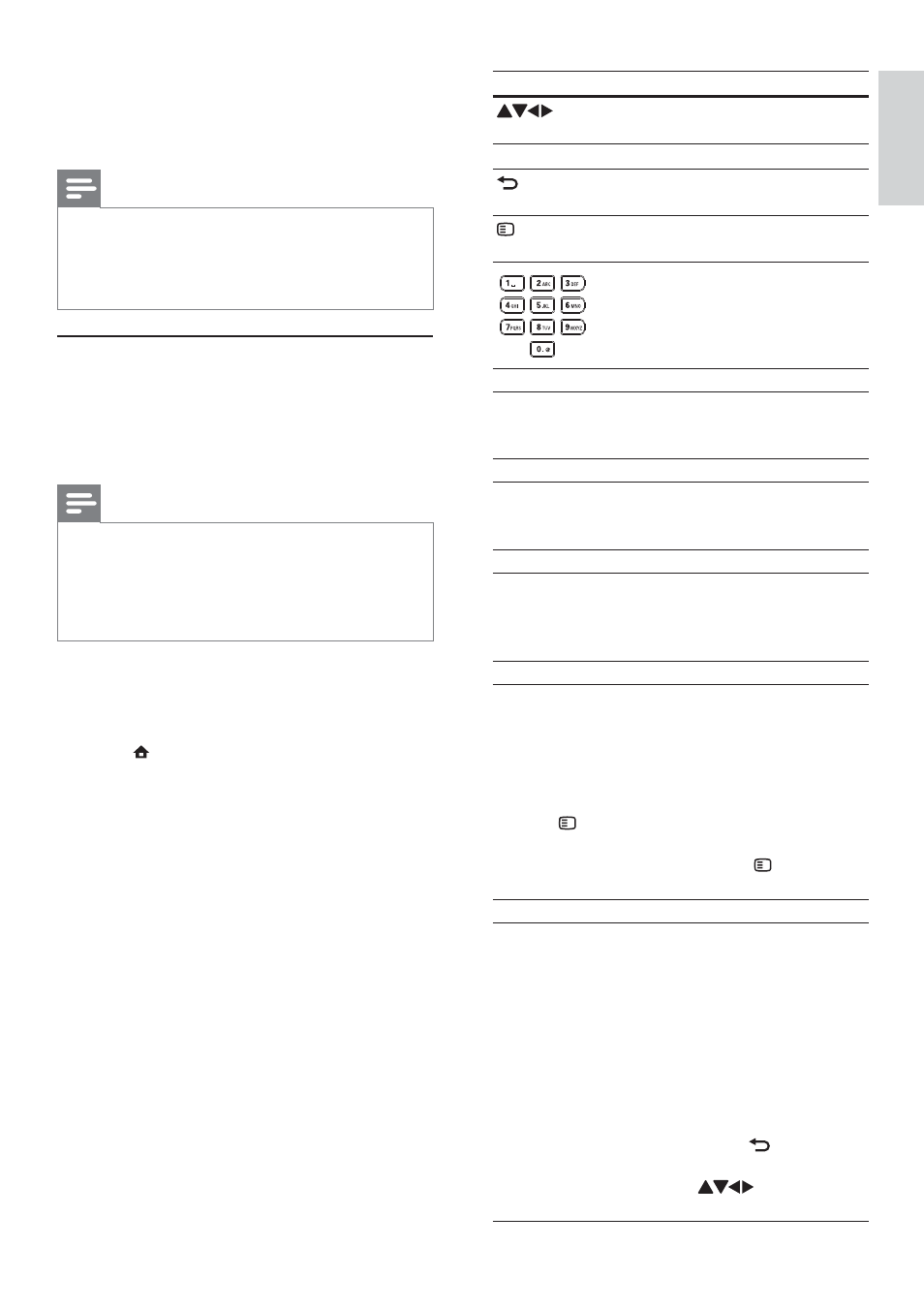
19
Button
Action
Select a service, or an item on
Internet pages.
OK
Confirm a selection.
BACK
Return to a previous page, or
delete input text.
OPTIONS
Access actions related to a
current activity.
Enter number/letter (e.g. email
address and lock/unlock code).
The Net TV start page
Show your favorite services and some recommended
services.
The Browse all page
You can view all the Net TV services by category.
The favorite services are marked as a star icon.
Browse another country
On the Browse all page, you can switch the Net
TV country. Another country might have different
services.
Mark favorites
You can mark up to 12 services. Only Net
TV services can be marked as a favorite.
Advertisement and open Internet websites cannot
be marked.
1) Select the icon for a service.
2) Press
OPTIONS to select Mark favorite, and
press OK.
To unmark a favorite, press
•
OPTIONS
to select the unmark action and press OK.
Open Internet websites
With Net TV you can link up to the open Internet.
You can view any website. Remember that most
Internet websites are not tailored to be viewed on
a TV screen.
1) On the Browse all page, select Browse Internet,
and press OK.
2) On the on-screen keyboard, select a character
and press OK. Repeat Step 2 to enter a web
address.
To delete input text, press
•
BACK.
To navigate to the available links on a open
•
internet page, press
on the remote
control, and press OK to open the link.
7
Press
OK to start play.
You may control play with play features
•
(see “Play video”, “Play photo”, “Play
music” for details).
Note
Media files may not be played properly, or play function
•
may be limited.
During files play, an image frame may drop or sound may
•
skip, depending on the performance of the media server
and the network environment.
Browse Net TV
Connect this product to the Internet to access the
Net TV online service, such as movies, pictures, music
infotainment. You can enjoy Net TV on your TV which
is connected to this product.
Note
Because Net TV is an online system, it can be modified
•
over time to better serve its purpose.
Some Net TV services can be added, changed or
•
stopped after some time.
For Net TV, You cannot download and save files nor
•
install plug-ins.
1
Set up a network (see “Get started” > “Set up
a network”).
Make sure that you have completed the
•
network installation.
2
Press
to display the home menu.
3
Select
[browse Net TV], and press OK.
This product starts to connect to Net TV
»
and opens the start page
» For first use, follow the on-screen
instructions to complete the registration,
and then switch on the parental control to
lock/unlock the services offered on the Net
TV pages.
English
EN
