6 adjust settings – Philips BDP7500 MK II User Manual
Page 19
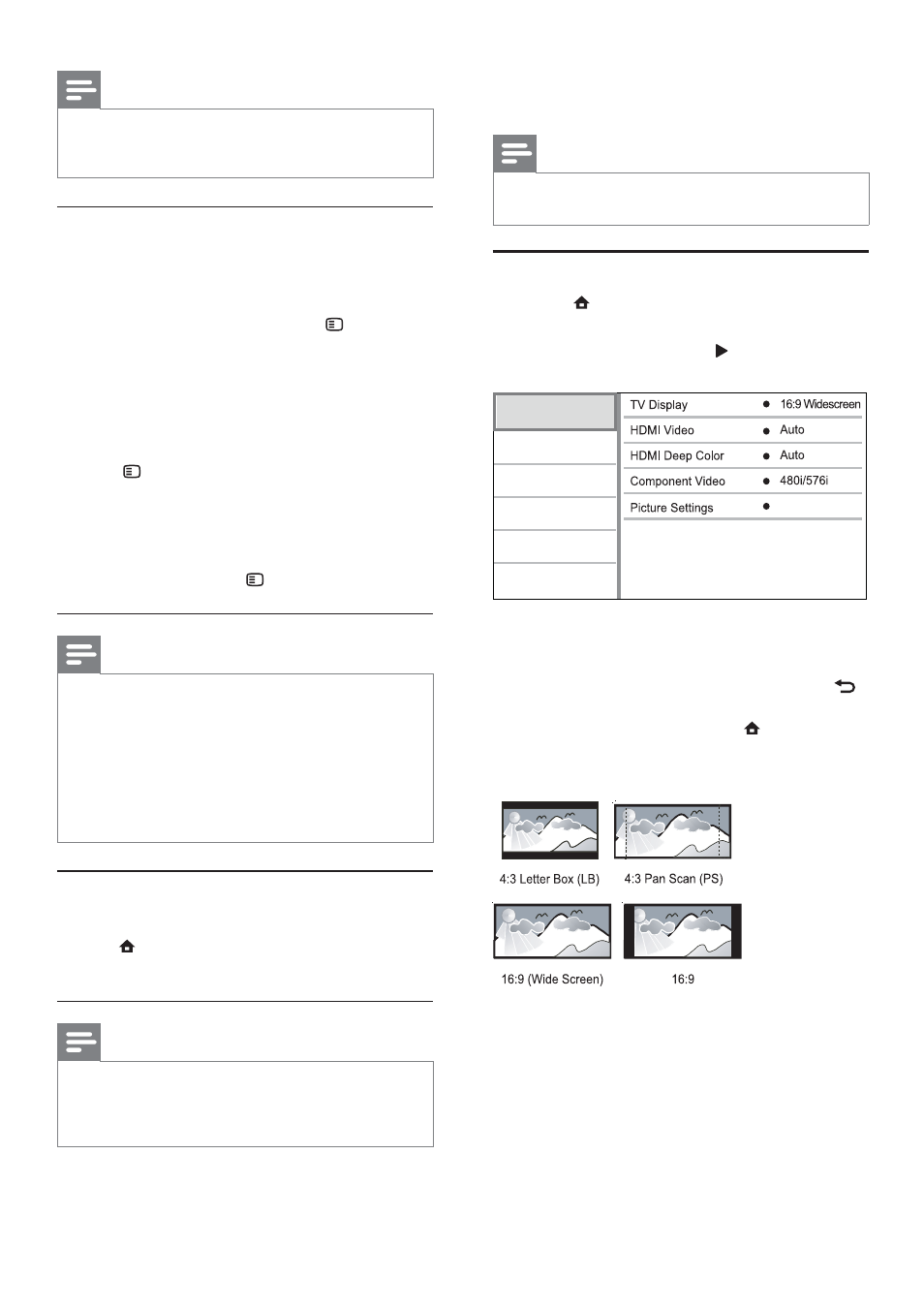
20
6 Adjust
settings
Note
If the setup option is grayed out, it means the setting
•
cannot be changed at the current state.
Video setup
1
Press .
2
Select
[Setup], and press OK.
3
Select
[Video], and press .
Standard
Video
Advanced
Audio
Network
Preference
EasyLink
4
Select an option, then press OK.
5
Select a setting, then press OK.
To return to the previous menu, press
•
BACK.
To exit the menu, press
•
.
[TV Display]
Select a display format:
•
[4:3 Letterbox] – For 4:3 screen TV: wide-
screen display with black bars on the top and
bottom of the screen.
•
[4:3 Panscan] – For 4:3 screen TV: full-height
display with the trimmed sides.
•
[16:9 Widescreen] – For wide-screen TV:
display picture at ratio 16:9.
•
[16:9] – For 16:9 screen TV: display picture at
ratio 4:3 for a disc with 4:3 ratio, with black
bars on the left and right side of the screen.
Note
Koninklijke Philips Electronics N.V. bears no responsibility
•
regarding the content and the quality of the content
provided by the content service providers.
Parental control
You can lock Net TV services and service
categories. When a service is locked, you need to
enter a code to open the service or category.
1) Switch on the Parental control:
a. On the Net TV start page, press
OPTIONS,
select Enable parental control and press OK.
b. With the keypad on the remote control,
enter a 4 digit code as lock/unlock code.
c. Enter the same code to confirm.
2) On the Net TV start page or Browse all page,
select a service or category.
3) Press
OPTIONS, select Lock service and
press OK.
A lock symbol appears on top of the service
»
icon.
To unlock a service or category, select the
•
service and press
OPTIONS and select
Remove lock.
Note
Only services on the Net TV pages can be locked.
•
Advertisement and open Internet websites can not be
locked.
Services are locked per country. Categories are locked
•
for all countries.
When you have registered Net TV and you switch
•
off Parental control in the Options menu, all locks
are remembered and available again when you switch
Parental control back on.
Clear history
Clear the Parental control code, passwords,
cookies and history.
1) Press
to display the home menu.
2) Select [Setup] > [Network] >
[Clear Net TV Memory].
Note
If you clear the Net TV memory with Clear history, you
•
need to redo the first use registration when you link up
to Net TV again. If you have registered before, you can
restore your former favorite services and former locks.
EN
