Audio setup – Philips BDP7500 MK II User Manual
Page 20
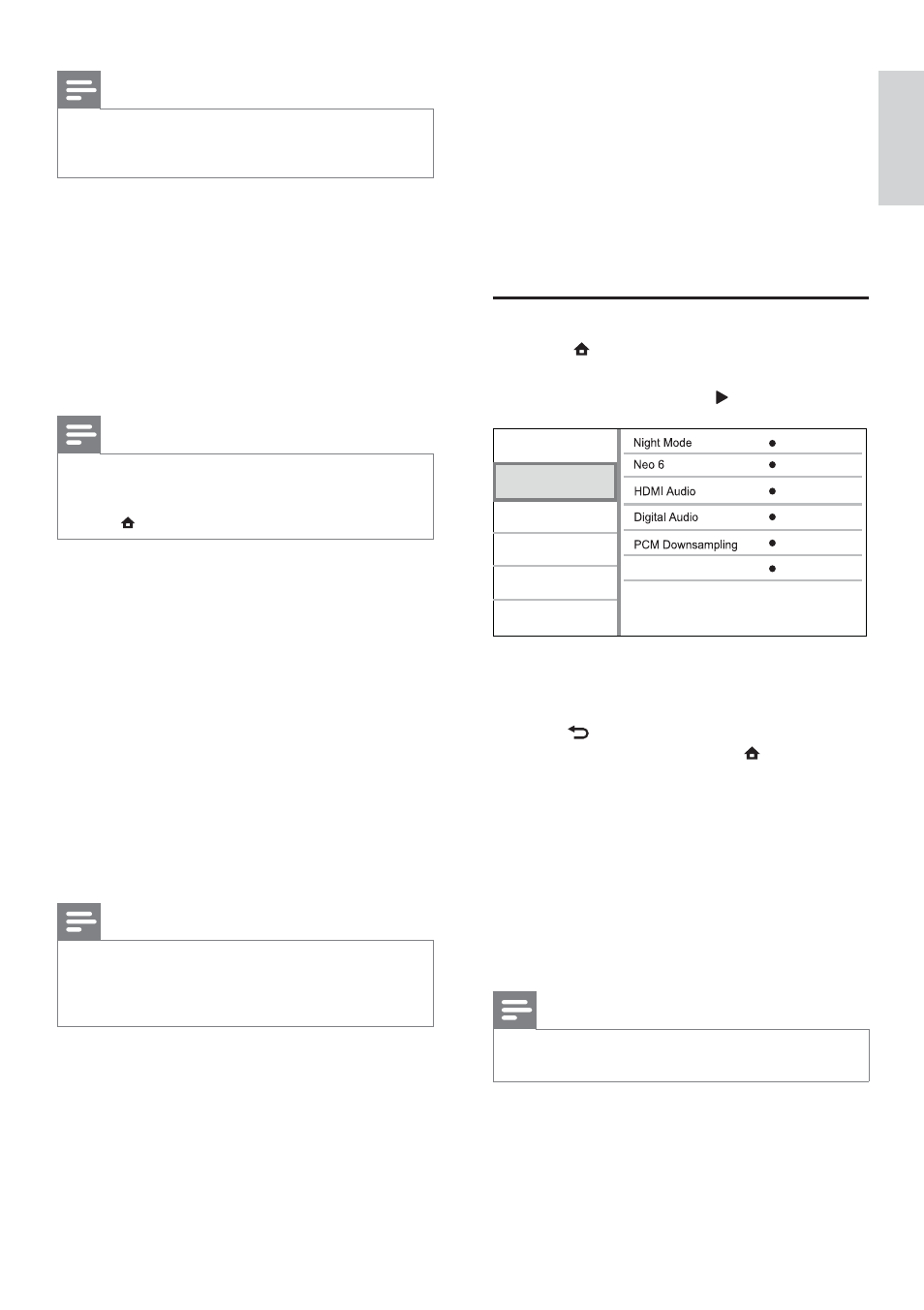
21
•
[Animation] – Contrast color setting. Ideal for
animated pictures.
[Blu-ray 3D video]
Set to 2D or 3D output when playing a Blu-ray 3D
disc.
•
[Auto] - Enable 3D output if a Blu-ray 3D disc is
loaded and the TV is 3D and HDMI compliant,
and the TV is connected through an HDMI
cable. Otherwise, only 2D output is made.
•
[Off] - Turn off 3D output to enable 2D output.
Audio setup
1
Press .
2
Select[Setup], and press OK.
3
Select
[Audio], and press .
Off
Auto
Auto
On
Speaker Setup
Video
Advanced
Audio
Network
Preference
EasyLink
Off
4
Select an option, and press OK.
5
Select a setting, and press OK.
To return to the previous menu, press
•
BACK.
To exit the menu, press
•
.
[Night Mode]
Increase a soft sound level such as dialogue to
make it easier to hear at a low volume, while
simultaneously decreasing a loud sound level.
•
[Auto] - Detect and select a best sound level
at a low volume. Applicable to tracks with
Dolby TrueHD audio only.
•
[On] – For quiet viewing at night.
•
[Off] – For surround sound with a full dynamic
range.
Note
Applicable only to Dolby encoded DVD-video or BD-
•
video.
Note
If
•
[4:3 Panscan] you have selected is not supported
by the disc, the screen displays in the [4:3 Letterbox]
format.
[HDMI Video]
Select an HDMI video output resolution that is
compatible with your TV display capability.
•
[Auto] - Detect and select the best supported
video resolution automatically.
•
[Native] - Set to original video resolution.
•
[480i/576i], [480p/576p], [720p], [1080i],
[1080p], [1080p/24Hz] - Select a video
resolution setting that best is supported by the
TV. See the TV manual for details.
Note
If a selected video resolution is not supported with
•
your TV and a blank screen appears, to recover picture
display, wait for 10 seconds, or on the remote control
press
and then press “731” (numeric buttons).
[HDMI Deep Color]
This feature is available only when the display
device is connected by an HDMI cable, and when it
supports deep color feature.
•
[Auto] - Enjoy vivid images in over a billion
colors on Deep Color enabled TV.
•
[On] - Enjoy vivid images in over a billion colors
on Deep Color enabled TV. Output 12 bit color
that reduces the posterization effect.
•
[Off] - Output standard 8 bit color.
[Component Video]
Select a component video output resolution that is
compatible with the TV display capability.
•
[480i/576i], [480p/576p], [720p], [1080i] - Select
a video resolution setting that is best supported
by the TV. See the TV manual for details.
Note
If the setting is not compatible with the TV, a blank
•
screen appears. Wait for 10 seconds for auto recovery.
Copy protected DVDs can only output 480p/576p or
•
480i/576i resolution.
[Picture Settings]
Select a predefined set of picture color settings.
•
[Standard] – Original color setting.
•
[Vivid] – Vibrant color setting.
•
[Cool] - Soft color setting.
•
[Action] – Sharp color setting. It enhances
the details in the dark area. Ideal for action
movies.
English
EN
