Fax 46 – Panasonic DP-MB350 User Manual
Page 46
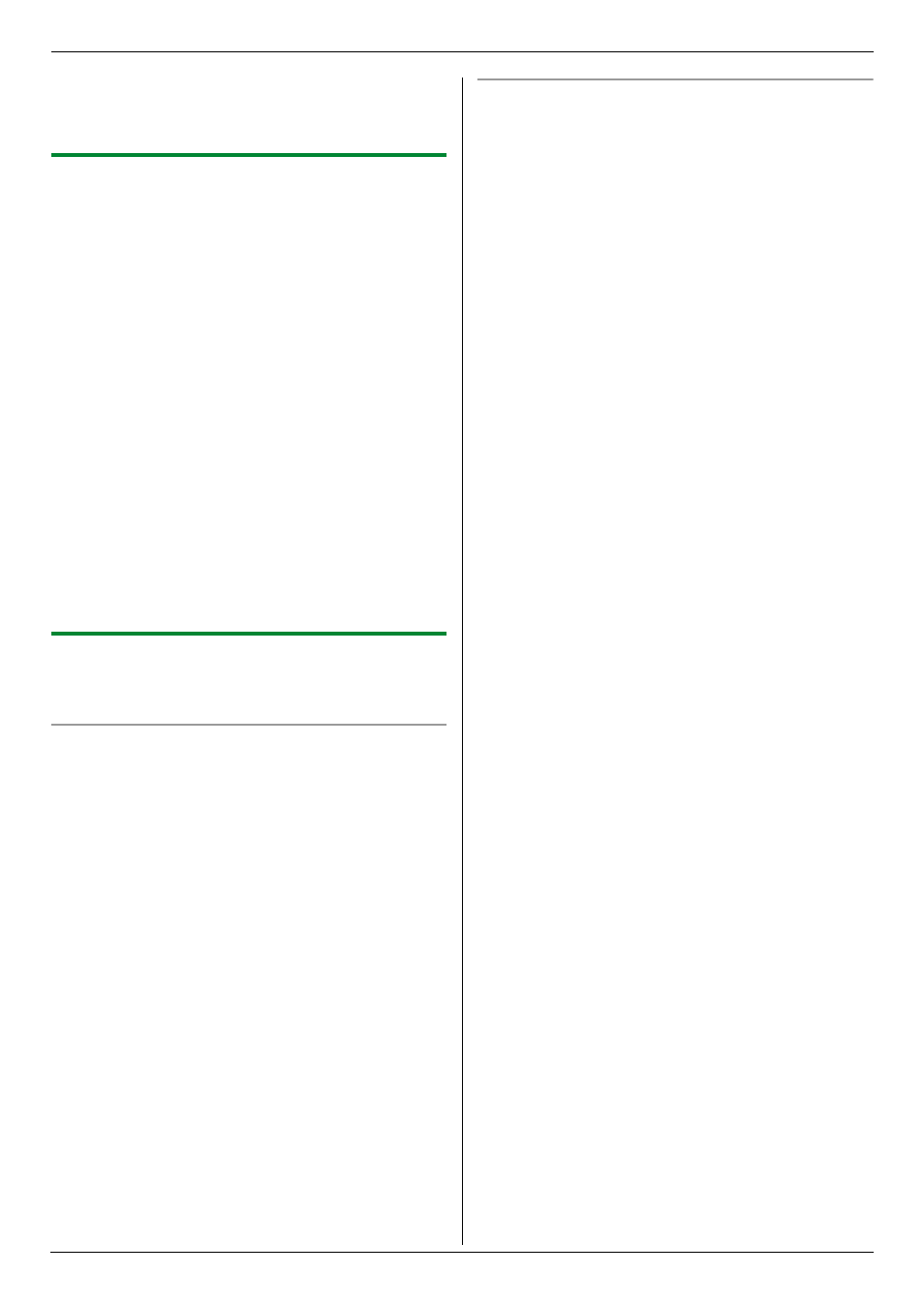
6. Fax
46
L
To add other items, repeat this step (up to 20
items).
6
{
Back
}
i
{
Menu
}
6.4.3 Erasing a stored item from the
broadcast memory
1
{
Menu
}
2
Press
{V}
or
{^}
repeatedly to select “
Directory
Set
”.
3
Press
{<}
or
{>}
repeatedly to select
“
Broadcast
”.
i
{
Set
}
4
Press
{V}
or
{^}
repeatedly to select the desired
broadcast memory location (“
” to
“
”).
i
{<}
/
{>}
L
If you changed the broadcast memory name
when programming, select that name.
5
Press
{V}
,
{^}
,
{<}
or
{>}
repeatedly to select the
item that you want to erase.
L
To cancel erasing, press
{
Stop
}
, then press
{
Menu
}
.
6
{#}
i
{
Menu
}
Note:
L
If you erase all programmed items, the broadcast
memory name will return to the default name.
6.4.4 Sending the same document to pre-
programmed parties
L
Make sure that the
{
Fax
}
light is ON.
To send the same document using the scanner glass
1. Set the original (page 19).
2. Press
{<}
or
{>}
to initiate the navigator directory.
3. Press
{V}
or
{^}
repeatedly to select the desired
broadcast memory location.
i
{
Set
}
4. If necessary, change the resolution (page 42) and
the contrast (page 42).
i
{
Start
}
L
To send a single page, go to step 6.
L
To send multiple pages, go to the next step.
5. Place the next page.
i
{
Set
}
L
To send more pages, repeat this step.
6.
{
Start
}
Note:
L
To stop sending, see page 78.
L
If you select “
Fine
”, “
Super Fine
” or “
Photo
”
resolution, the number of pages that the unit can
send will decrease.
L
If the document exceeds the memory capacity,
sending will be canceled.
L
If a party is busy or does not answer, it will be skipped
and redialed later 1 time.
L
After transmission, the unit will automatically print a
report (broadcast sending report).
To send the same document using the automatic
document feeder
1. Set the original (page 20).
2. Press
{<}
or
{>}
to initiate the navigator directory.
3. Press
{V}
or
{^}
repeatedly to select the desired
broadcast memory location.
i
{
Set
}
4. If necessary, change the resolution (page 42) and
the contrast (page 42).
5.
{
Start
}
