Adjustments and settings 11, Selecting a screen size manually – Pioneer Elite PureVision PRO 1140HD User Manual
Page 63
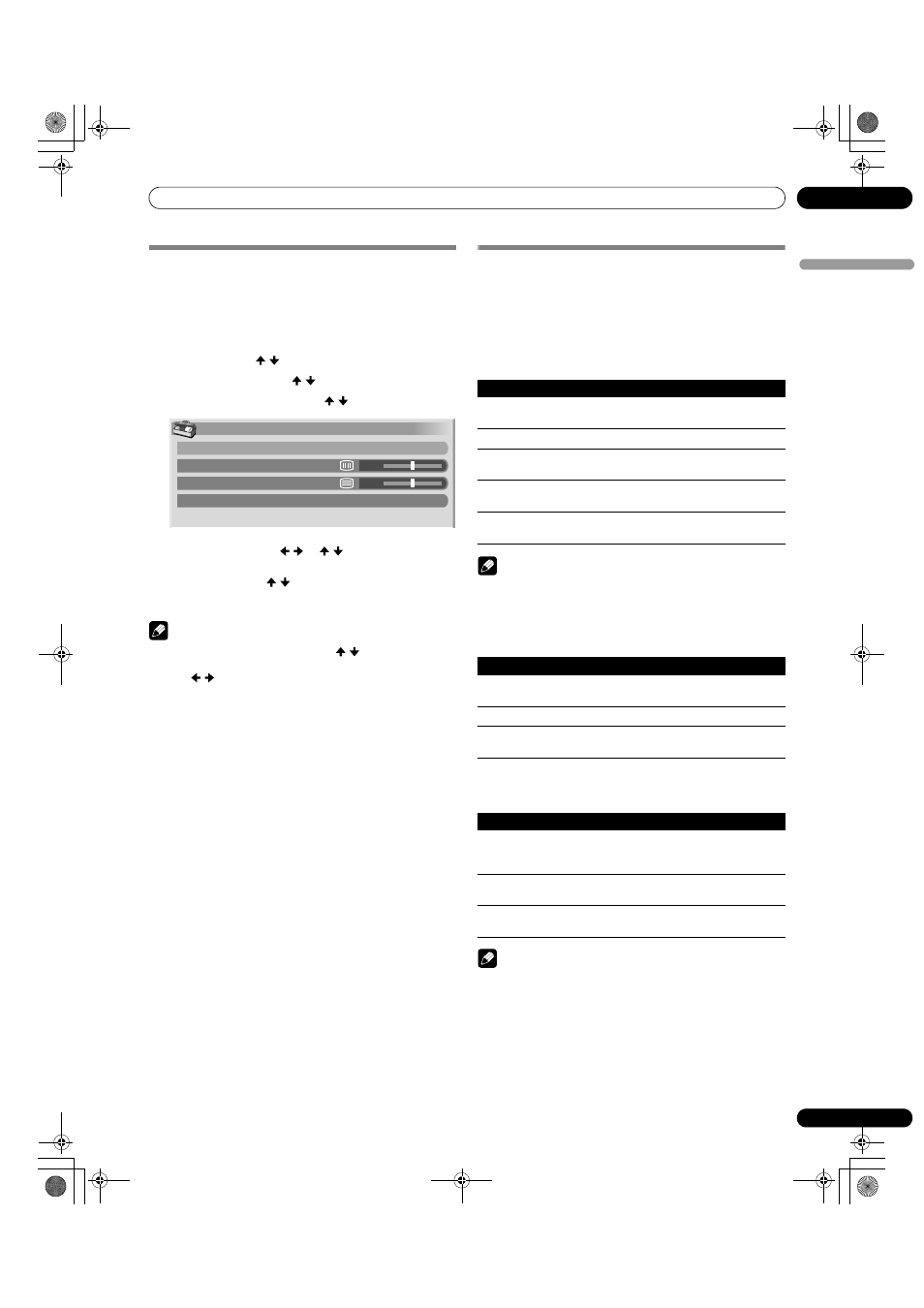
63
En
Adjustments and Settings
11
En
gl
is
h
Manual image position and clock
adjustments (PC mode only)
Usually you can easily adjust the positions and clock of images
using Auto Setup. Use Manual Setup to optimize the positions
and clock of images when necessary.
1
Press
HOME MENU.
2
Select “Option”. ( / then
ENTER)
3
Select “Manual Setup”. ( / then
ENTER)
4
Select an item to be adjusted. ( / then
ENTER)
5
Perform adjustment. ( / or / )
• With “Clock” or “Phase” selected, you can change the
parameter using / .
6
Press
HOME MENU again to exit the menu.
NOTE
• To restore all factory defaults, press / to select “Reset” in
step 4 then press
ENTER. A confirmation screen appears.
Press / to select “Yes” then press
ENTER.
Selecting a screen size manually
In single-screen mode, press
SCREEN SIZE to change the size
of the screen. The Video signal determines the available screen
size options.
• The selectable screen sizes differ depending on the type of
input signal.
AV mode
NOTE
• Avoid displaying signals that do not completely fill the
screen. This may cause temporary or permanent image
retention depending on the frequency and duration.
PC mode except for XGA signals
PC mode for XGA signals
(Ex. 1024
× 768 input with PRO-1140HD)
NOTE
• In 2-screen mode, press SCREEN SIZE to change the size of
the left screen.
• For the PRO-940HD the number of panel pixels is different.
Signal processing and actual viewing conditions vary
slightly.
Manual Setup
H/V Position Adjust
Clock
Phase
Reset
0
0
Item
Description
4:3
For 4:3 “standard” pictures (side bar appears on each
side)
FULL
For 16:9 squeezed pictures
ZOOM
For 16:9 letterbox pictures (bars may appear on the top
and bottom on some programs)
CINEMA
For 14:9 letterbox pictures (bars may appear on the top
and bottom on some programs)
WIDE
In this mode pictures are stretched to fill the screen,
side to side
Item
Description
4:3
Fills the screen without altering the input signal aspect
ratio
FULL
Full 16:9 screen display
Dot by Dot
Matches input signal to the same number of screen
pixels
Item
Description
4:3
Matches input signal to the same number of screen
pixels
Optimized for 1024
× 768 display
FULL1
Full 16:9 screen display
Optimized for 1024
× 768 display
FULL2
For wide signal display
Use when displaying 1360
× 768 signal resolution
PDP_PRO1140HD.book Page 63 Monday, June 5, 2006 5:22 PM
