Basic picture adjustments, Adjustments and settings 11 – Pioneer Elite PureVision PRO 1140HD User Manual
Page 56
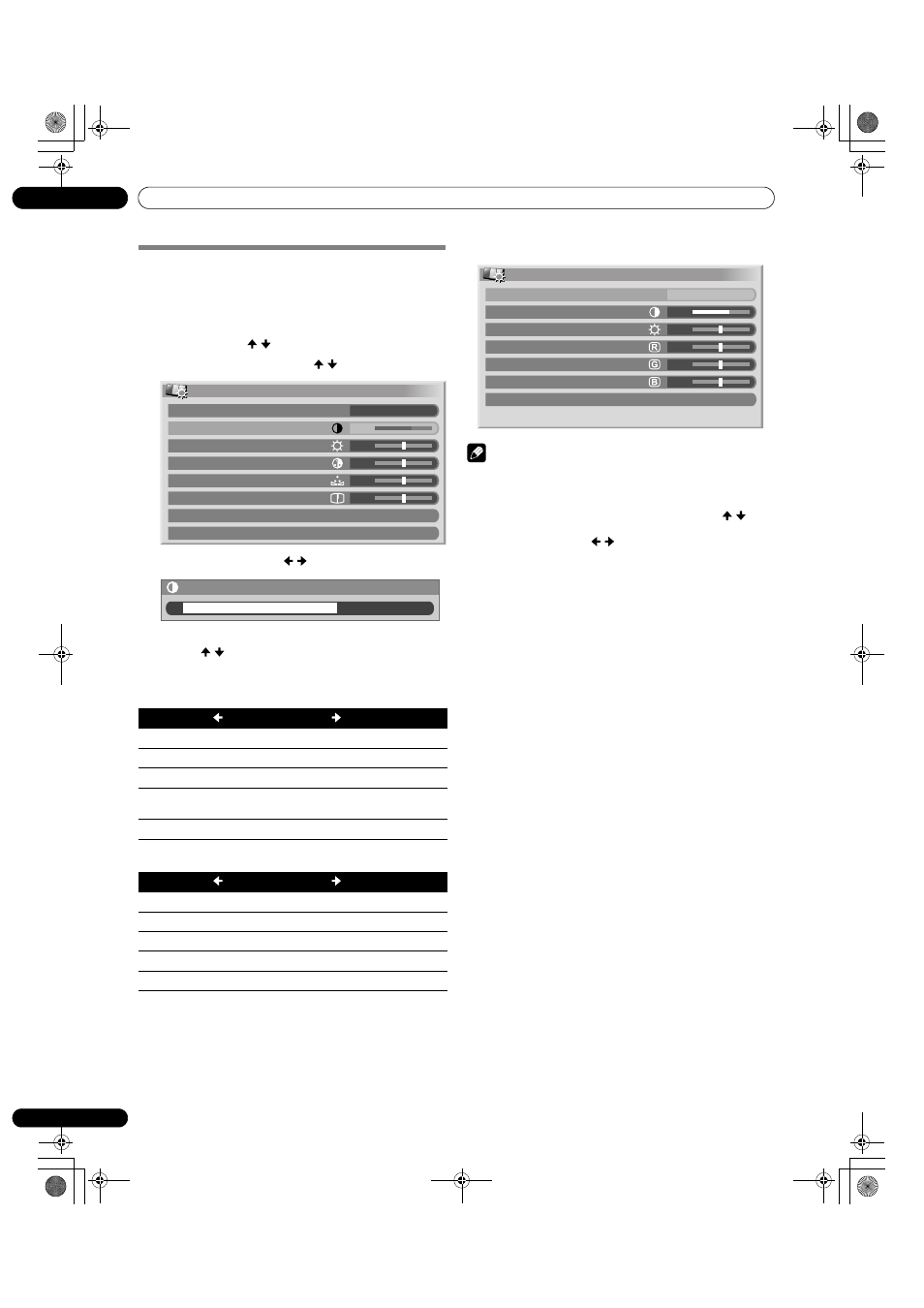
56
En
Adjustments and Settings
11
Basic picture adjustments
Adjust the picture to your preference unless DYNAMIC was
selected. The DYNAMIC setting automatically adjusts the
image.
1
Press
HOME MENU.
2
Select “Picture”. ( / then
ENTER)
3
Select an item to be adjusted. ( / then
ENTER)
4
Select the desired level. ( / )
• When an adjustment screen is displayed, you can also
press / to change the item to be adjusted.
5
Press
HOME MENU to exit the menu.
For AV source
For PC source
For PC source, the following screen appears:
NOTE
• To perform advanced picture adjustments, select “Pro
Adjust” in step 3 then press
ENTER. For the subsequent
procedures see “Advanced picture adjustments” on page 57.
• To restore the factory defaults for all items, press / to
highlight “Reset” in step 3 then press
ENTER. A confirmation
screen appears. Press / to select “Yes” then press
ENTER.
Item
button
button
Contrast
For less contrast
For more contrast
Brightness
For less brightness
For more brightness
Color
For less color intensity
For more color intensity
Tint
Skin tones become
purplish
Skin tones become
greenish
Sharpness
For less sharpness
For more sharpness
Item
button
button
Contrast
For less contrast
For more contrast
Brightness
For less brightness
For more brightness
Red
For weaker red
For stronger red
Green
For weaker green
For stronger green
Blue
For weaker blue
For stronger blue
Picture
AV Selection
Contrast
Brightness
Color
Tint
Sharpness
Pro Adjust
Reset
STANDARD
40
0
0
0
0
Contrast
40
Picture
AV Selection
Contrast
Brightness
Red
Green
Blue
Reset
STANDARD
40
0
0
0
0
PDP_PRO1140HD.book Page 56 Monday, June 5, 2006 5:22 PM
