14 appendix, Troubleshooting, Appendix 14 – Pioneer Elite PureVision PRO 1140HD User Manual
Page 101: Appendix
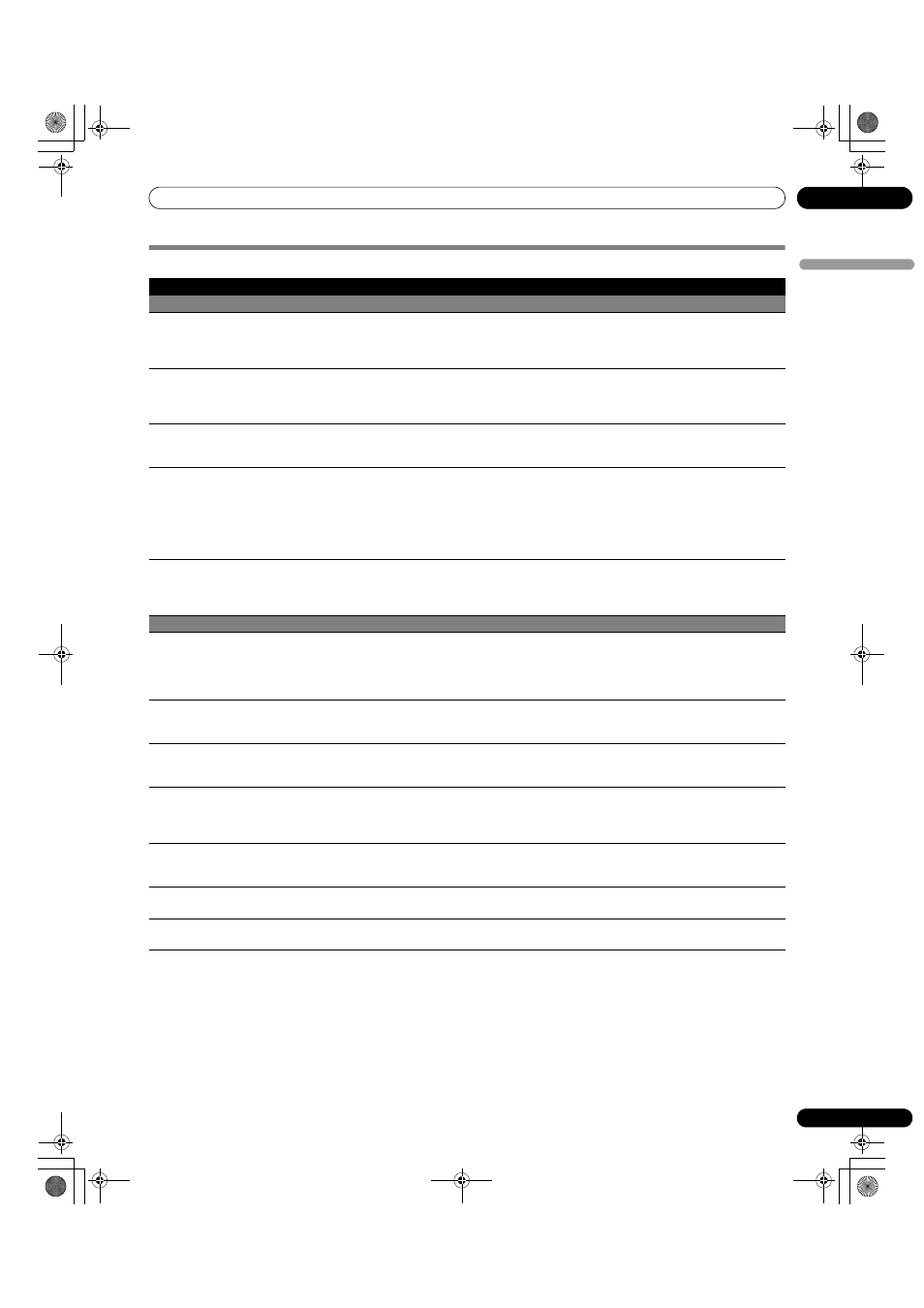
101
En
Appendix
14
En
gl
is
h
Appendix
Troubleshooting
Problem
Possible Solution
GENERAL
• No power
• Is the power cord disconnected? (See page 23)
• Has
POWER been turned on? (See page 24)
• Check if you pressed
TV on the remote control. (See page 24)
If the indicator on the system lights up red, press
TV .
• Power is suddenly turned off
• Is the sleep timer set? (See page 55)
• Check the power control setting. (See page 61)
• The system’s internal temperature has increased. Clear/clean the vents. (See page 18)
• A malfunction may have occurred in the home network module.
• The system cannot be operated
• External influences such as lightning, static electricity, etc., may cause failures.
Try turning off the Plasma Display or unplugging the power cord. Wait one to two minutes then restore
power to the panel.
• Remote control unit does not operate
• Check if
POWER is Off. Activate the button when the POWER ON and STANDBY indicators are Off.
• Is the Mode switch set correctly? Slide it to the TV position. (See page 17)
• Are the batteries inserted with polarity aligned (+, –)? (See page 22)
• Are the batteries low? (Replace with new batteries.) (See page 22)
• Point the remote control directly at the panel’s remote control sensor. (See page 22)
• Is the panel under strong or fluorescent lighting?
• Is fluorescent light blinding the remote control sensor?
• POWER ON indicator or STANDBY
indicator is blinking
• The unit’s internal protective circuits may have been activated.
Unplug the panel’s power cord from the power outlet. Wait one to two minutes then plug in the panel again.
If the problem is not solved with this, contact the nearest Pioneer Authorized Independent Service Company,
or the Customer Support Division (see back cover).
PICTURE/SOUND
• Image and sound are absent
• Verify that the input source is a TV channel rather than from a PC or a DVD player. (See page 25)
• Check the Parental Control function. (See page 36)
Enter a password to temporarily cancel the Parental Control function. (See page 40)
• Check the cable connection with the antenna. (See page 21)
• Check the cable connection with the source device. (See pages 66 to 72)
• No picture
• Is the connection to other components correct? (See pages 66 to 71)
• Is a non-compatible PC signal being input? (See page 70)
• Is picture adjustment correct? (See page 56)
• Sound but no picture
• Check if energy-saving “Picture Off” option is selected. With this option selected, the screen is deactivated;
only audio is output. To restore the screen display, press any button other than
VOL +/– and MUTING. (See
page 61)
• Picture but no sound
• Verify that the volume is set high enough to hear. (See page 26)
• Check if the sound is muted. (See page 26)
• When using a video or PC input source, verify that the audio terminals are also connected.
(See pages 66 to 68 and 70)
• Sound is reversed between the right and
left speakers
• Sound but from only one speaker
• Check if the speaker cable connections have been reversed between the right and left or if the speaker cable
from either speaker has been disconnected. (See page 19)
• Has the balance been correctly adjusted? (See page 60)
• Picture is cut off
• Is the image position correct? (See page 62)
• Has the correct screen size been selected? (See page 64)
• Colors are too dark/light or appear
strange
• Adjust the picture tone. (See page 56)
• Is the room too bright? The picture may appear dim in a room that is too bright.
PDP_PRO1140HD.book Page 101 Monday, June 5, 2006 5:22 PM
