Windows® 2000 pcs – Paradyne 6211-I1 User Manual
Page 17
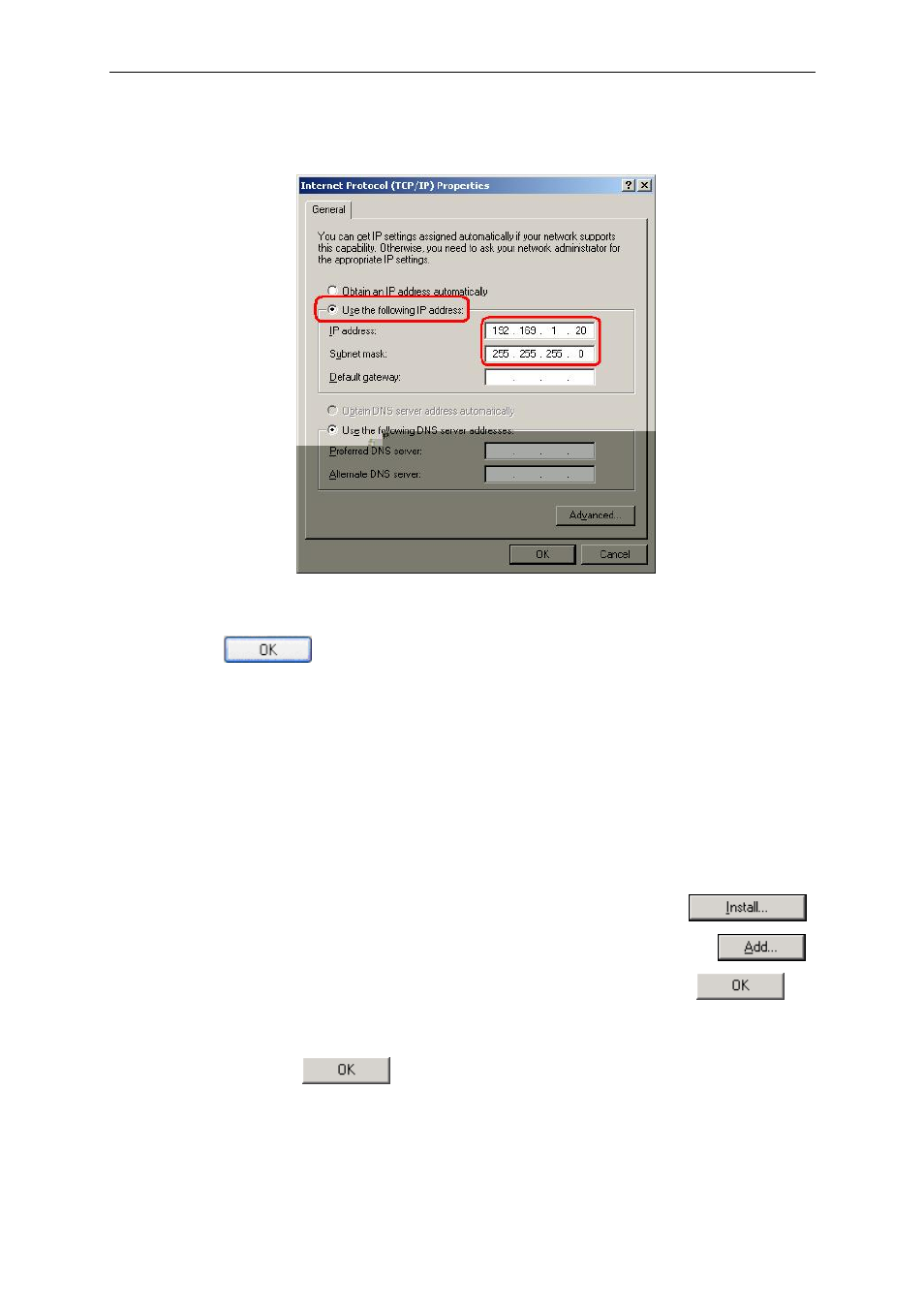
6211 ADSL Router User’s Guide
5. In
the
Internet Protocol (TCP/IP) Properties dialog box, click on the radio button labeled Use the
following IP address. Type an address between 192.168.1.3 and 192.168.1.254 in the IP Address field
(192.168.1.20 is shown here as an example) and 255.255.255.0 in the Subnet Mask field.
Figure 3-3 TCP/IP Property @ Windows XP
6. Click
on
twice to confirm your changes, and close the Control Panel.
Windows® 2000 PCs:
7. In the Windows task bar, click on the Start button, point to Settings, and then click on Control Panel.
8. Double-click
on
the
Network and Dial-up Connections icon.
9. In
the
Network and Dial-up Connections window, right-click on the Local Area Connection icon,
and then select Properties.
The Local Area Connection Properties dialog box display a list of currently installed network
components. If the list includes Internet Protocol (TCP/IP), the protocol has already been enabled;
skip to step 16 .
10. If Internet Protocol (TCP/IP) does not appear as an installed component, click on
.
11. In the Select Network Component Type dialog box, select Protocol, and then click on
.
12. Select Internet Protocol (TCP/IP) in the Network Protocols list, and then click on
.
You may be prompted to install files from your Windows 2000 installation CD or other medium. Follow the
instructions to install the files.
13. If prompted, click on
to restart your computer with the new settings.
14. After restarting your PC, double-click on the Network and Dial-up Connections icon in the Control
Panel.
15. In Network and Dial-up Connections window, right-click on the Local Area Connection icon, and
then select Properties.
6211-A2-GB21-00 November 2004 17
