Enab, Creating top menu, Create dvd top menu – Panasonic DMR-ES35V User Manual
Page 55: L 55). y, L 55, L 55)
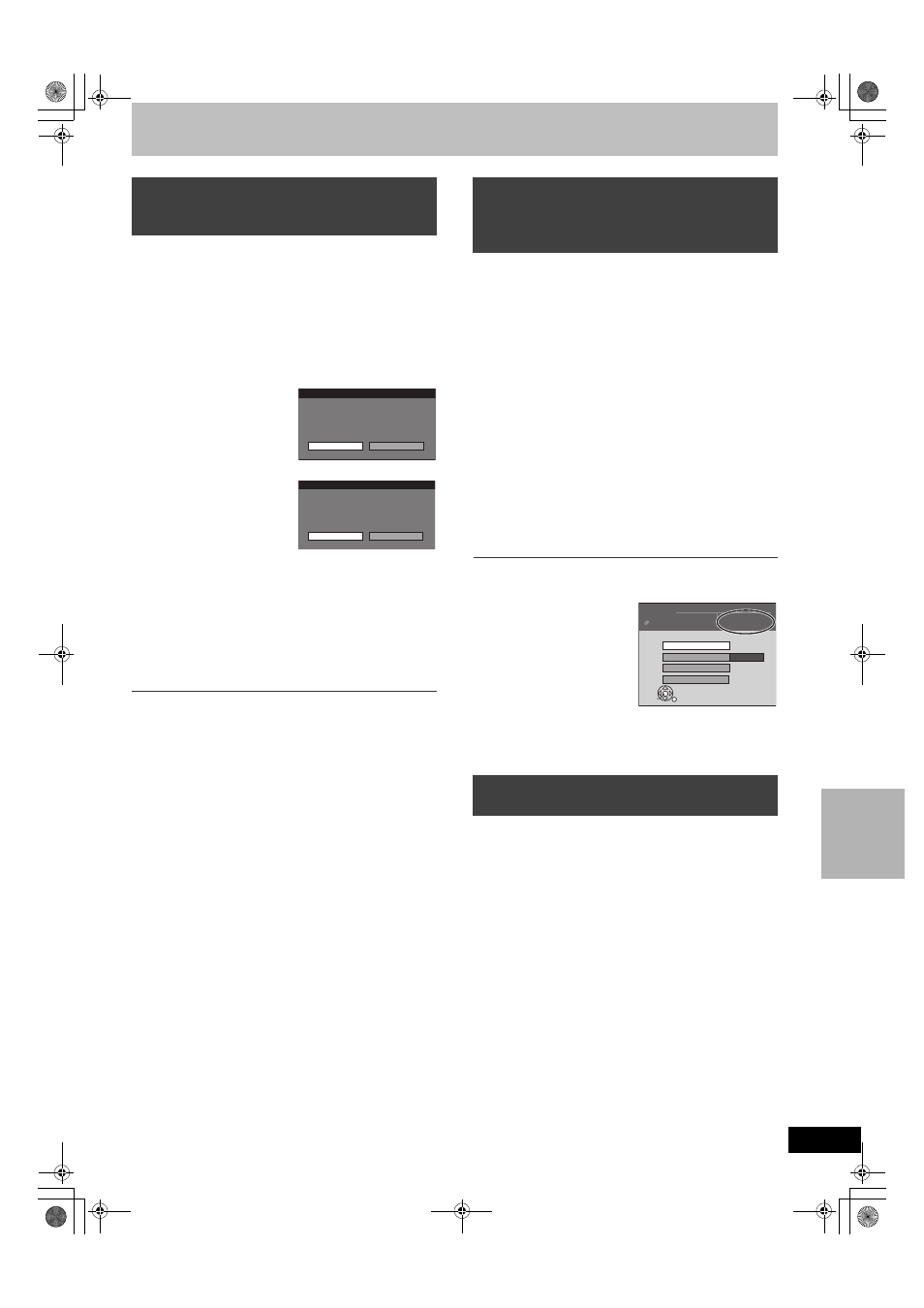
55
[-R] [-R]DL] [-RW‹V›] [+R] [+R]DL]
≥Follow steps 1 to 3 of “DVD Management”.
≥Make selection from “Selecting whether to show the Top Menu first
–Playback will start with:” before finalizing the disc. (
You can play DVD-R, DVD-R DL, DVD-RW (DVD-Video format), +R
or +R DL on compatible DVD players by finalizing it on the unit,
effectively making it into DVD-Video that complies with DVD-Video
standards.
The menu you create with the unit can also be used on DVD players.
[4]
Select “Finalize” with [
3
,
4
] and press [ENTER].
[5]
Select “Yes” with [
2
] and press [ENTER].
[6]
Select “Start” with [
2
] and press [ENTER].
≥Finalizing starts.
≥You cannot cancel finalizing.
≥A message appears when finalizing is finished.
Notes
≥Finalizing can take a few minutes, up to a maximum of
15 minutes, depending on the remaining space on the disc.
(
[-R]DL] [+R]DL] up to 60 minutes)
≥Do not disconnect the AC power supply cord while
finalizing. This can render the disc unusable.
[7]
Press [ENTER].
Notes
≥When finalizing a high-speed recording compatible disc, it may
take longer than displayed on the confirmation screen
(approximately 4 times).
≥After finalizing
- The disc becomes play-only and you can no longer record or edit
it.
[-R] [-R]DL] [+R] [+R]DL]
- You can record and edit the disc after formatting (
l 54) although
it becomes play-only after finalizing.
[-RW‹V›]
- DVD-R, DVD-R DL, DVD-RW (DVD-Video format), +R or +R DL
finalized on the unit may not be playable on other players
depending on the condition of the recording.
- There is a pause of several seconds between titles and chapters
during play.
- Titles are divided into about 5-minute chapters
° ([-R]DL] [+R]DL] 8
minutes).
° This time varies greatly depending on the condition and mode
of recording.
≥Visit Panasonic’s homepage for more information about DVDs.
For U.S.A.:http://www.panasonic.com/playDVD-R
For Canada:http://www.panasonic.ca
[-R]DL] [+R]DL]
≥Follow steps 1 to 3 of “DVD Management”.
DVD-R DL and +R DL discs have two layer of recording surface on
one side. this unit does not offer seamless recording on two layers.
Recording stops when space on the first layer becomes full. You
must close the first layer to start recording on the second layer.
Closing makes the first layer unavailable for recording (edition is still
available. You cannot cancel closing. Make certain before
proceeding.
[4]
Press [
3
,
4
] to select “Close First Layer” and
press [ENTER].
[5]
Press [
2
,
1
] to select “Yes” and press [ENTER].
[6]
Press [
2
,
1
] to select “Start” and press
[ENTER].
Closing the layer starts. You cannot cancel closing.
Closing the layer can take several minutes, up to a maximum of
30 minutes, depending on the remaining space on the first layer.
Note
≥Do not disconnect the AC power supply cord while closing the
layer. This will render the disc unusable.
[7]
Press [ENTER].
∫ To confirm the layer you can record
You can confirm the remaining recording time on the layer you can
record.
Notes
≥You cannot close the first layer when it has no recording.
≥By closing the layer, you can record or edit discs that have been
recorded on the second layer by other equipment.
[+RW]
≥Follow steps 1 to 3 of “DVD Management”.
+RW discs contain no Top Menu data. Top menu is a convenient
function. We recommend you to create the menu before playing a
+RW disc on other equipment.
[4]
Press [
3
,
4
] to select “Create DVD Top Menu”
and press [ENTER].
[5]
Press [
2
,
1
] to select “Yes” and press [ENTER].
[6]
Press [
2
,
1
] to select “Start” and press
[ENTER].
Creating Top Menu starts. You cannot cancel creating.
Creating Top Menu can take a few minutes.
[7]
Press [ENTER].
≥Recording or editing on the disc may delete the menu. In that case,
create the menu again.
≥You cannot use the title menu for playing on this unit.
Enabling discs to be played on other
equipment
–Finalize
Finalize
Finalizing will take approximately
≤ minutes.
Do you want to continue? (Required for
playback on compatible DVD players.)
Yes
No
Finalize
Finalizing is necessary to enable playback
of the disc on compatible DVD players.
Once finalized, titles cannot be added
to the disc.
Continue finalizing the disc?
Start
Cancel
Enabling the second layer on DL (dual-
or double-layer on single side) discs to
be recordable
–Close First Layer
Creating Top Menu
–Create DVD Top Menu
Titles 7
DVD
MANAGEMENT
Disc Name
Finalize
Used Time
0 : 58
Free Time
0 : 42 (SP)
Of the first layer
Top Menu
Playback will start with:
DVD-R DL
ENTER
Close First Layer
M6VP&PC.book 55 ページ 2006年2月6日 月曜日 午後3時20分
