L 25, L 25), Selecting audio to record – Panasonic DMR-ES35V User Manual
Page 25: Auto bilingual choice function
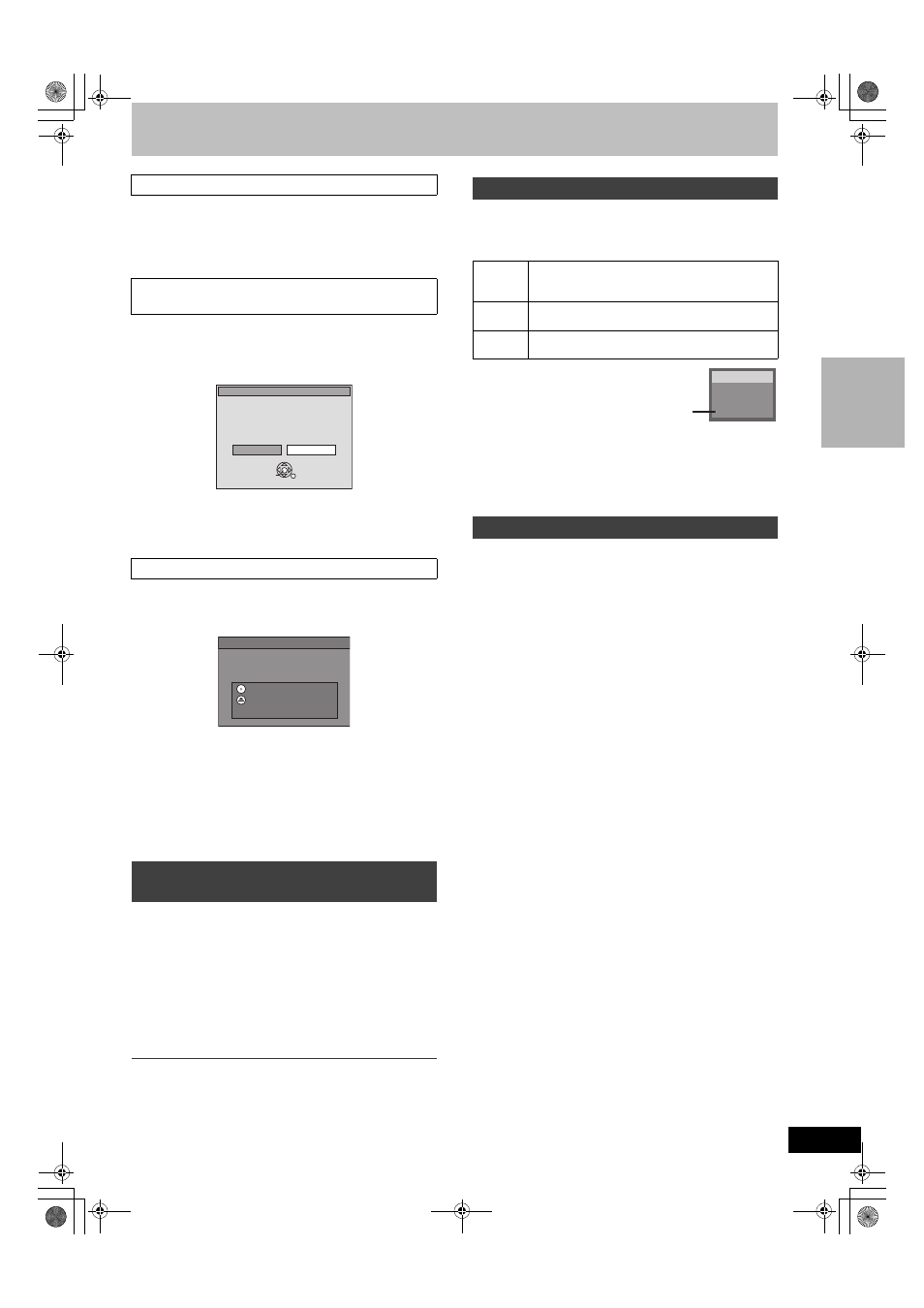
25
The unit automatically switches to standby when it has not been
used for about 6 hours.
You can turn this feature off or change the time to 2 hours.
(
[RAM] [-RW‹V›] [+R] [+R]DL] [+RW]
When you insert a new disc and a disc recorded on a computer or
other equipment, a format confirmation screen might be displayed.
Format the disc to use it. However all the recorded contents are
deleted.
Press [
2
,
1
] to select “Yes” and press [ENTER].
≥Several steps are necessary to format a disc. Refer to “Deleting all
contents of a disc –Format Disc ( DVD )”. (
[-R] [-R]DL] [-RW‹V›] [+R] [+R]DL]
When you press [
<, OPEN/CLOSE] on the main unit while stopped:
The following screen appears when you have not processed the disc
for play on other equipment.
When finalizing the disc
Press [
¥, REC].
≥You cannot stop this process once you have started it.
≥If you want to provide the disc with a name or set play menu select,
select “Disc Name” (
l 53) or “Playback will start with” (l 54) in
“DVD Management” before finalizing.
When opening the tray without disc finalization
Press [
<, OPEN/CLOSE] on the main unit.
While recording
[1]
Press [DRIVE SELECT] to select the drive you
want to specify the time to stop recording
(DVD or VHS).
[2]
Press [
¥
, REC] to select the recording time.
≥On the main unit, press [¥, REC].
The unit’s display
Each time you press the button:
Counter (Cancel)
# OFF 0:30 # OFF 1:00 # OFF 1:30
^------- OFF 4:00 ! OFF 3:00 ! OFF 2:00 !----------}
For your reference
≥This does not work during scheduled recording or Flexible
Recording.
≥Recording stops and the set time is cleared if you press
[
∫, STOP].
≥The set time is cleared if you change the recording mode or
channel while recording is paused.
[DVD]
[RAM]
Press [AUDIO].
Stereo
# SAP Audio # Mono
^-------------------------------------}
≥If you change the sound setting while recording, the recorded
sound will also change.
[-R] [-R]DL] [-RW‹V›] [+R] [+R]DL] [+RW]
Select the audio (Main or SAP) in “Multi-channel
TV sound (MTS)” in the Setup menu.
[VHS]
When a stereo broadcast or SAP broadcast is recorded and played
back on the unit, stereo sound will be automatically selected in the
case of a stereo broadcast and SAP sound will be automatically
selected in the case of a dual-sound broadcast (Mono and SAP or
Stereo and SAP).
≥This function may not work properly if the program is played back
from a mid point. In a case like this, press [AUDIO] and select the
right sound.
≥The function will not work with a cassette which has been recorded
using external equipment.
∫ Off Timer
∫ When the format confirmation screen is
displayed
∫ When remove a recorded disc
To specify a time to stop recording
–One Touch Recording
ENTER
This disc is not formatted properly.
Do you want to format the
disc in DVD Management?
Format
No
Yes
Make compatible for playback on other DVD players ( Finalize )
Finalizing is necessary to enable playback
of the disc on compatible DVD players.
Once finalized, titles cannot be added to the disc.
It will take approximately
٤ minutes. Start ?
Press “REC” to start finalizing.
Press the OPEN/CLOSE button to postpone
finalizing. The disc can be played only on
this unit. You can Finalize it later.
Selecting audio to record
Stereo:
Main audio (stereo). If the broadcast is “Mono
_
SAP”,
audio will be monaural even if you select Stereo
mode.
SAP
Audio:
Secondary audio program (SAP). If recorded in SAP,
main audio is also recorded.
Mono:
Main audio (monaural). Select “Mono” if reception is
poor during a stereo broadcast.
Auto Bilingual Choice Function
CH 12
No disc
((Stereo
e.g., “Stereo” is selected.
“((” appears when the unit is receiving
the audio type you selected.
M6VP&PC.book 25 ページ 2006年2月6日 月曜日 午後3時20分
