Video menu–change, Audio menu–change sound ef, Other menu–change – Panasonic DMR-ES35V User Manual
Page 37: Functions window status messages, L 37, L 37)
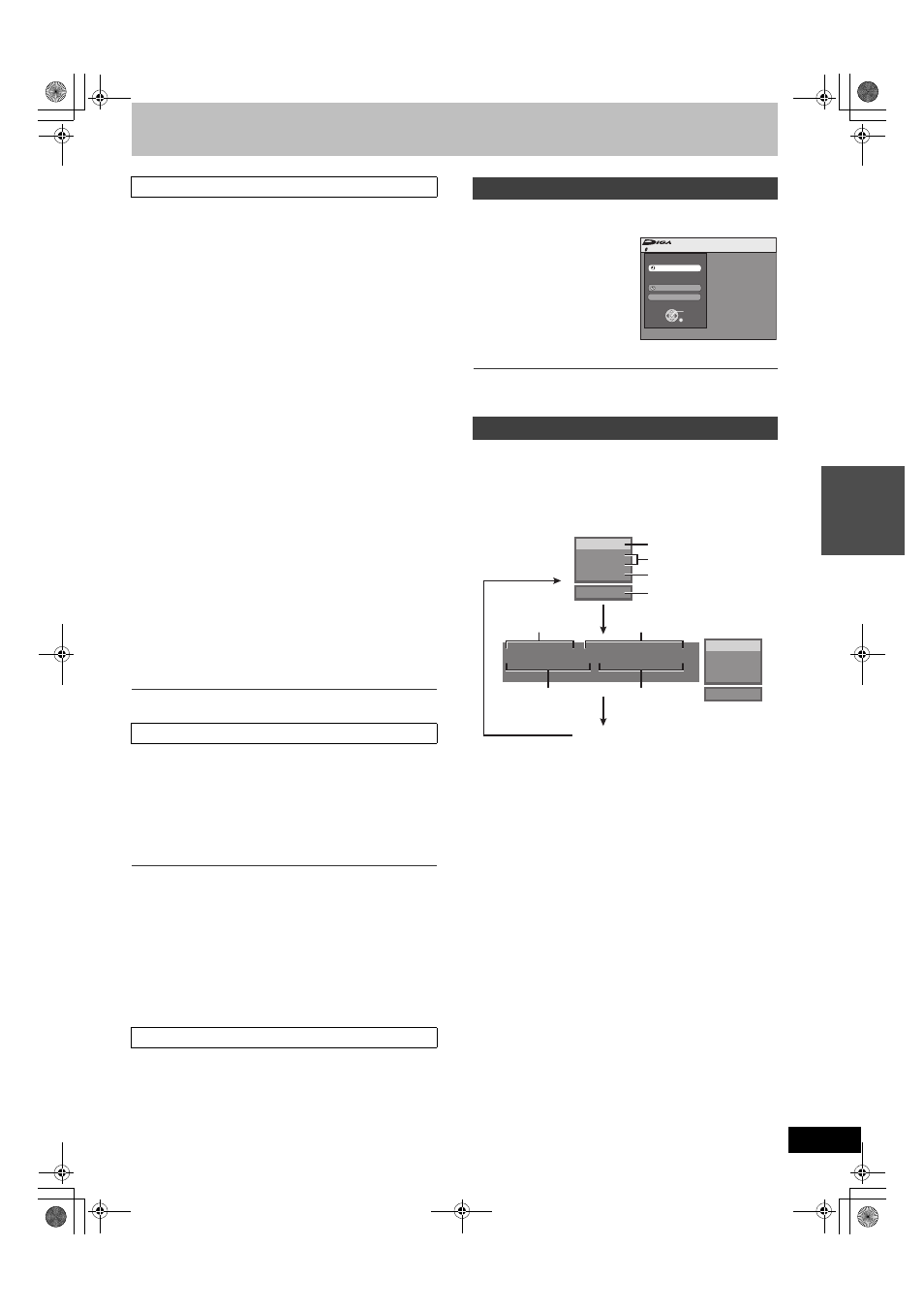
37
[RAM] [-R] [-R]DL] [-RW‹V›] [+R] [+R]DL] [+RW] [DVD-A] [DVD-V] [-RW‹VR›]
[VCD]
Picture
To select the picture mode during play
Normal: Default setting
Soft:
Soft picture with fewer video artifacts
Fine:
Details are sharper
Cinema: Mellows movies, enhances detail in dark scenes.
DNR
Reduces noise and picture degradation.
On
()Off
°Progressive
Select “On” to enable progressive output.
≥Select “Off” if the picture is stretched horizontally.
≥When progressive output is on, closed captions cannot be
displayed.
On
()Off
°Transfer
(When “Progressive” is set to “On”)
Select the method of conversion for progressive output to suit
the type of material being played (
Auto1 (normal):
Detects 24 frame-per-second film content and
appropriately converts it.
Auto2:
Compatible with 30 frame-per-second film content in
addition to 24 frame-per-second film content.
Video:
Select when the video content is distorted by using
Auto1 and Auto2.
Line-in NR
(Only when IN1, IN2 or DV is selected)
Reduces video tape noise during transfer (copy).
Depending on the software, jittering may occur.
Automatic:
Noise reduction only works on picture input from a
video tape.
On:
Noise reduction works for any video input.
Off:
Noise reduction is off. Select when you want to record
input as is.
° Only when you have selected “480p” in “TV Type” (
[RAM] [-R] [-R]DL] [-RW‹V›] [+R] [+R]DL] [+RW] [DVD-A] [DVD-V] [-RW‹VR›]
V. Surround Sound
[RAM] [-R] [-R]DL] [-RW‹V›] [+R] [+R]DL] [+RW] [DVD-A] [DVD-V] [-RW‹VR›]
(Only for Dolby Digital with 2.0 or more channels)
Enjoy a surround-sound effect if you are using 2 front speakers
(L/R) only.
Natural
()Emphasis()Off
^----------------------------------------J
Notes
≥Turn V. Surround Sound off if it causes distortion.
≥V. Surround Sound does not work for SAP recordings.
Dialog Enhancer
[RAM] [-R] [-R]DL] [-RW‹V›] [+R] [+R]DL] [+RW] [DVD-A] [DVD-V] [-RW‹VR›]
(Dolby Digital, 3-channel or over only, including a center
channel)
The volume of the center channel is raised to make dialog easier
to hear.
On
()Off
Position
To change the display position
1 (Standard) –5:
The higher the setting the lower the screen moves.
By using the FUNCTIONS window you can access the main
functions quickly and easily.
[1]
While stopped
Press [FUNCTIONS].
≥Functions displayed depend
on the type of disc.
[2]
Select an item with
[
3
,
4
] and press
[ENTER].
≥If you select “Other
Functions”, press [
3, 4] to select an item and press [ENTER].
∫ To exit the FUNCTIONS window
Press [FUNCTIONS].
Status messages appear on the TV when operating the unit, to show
you what operation was performed and what condition the unit is in.
Press [STATUS] to change the information
displayed.
The display changes each time you press the button.
For example,
∫ Display examples
(1) Current medium
(2) Current recording or play status, input channel
≥Shows the current state of the unit and the input channel.
(3) Audio type (
(4) Other drive mode
(5) The current date and time
(6) Available recording time and recording mode
(e.g.: “1:34 SP” indicates 1 hour and 34 minutes in SP mode)
≥Disc remaining time may slightly differ between different
models.
(7) Elapsed play time
(8) Recording time
≥Shows recording time, recording mode and a rough guide to
how much space has been used for recording on the disc.
1 Video menu-Change picture quality
1 Audio menu-Change sound effect
1 Other menu-Change the display position
FUNCTIONS window
Status messages
No Disc
FUNCTIONS
No Disc
Program
Copy
Other Functions
ENTER
RETURN
1:34 SP
5/22 10:15 PM
T1 00:05.14 XP
T2 00:00.10 SP
Remain
π
π
π
Play
Rec.
Stereo
DVD-RAM
(6)
(7)
(8)
(5)
Play
Rec.
Stereo
DVD-RAM
(1)
(2)
(3)
VHS Rec.
(4)
VHS Rec.
No display
M6VP&PC.book 37 ページ 2006年2月6日 月曜日 午後3時20分
