Other settings, Channel captions, Selecting television type – Panasonic DMR-ES35V User Manual
Page 18
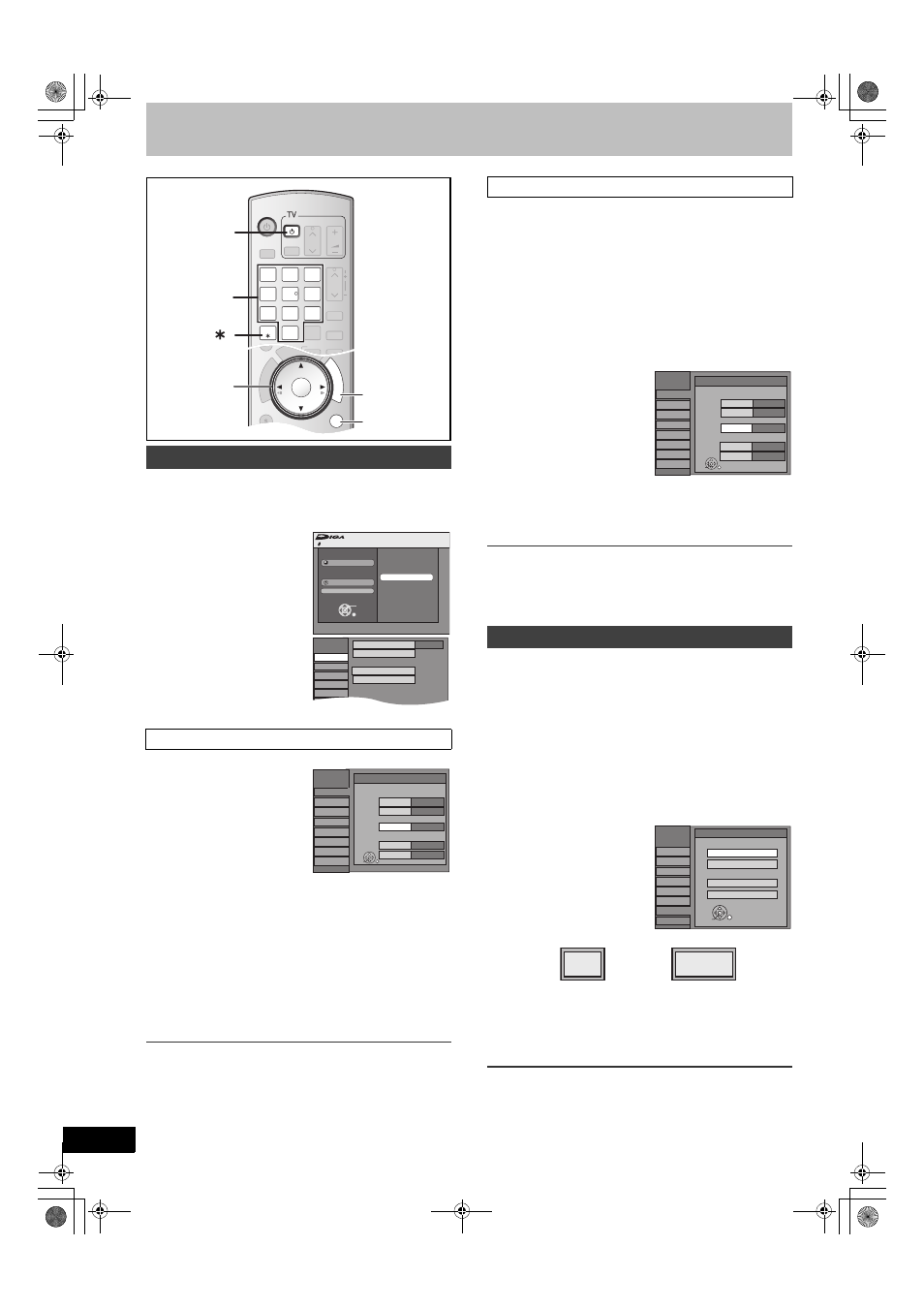
18
Other settings
You can use the preset captions, or manually enter new ones
yourself.
The captions you enter are used as channel names and displayed
on the Direct Navigator screen.
[1]
While stopped
Press
[FUNCTIONS].
[2]
Select “Other
Functions” with [
3
,
4
]
and press [ENTER].
[3]
Select “Setup” with [
3
,
4
] and press [ENTER].
[4]
Select “Channel” with
[
3
,
4
] and press [
2
,
1
].
≥Go to the item you want to set
next.
≥Follow steps 1 to 4 of “Channel captions”.
[5]
Select “Preset Channel
Captions” with [
3
,
4
]
and press [ENTER].
[6]
Use [
3
,
4
] to select the
caption and press [
1
].
You can choose from the
following captions.
ABC, PBS, CBS, CNN, FOX,
ESPN, NBC, HBO, A&E, AMC, FAM, MAX, MTV, SHOW, TBS,
USA, TNT, CBC, UPN, CTV, WB, TSN, DSC, GLOB
≥When selecting the caption, press and hold [3, 4] to scroll up
and down the screen quickly.
[7]
Use [
3
,
4
] to select the channel corresponding
to the caption and press [
2
].
≥Channels are displayed only when they contain a station and if
captions have not been added manually.
≥To delete the channel number, press [¢, CANCEL].
≥Repeat steps 6 and 7 as necessary.
[8]
Press [ENTER].
∫ To return to the previous screen
Press [RETURN].
∫ To exit the screen
Press [RETURN].
≥Follow steps 1 to 4 of “Channel captions”.
[5]
Select “Manual Channel Captions” with [
3
,
4
]
and press [ENTER].
[6]
Use [
3
,
4
] to select the channel and press [
1
].
≥Channels are only displayed if they contain a station and if
preset captions have not been added.
[7]
Use [
3
,
4
] to select the first character and
press [
1
].
≥You can choose from the following characters:
A to Z, 0 to 9, -, &, !, /, (space)
≥To delete the caption, press [¢, CANCEL].
≥Repeat this step to enter the other characters.
[8]
Use [
2
,
1
] to return to the “Channel Number”
column.
≥Repeat steps 6 to 8 to enter other channels.
[9]
Press [ENTER].
∫ To return to the previous screen
Press [RETURN].
∫ To exit the screen
Press [RETURN].
You do not have to change the setting when connected to a 4:3
standard aspect TV that is not compatible with progressive output.
(
[1]
While stopped
Press
[FUNCTIONS].
[2]
Select “Other Functions” with [
3
,
4
] and press
[ENTER].
[3]
Select “Setup” with [
3
,
4
] and press [ENTER].
[4]
Select “TV Screen” with [
3
,
4
] and press [
2
,
1
].
[5]
Select “TV Type” with [
3
,
4
] and press
[ENTER].
≥Aspect 4:3/Aspect 16:9:
≥480p/480i:
Select “480p” if the TV is compatible with progressive output.
[6]
Use [
3
,
4
] to select the item and press
[ENTER].
∫ To return to the previous screen
Press [RETURN].
∫ To exit the screen
Press [RETURN].
Channel captions
∫ Preset Channel Captions
CHAPTER
CREATE
RETURN
A
B
SCHEDULE
ENTER
FU
NC
TIO
NS
VCR/TV
SUB MENU
TIME SLIP/ JET REW
DI
RE
CT
NA
VIG
AT
OR
DISPLAY
AUDIO
TRACKING/V-LOCK
RESET
DVD/VHS
TV/VIDEO
DELETE
ADD/DLT
CH
VOLUME
CH
CH
POWER
POWER
SKIP/INDEX
SLOW/SEARCH
REW
FF
3
2
1
6
5
4
9
8
7
0
INPUT
SELECT
TRACKING/V-LOCK
TRACKING/V-LOCK
RESET
RESET
CANCEL
DRIVE
SELECT
Í
RETURN
FUNCTIONS
3, 4, 2, 1
ENTER
Numeric
buttons
No Disc
FUNCTIONS
No Disc
Program
Copy
Other Functions
Setup
ENTER
RETURN
Manual Channel Captions
Signal Source (RF IN)
Channel
Setup
Disc
Video
Audio
Display
Set Channels Automatically
Channel Captions
Preset Channel Captions
Antenna
Setup
Channel
Setup
Disc
Video
Audio
Display
TV Screen
Preset Channel Captions
Caption
Channel Number
--
--
GLOB
ABC
--
--
PBS
CBS
Setup
ENTER
VHS
∫ Manual Channel Captions
Selecting television type
Channel
Setup
Disc
Video
Audio
Display
TV Screen
Manual Channel Captions
Channel Number
Caption
AAAA
----
6
----
8
10
----
----
12
23
Setup
ENTER
VHS
Aspect 4:3 & 480i
4:3 TV
16:9 Aspect (Widescreen TV)
Channel
Setup
Disc
Video
Audio
Display
TV Screen
Aspect 4:3 & 480p
Aspect 16:9 & 480i
Aspect 16:9 & 480p
TV Type
Setup
ENTER
VHS
4:3
16:9
4:3 standard aspect TV
16:9 widescreen TV
M6VP&PC.book 18 ページ 2006年2月6日 月曜日 午後3時20分
