Creating, editing and playing playlist, Creating playlists playing playlists, L 41) – Panasonic DMR-ES35V User Manual
Page 41: Creating playlists, Playing playlists, And press [enter]. [3] select “playlists” with, And press [enter, 4] select “create” with, And press [enter]. [5] use, 6] use
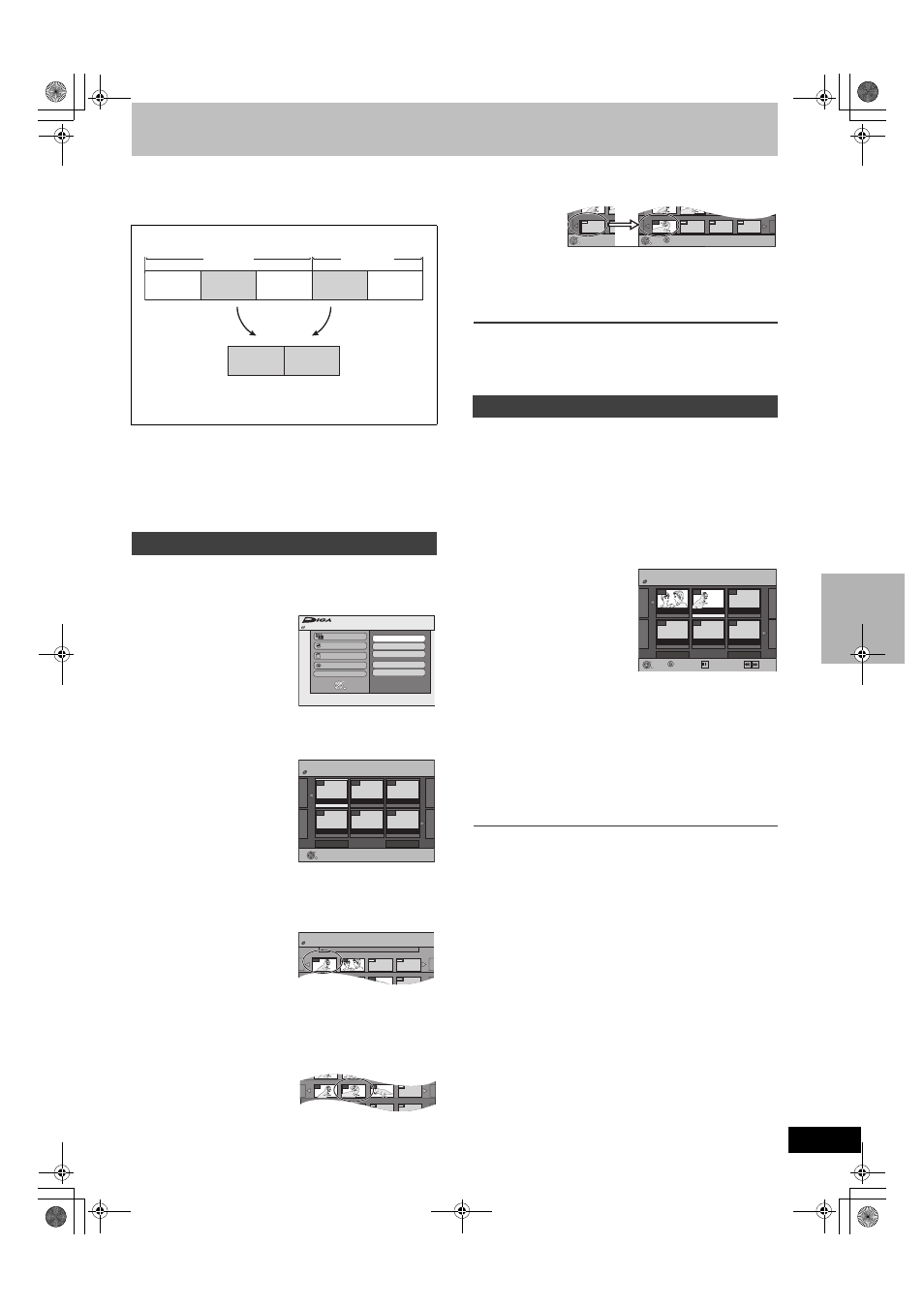
41
Creating, editing and playing playlist
[RAM]
You can create a playlist by gathering your favorite chapters (
l 38)
from your recordings. You can also play and edit the created playlist.
≥The maximum number of items on a disc:
- Playlists:
99
- Chapters in play lists:
Approximately 1000 (Depends on the state of recording.)
≥If you exceed the maximum numbers of items for a disc, all the
items entered will not be recorded.
≥You cannot create or edit a playlist while recording.
[RAM]
Preparation
≥Release protection. (disc
≥Select DVD side with pressing [DRIVE SELECT].
[1]
While stopped
Press [FUNCTIONS].
[2]
Select “Other
Functions” with [
3
,
4
]
and press [ENTER].
[3]
Select “Playlists” with [
3
,
4
] and press
[ENTER].
≥The Playlist View appears.
[4]
Select “Create” with [
3
,
4
,
2
,
1
] and press
[ENTER].
[5]
Use [
2
,
1
] to select the source title and press
[
4
].
≥When you want to select all chapters in the title, use [2, 1] to
select the source title and press [ENTER], then skip to step 7.
≥Repeat steps 5 to 7 to add other titles or chapters.
[6]
Use [
2
,
1
] to select the chapter you want to add
to a playlist and press [ENTER].
≥Press [3] to cancel.
≥You can also create a new chapter in the source title.
Press [SUB MENU] to select “Create Chapter” and press
[ENTER] (
l 40, “Create Chapter”).
[7]
Use [
2
,
1
] to select the position to insert the
chapter and press [ENTER].
≥The chapter is registered in the playlist.
≥Repeat steps 6 to 7 to add other chapters.
≥To select other source titles, press [3] several times to return
to step 5.
[8]
Press [RETURN].
∫ To return to the previous screen
Press [RETURN].
∫ To exit the screen
Press [RETURN].
[RAM] [-RW‹VR›] (Play only)
Preparation
≥Create playlists.
≥Select DVD side with pressing [DRIVE SELECT].
[1]
While stopped
Press [FUNCTIONS].
[2]
Select “Other Functions” with [
3
,
4
] and press
[ENTER].
[3]
Select “Playlists” with [
3
,
4
] and press
[ENTER].
[4]
Use [
3
,
4
,
2
,
1
] to select a playlist and press
[ENTER].
≥Chapters are not displayed if you have not yet created a
playlist with the disc.
≥You can also select a playlist from the Playlist View by entering
a 2-digit number with the numeric buttons.
e.g.:
“5”:
[0]
)[5]
“15”:
[1]
)[5]
≥If you enter a number larger than the total number of playlists,
“Create” is selected.
≥“To show other pages”
l 38
∫ To stop playlist play
Press [
∫
, STOP]. (The Playlist View screen appears.)
∫ To return to the previous screen
Press [RETURN].
∫ To exit the screen
Press [RETURN].
∫ To delete a playlist during play
[1]
Press [DELETE].
≥A confirmation message will be displayed.
[2]
Use [
2] to select “Delete” and press [ENTER].
For your reference
≥You can use fast-forward, fast-rewind, pause, and slow-motion
while playing chapters just as you can during normal play.
Playlist
≥Editing playlists doesn’t modify titles.
≥Playlists are not recorded separately so this doesn’t use much
capacity.
Creating playlists
Title
Title
Chapter
Chapter
Chapter
Chapter
Chapter
Chapter
Chapter
Playlist
FUNCTIONS
DVD-RAM
Program
Playback
Copy
Delete
Other Functions
ENTER
RETURN
Playlists
Disc Protection Off
DV Camcorder Rec.
Flexible Recording
Setup
DVD Management
- -
PLAYLISTS
Playlist View
Previous
Page 01/01
Next
DVD-RAM
- -
- -
- -
- -
- -
- -
Create
Play
01 4 5/22 Mon
Source Title
Source Chapter
Page 01/01
Page 001/001
003
02
01
001
002
PLAYLISTS
Create
DVD-RAM
Source Chapter
Insert position
001/001
Page 001/001
003
001
002
Playing playlists
Chapters in Playlists
Press RETURN to exit.
001/001
ENTER
Chapters in Playlists
Press RETURN to exit.
001/001
001
ENTER
SUB MENU
- -
PLAYLISTS
Playlist View
Previous
Page 02/02
Next
DVD-RAM
- -
- -
- -
- -
08
07
10/23 Mon 0:30
10/23 Mon 0:01
Create
Select
SUB MENU
Play
Previous
Next
Previous
Next
/Cr
M6VP&PC.book 41 ページ 2006年2月6日 月曜日 午後3時20分
