3 get started, Load the micro sd card, Turn on – Philips CAM200 User Manual
Page 8: First-time setup
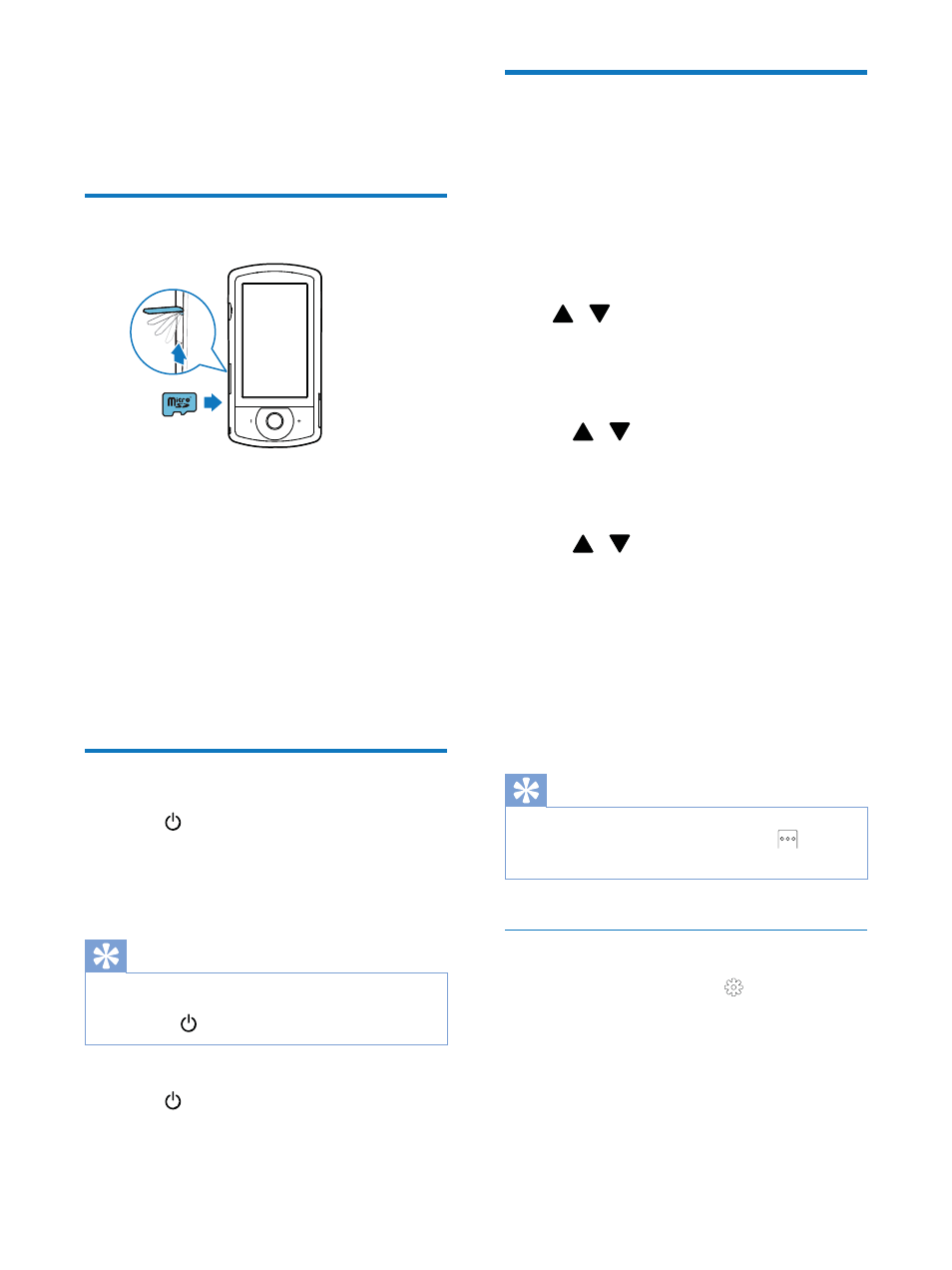
8
EN
3 Get
started
Load the Micro SD card
1
Flip open the protective cover on the
Micro SD card socket.
2
Insert a Micro SD card (not supplied) into
the socket.
Make sure that the Micro SD card is
not write-protected.
Make sure that the metal contact of
the card faces down.
3
Close the protective cover securely.
Turn on
Press .
» )RU ÀUVWWLPH XVHUV D PHQX IRU 26'
language selection is displayed (see
'First-time setup' on page 8).
Tip
To save energy, the camcorder turns off automatically
after being idle for 3 minutes. To turn on the camcorder
again, press
.
To turn off the camcorder:
Press again.
» The backlight on the touch screen
turns off.
First-time setup
More setting options are described in the
'Adjust settings' section (see 'Adjust settings' on
page 14).
:KHQ \RX WXUQ RQ WKH FDPFRUGHU IRU WKH ÀUVW
time, a menu for OSD language selection is
displayed.
1
On the touch screen, tap the scroll bar
(
/
) to move upward/downward.
2
Tap a language to highlight it.
3
Tap [Done] WR FRQÀUP
» A date setting menu is displayed.
4
Tap
/
to set the day, month, and year
successively.
5
Tap [OK] WR FRQÀUP WKH GDWH VHWWLQJ
» A time setting menu is displayed.
6
Tap
/
to set the hour and minute
successively.
7
Tap [OK] WR FRQÀUP WKH WLPH VHWWLQJ
» 7KH ÀUVWWLPH VHWXS LV FRPSOHWH
» The camcorder enters video
YLHZÀQGHU PRGH
» A settings bar is displayed at the
bottom of the touch screen.
Tip
To hide the settings bar, tap any blank area on the touch
screen. To show the settings bar again, tap
at the
bottom right corner of the touch screen.
Select a resolution
1
,Q YLHZÀQGHU PRGH WDS
to access the
settings menu.
2
Tap [Resolution].
3
Tap [Video] or [Photo].
4
Tap a video or photo resolution you like to
highlight it.
5
Tap [Done] WR FRQÀUP WKH VHWWLQJ
