Philips CAM200 User Manual
Page 19
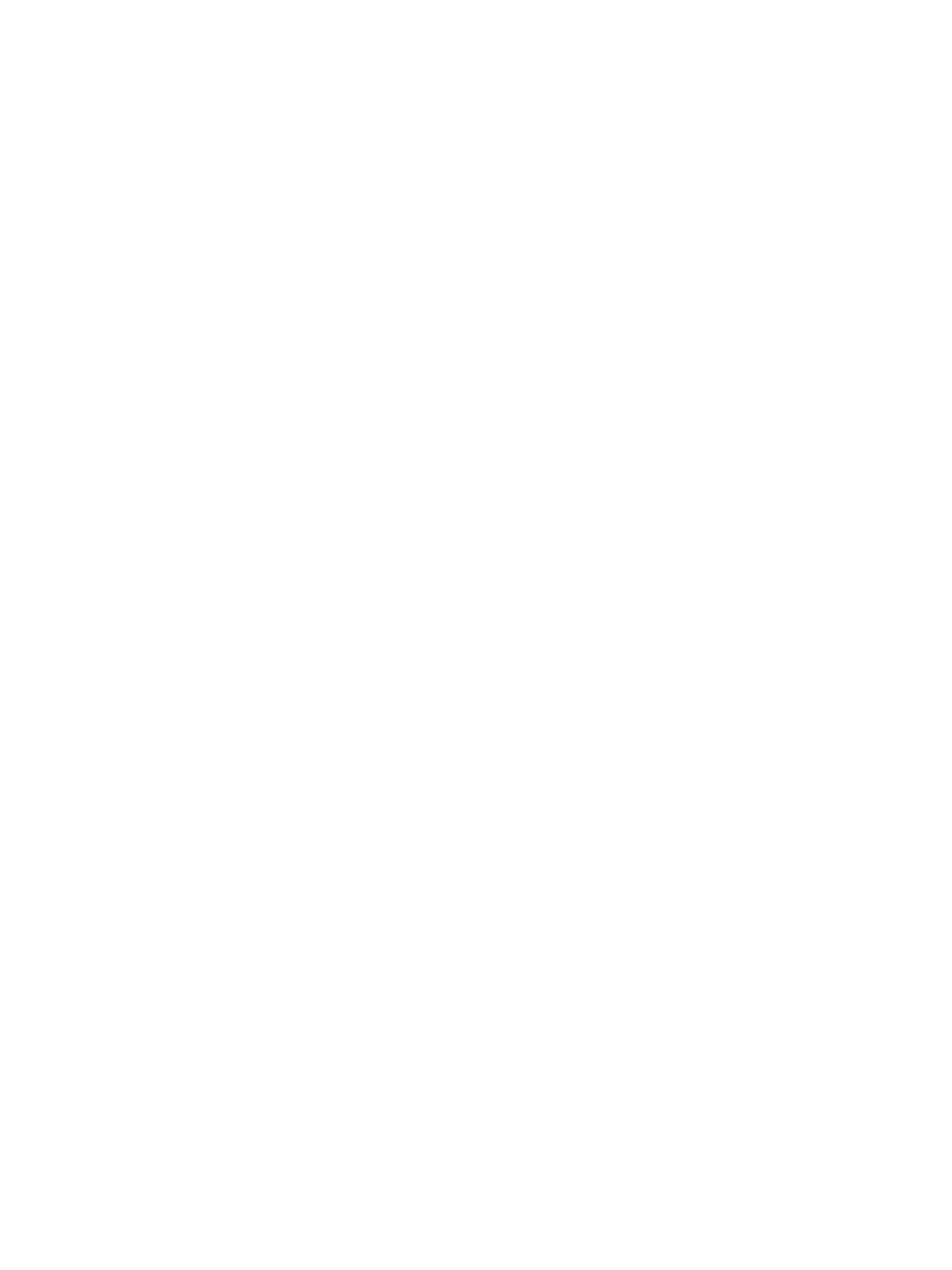
19
EN
Why does the camcorder sometimes not
record the right color?
To record both indoors and outdoors,
and not having to change any settings,
the camcorder has an automatic white-
balance correction. This enables you to
record both indoors and outdoors where
the amount of light in the environment
changes. If you move fast from outdoors to
indoors, the camcorder might need some
time to correct that, and in extreme cases
the colors might seem a bit unnatural.
However, after a few seconds this will be
corrected automatically by the camcorder.
How do I connect it to a Windows PC/laptop?
Connect the camcorder to your PC/laptop
via USB. For easy sharing and editing, install
the software program (Media Impression
HD) that comes with the camcorder.
How do I connect it to a Mac?
The camcorder works with the Mac via
USB. The camcorder works great with
the iMovie software, which is part of the
iLife package that comes with your Mac.
To transfer videos using iMovie, simply
connect the camcorder to your Mac via
USB, launch iMovie and start importing
by clicking the camcorder icon. Select ‘Use
original quality’ to ensure the best quality,
DQG WR PDLQWDLQ ÀOH VL]HV DW DQ RSWLPXP
Can I connect the camcorder directly to TV,
DVD/Blu-ray player or Home Cinema set via
their USB-port?
The USB plug is designed to share your
videos/pictures to your PC or Laptop.
You can plug CAM200 directly into your
TV, DVD/Blu-ray player or Home cinema
set (called the host from this point on),
and it will play the pictures that are stored
on CAM200. To play the videos from
CAM200, it depends if your host supports
WKH ÀOH IRUPDW + RI &$0 0RVW
Blu-ray enabled players are able to play this
format.
What is Advanced Anti-shake?
Advanced anti-shake lets you take great
videos that you will always be proud to
share. Steady and undistorted videos are
ensured by gyro sensors that are armed
with advanced algorithms. The sensors take
measurements of the distance between
the ground and the camera lens, and
make the necessary corrections whenever
the camcorder wobbles. This advanced
technology gives you blur-free pictures
every time, letting you capture the best
PRPHQWV LQ OLIH LQ DPD]LQJ YLGHRV
How do I play my videos on TV?
If you have a DLNA-compliant TV
connected to the same Wi-Fi network
as the camcorder, you can play recorded
videos on the TV wirelessly (see 'Share to
a display device wirelessly' on page 13).
To play back on an ordinary TV, please
use an HDMI connector (mini HDMI to
standard HDMI) if your TV accepts HDMI
input, or use the video-out cable provided.
Why is there no lens cover?
The camcorder comes without a lens
cover, keeping it simple to use and fuss-
free. It is made of robust material that
doesn't scratch under normal usage. A
travel pouch and a lens cloth are provided,
allowing you to keep the camcorder clean.
What format does the camcorder record in?
The camcorder uses the same video
format as Blu-ray players and discs – H.264.
This highly sophisticated format delivers
superb HD picture quality.
Tips on video making
You can easily look back on fun moments
and relive them with the camcorder. To
enjoy these memories to the fullest, here
are some simple video tips:
When capturing videos, hold your
camcorder steady in your hand
Don't move too fast when panning (i.e.
PRYLQJ WKH FDPHUD KRUL]RQWDOO\ DV LW
will be hard to follow what is captured
when you review the video
