Appendix b: troubleshooting, Troubleshooting – Planar VS15XAD-TR User Manual
Page 29
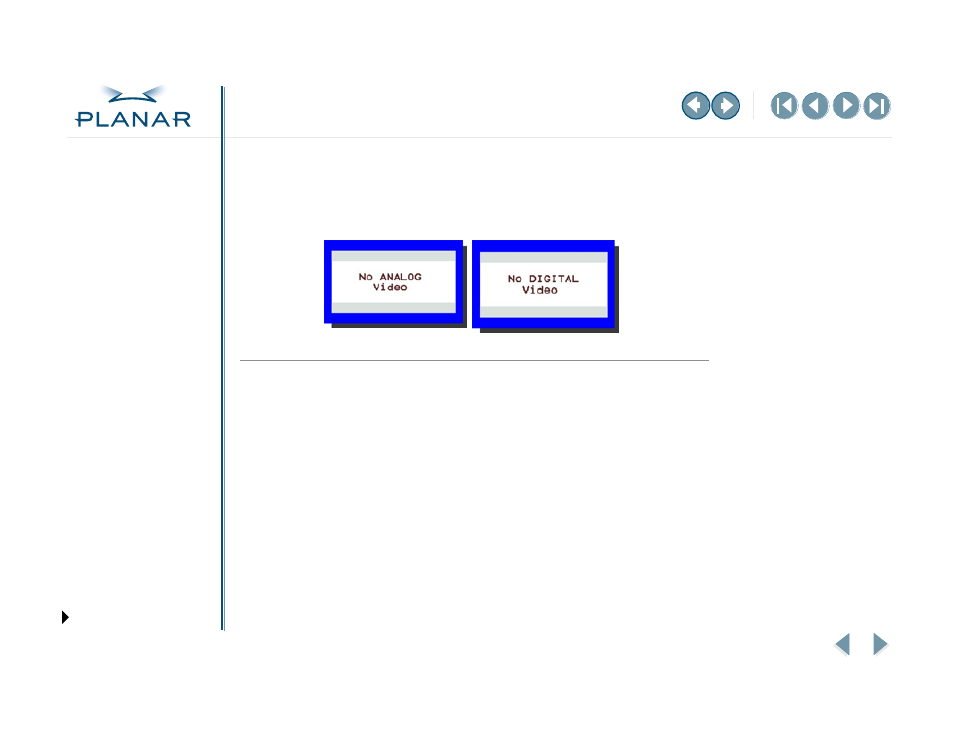
VS15 Display
21
QUICK LINKS
GETTING STARTED
INSTALLING THE DISPLAY
USING THE CONTROLS
APPENDIXES
Troubleshooting
Problem: Display indicates “No Video”
When the display is powered-on and no video signal is being received, the No Video message
appears until the display enters power-saving mode.
Solution: Ensure that the video cable is connected to the user system and the display.
Problem: No image on screen
Solution: To produce an image on the LCD screen, follow these steps:
1 Make sure that the power indicator on the display is illuminated, all connections are secure,
and the system is running on a supported video timing mode.
2 If the power LED is not lit, secure the AC power connector. If the AC adapter has an LED,
verify that the LED is illuminated. If it is not, speak with customer support.
3 Turn the display off and then turn it back on.
4 If one is available, connect your system to another VS15 display. If the system functions
properly with the alternate display, but not with the VS15XAD display, and the VS15XAD
display’s power LED is blinking, the output timing of the computer’s video board may be out
of the display’s synchronous range. Change to an alternate mode that is listed in
or connect to an alternate video source and repeat steps 1 and 2.
5 Ensure that the computer’s video port is enabled. This is a function of the video board in the
user computer system. Refer to the video board documentation for instructions on how to
enable the video port.
6 If the system does not function with either the alternate display or the VS15XAD display, get
help from technical support.
