Crossover network, Channel level, Speaker distance – Pioneer VSX-416-S/-K User Manual
Page 39: The input assign menu, The system setup menu 07
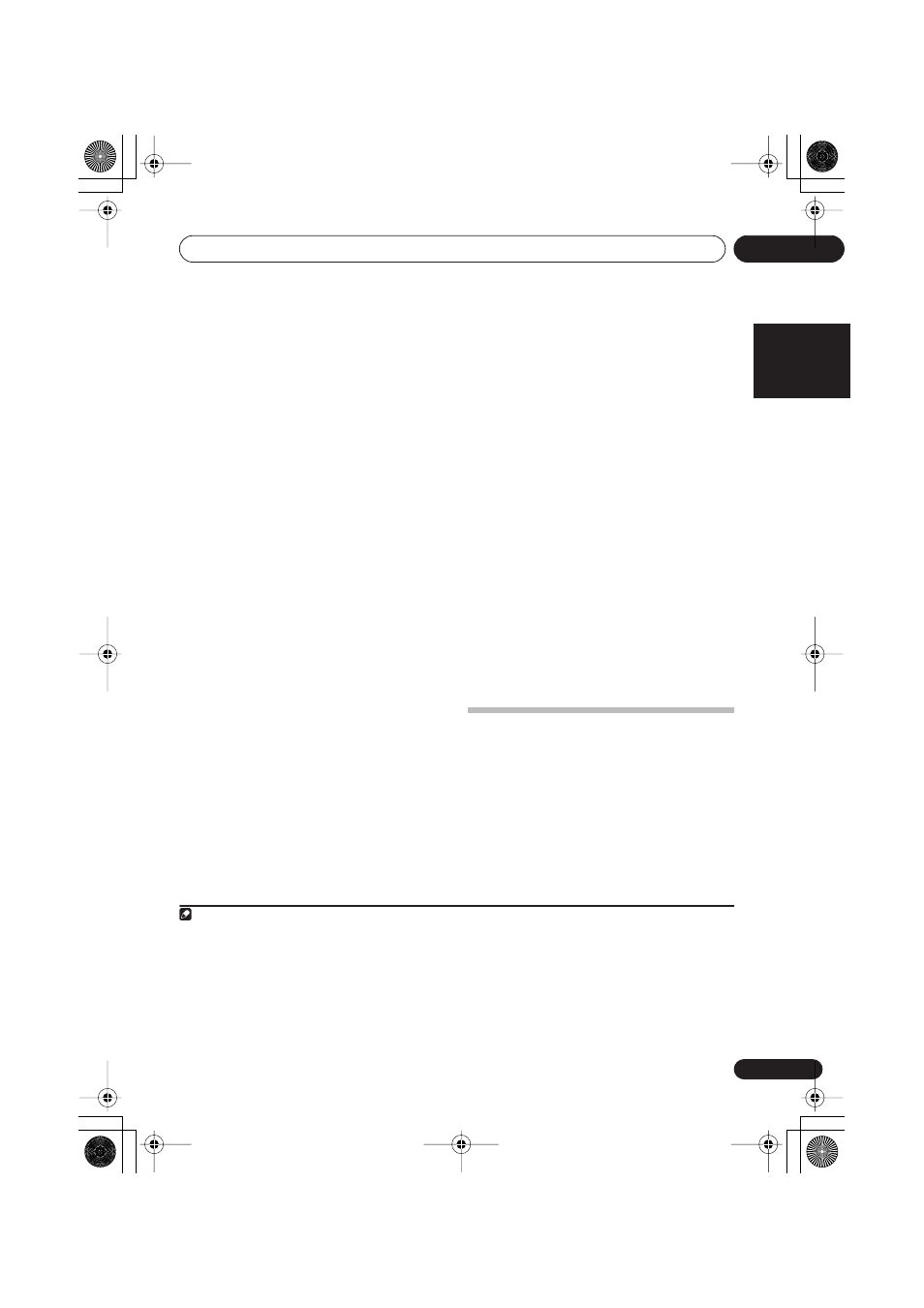
The System Setup menu
07
39
En
English
Français
Deutsch
Nederlands
Italiano
Español
come out the front and center speakers are
also routed to the subwoofer).
1
If you did
not connect a subwoofer choose
NO
(the
bass is output from other speakers).
Crossover network
• Default setting:
100Hz
This setting decides the cutoff between bass
sounds playing back from the speakers
selected as
LARGE
, or the subwoofer, and bass
sounds playing back from those selected as
SMALL
.
2
It also decides where the cutoff will
be for bass sounds in the LFE channel.
1
Select ‘
X.OVER’
from the SP SETUP menu.
2
Use
/
to choose the frequency cutoff
point.
Frequencies below the cutoff point will be sent
to the subwoofer (or
LARGE
speakers).
Channel level
Using these settings, you can adjust the overall
balance of your speaker system.
1
Select
CH LEVEL
from the SP SETUP menu.
2
Use
/
to select a setup option.
•
T. TONE M.
– Move the test tone manually
from speaker to speaker and adjust
individual channel levels.
•
T. TONE A.
– Adjust channel levels as the
test tone moves from speaker to speaker
automatically.
3
Confirm your selected setup option.
The test tones will start after you press
ENTER
.
3
4
Adjust the level of each channel using
/
.
If you selected
T. TONE M.
, use
/
to switch
speakers.
The
T. TONE A.
setup outputs test tones in the
following order (depends on speaker settings):
L
C
R
RS
SB*
LS
SW
*
VSX-516 model only
Adjust the level of each speaker as the test
tone is emitted.
4
Speaker Distance
For good sound depth and separation from
your system, you need to specify the distance
of your speakers from the listening position.
5
The receiver can then add the proper delay
needed for effective surround sound.
1
Select ‘SP DISTN.’ from the SP SETUP menu.
2
Use
/
to choose the speaker that you
want then set the distance.
Use
/
to adjust the distance of each
speaker (in 0.1 meter increments).
The Input Assign menu
You only need to make settings in the Input
Assign menu if you didn’t hook up your digital
equipment according to the default settings for
the digital inputs.
Assigning the digital inputs
• Default settings:
COAX 1
(coaxial) –
DVD
COAX 2
(coaxial) –
DVR
OPT 1
(optical) –
CD
Note
1 If you can’t get good bass results, listen to the bass response with the subwoofer set to
PLUS
and
YES
or the front speakers
set to
LARGE
and
SMALL alternatively and let your ears judge which sounds best. If you’re having problems, the easiest option
is to route all the bass sounds to the subwoofer by selecting
SMALL for the front speakers.
2 For more on selecting the speaker sizes, see Speaker setting above.
3 After the volume increases to the reference level, test tones will be output.
4 • If you are using a Sound Pressure Level (SPL) meter, take the readings from your main listening position and adjust the level
of each speaker to 75 dB SPL (C-weighting/slow reading).
• The subwoofer test tone is output at low volumes. You may need to adjust the level after testing with an actual soundtrack.
• You can change the channel levels at any time by using
EFFECT/CH SEL and LEVEL +/– on the remote control. You can set
two channel levels: one for
DVD 5.1 and one for the listening modes.
5 For best surround sound, make sure the surround back speaker is the same distance from the listening position.
VSX_516.book.fm 39 ページ 2006年2月21日 火曜日 午後4時52分
