Using the advanced surround effects, Setting the effect options, Listening to your system 06 – Pioneer VSX-416-S/-K User Manual
Page 29
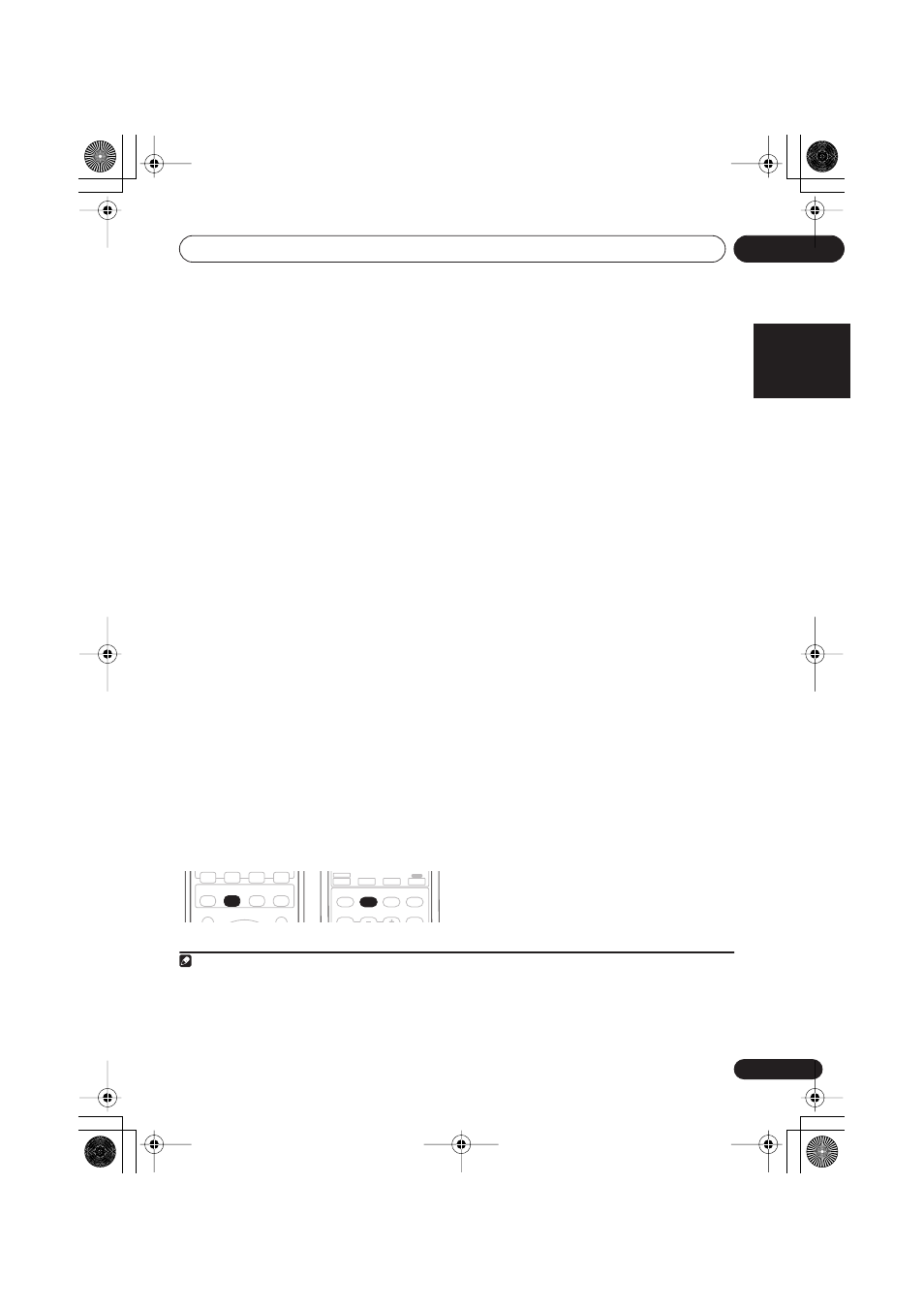
Listening to your system
06
29
En
English
Français
Deutsch
Nederlands
Italiano
Español
VSX-516 model:
•
2
Pro Logic IIx MOVIE
– Up to 6.1 channel
sound, especially suited to movie sources
•
2
Pro Logic IIx MUSIC
– Up to 6.1 channel
sound, especially suited to music sources
•
2
Pro Logic IIx GAME
– Up to 6.1 channel
sound, especially suited for video games
•
2
PRO LOGIC
– 4.1 channel surround
sound (Sound from the surround speakers
is mono.)
•
Neo:6 CINEMA
– 6.1 channel sound,
especially suited to movie sources
•
Neo:6 MUSIC
1
– 6.1 channel sound, espe-
cially suited to music sources
VSX-516 model only – With multichannel
sources, if you have connected surround back
speaker and have selected
SB ON
, you can
select (according to format):
•
2
Pro Logic IIx MUSIC
– See above
•
Dolby Digital EX
– Creates surround back
channel sound for 5.1 channel sources and
provides pure decoding for 6.1 channel
sources (like Dolby Digital Surround EX)
•
DTS-ES
– Allows you to hear 6.1 channel
playback with DTS encoded sources
Using the Advanced surround
effects
The Advanced surround feature creates a
variety of surround effects. Try different modes
with various soundtracks to see which you like.
2
Above: VSX-416 (left) and VSX-516 (right)
•
Press ‘ADV.SURR’ repeatedly to select a
listening mode.
•
ADV. MOVIE
– Suitable for movie sources
•
ADV. MUSIC
– Suitable for music sources
•
TV SURR.
– Provides surround sound for
both mono and stereo TV sources
•
SPORTS
– Suitable for sports programs
•
ADV. GAME
– Suitable for video games
•
EXPANDED
– Simulates multichannel
surround sound for two-channel sources
3
•
6-STEREO
(VSX-516 model only)
– Gives
multichannel sound to a stereo source,
using all of your speakers
•
VIR. SURR
– A virtual surround effect using
just the subwoofer and front speakers
•
EX POWER
(VSX-416 model only)
– Select
when using the surround speakers in addi-
tion to the front speakers (see
the diagram
on page 19 for the Extra Power mode
speaker setup)
•
PHONESUR.
– Creates the effect of overall
surround with headphones
Setting the effect options
When using surround effects, there are a
number of settings you can adjust.
1
Press EFFECT/CH SEL repeatedly to
select the setting you want to adjust.
Depending on the current status / mode of the
receiver, certain options may not appear.
Check the table below for notes on this.
2
Use the LEVEL +/– buttons to set it as
necessary.
See the table below for the options available for
each setting. The defaults, if not stated, are
listed in bold.
Note
1 With 2-channel sources in Neo:6 Music mode, you can adjust the center image effect (see
Setting the effect options
below).
2 • If you press
ADV.SURR
with the headphones connected,
PHONES SURROUND
will automatically be selected.
•
Depending on the source and the sound mode you have selected, you may not get sound from the surround back speaker
in your setup. For more on this, refer to
Using surround back channel processing
on page 31.
• When an Advanced Surround listening mode is selected, the effect level can be adjusted using the
EFFECT
parameter in
Setting the effect options
below.
3 Use with Dolby Pro Logic for a stereo surround effect (stereo field is wider than Standard modes with Dolby Digital sources).
STANDARD
ADV.SURR
STEREO
MIDNIGHT/
LOUDNESS
TOP MENU
CD-R
AM
FM
CD
MENU
MIDNIGHT/
LOUDNESS
LEVEL
EFFECT
/CH SEL
STANDARD
SLEEP
ADV.SURR
STEREO
CD
FM
AM
RECEIVER
CD-R/TAPE
VSX_516.book.fm 29 ページ 2006年2月21日 火曜日 午後4時52分
