Polycom VVX 1500 C Business Media Phone for Cisco Unified Communications Manager (SIP) User Manual
Page 90
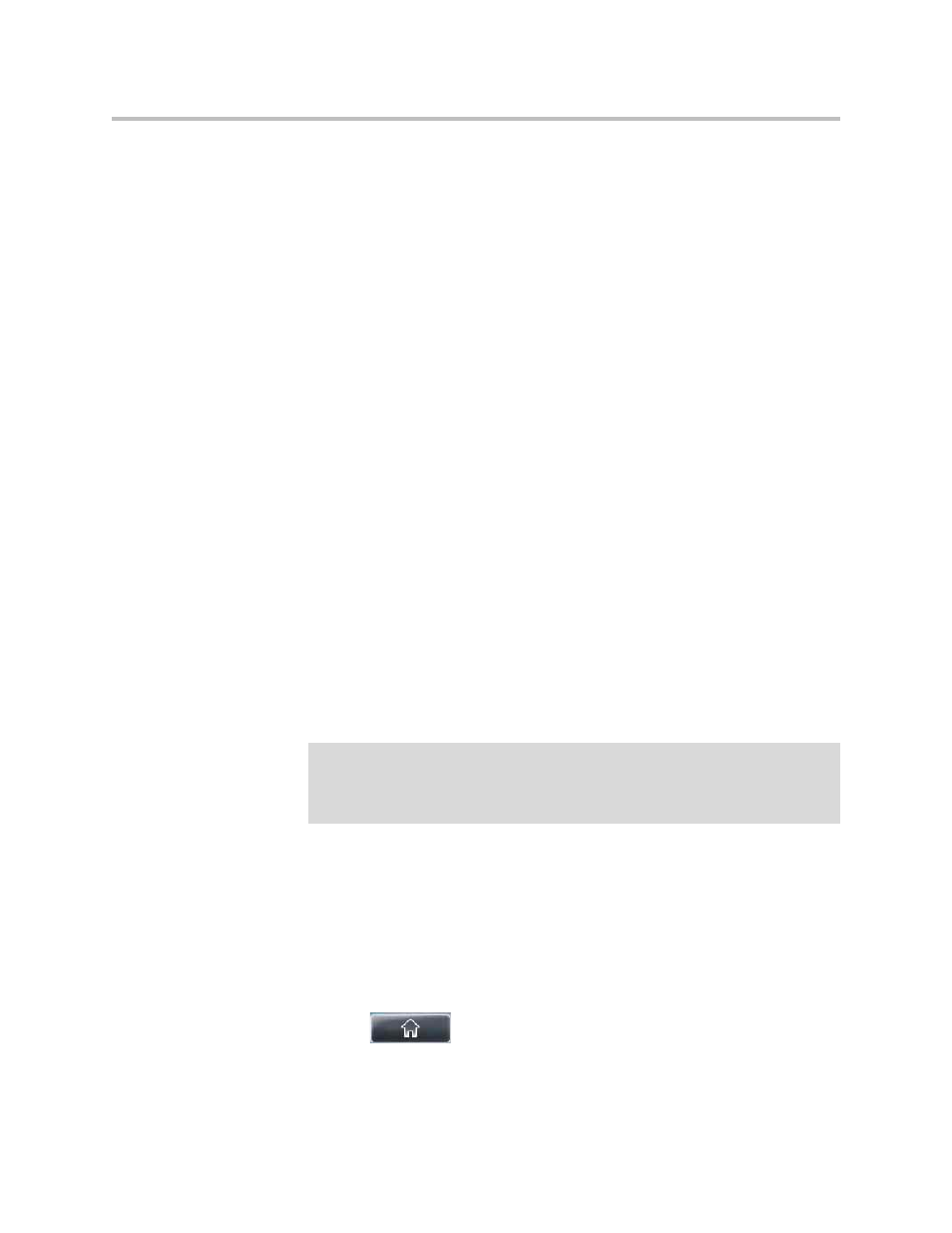
User Guide for the Polycom VVX 1500 C Business Media Phone for Cisco Unified Communications Manager (SIP)
2 - 52
— (Optional. This field only displays if your phone supports the H.323
protocol. For more information, see
on page
.) Tap the Protocol Type field, and then tap the
field’s highlighted grey box. From the drop-down list, tap SIP, H.323,
or Unspecified. (The default setting is Unspecified.)
If you select SIP, the phone will attempt to use the SIP protocol to place
calls to this contact. “SIP” will display next to the contact on the
Directory screen and Speed Dial Information screens.
If you select H.323, the phone will attempt to use the H.323 protocol to
place calls to this contact. “H323” will display next to the contact on
the Directory screen and Speed Dial Information screens.
If you select Unspecified, the phone will automatically choose the
protocol to use to place calls to this contact.
— (Optional.) Tap the Ring Type field, and then enter the number that
corresponds to the ring type you want to use for the contact.
To find the number associated with a ring type, see
on page
.
— (Optional.) Tap the Divert Contact field, and then enter the phone
number of the third party to which you want this contact’s calls sent.
You can enter a maximum of 32 characters.
— (Optional.) Tap the Auto Reject field, and then tap the field’s
highlighted grey box. From the drop-down list, tap Enabled or
Disabled. (The default setting is Disabled.)
If you set the Auto Reject field to enabled, each time the contact calls,
the call will be directed to your voice and video mail system (if one is
set up).
— (Optional.) Tap the Auto Divert field, and then tap the field’s
highlighted grey box. From the drop-down list, tap Enabled or
Disabled. (The default setting is Disabled.)
If you set the Auto Divert field to enabled, each time the contact calls,
the call will be directed to the third party you specified in the
Divert Contact field.
4.
Tap the Save soft key.
5.
Tap
to return to the idle screen.
Note
If you do not have a voice and video mail system set up, enabling the Auto Reject
field will have no effect. Each time the contact calls, your phone will ring (unless you
choose to divert the contact’s calls, or enable call forwarding or Do Not Disturb on
your phone).
