Changing the backlight intensity, Changing the backlight intensity -19 – Polycom VVX 1500 C Business Media Phone for Cisco Unified Communications Manager (SIP) User Manual
Page 57
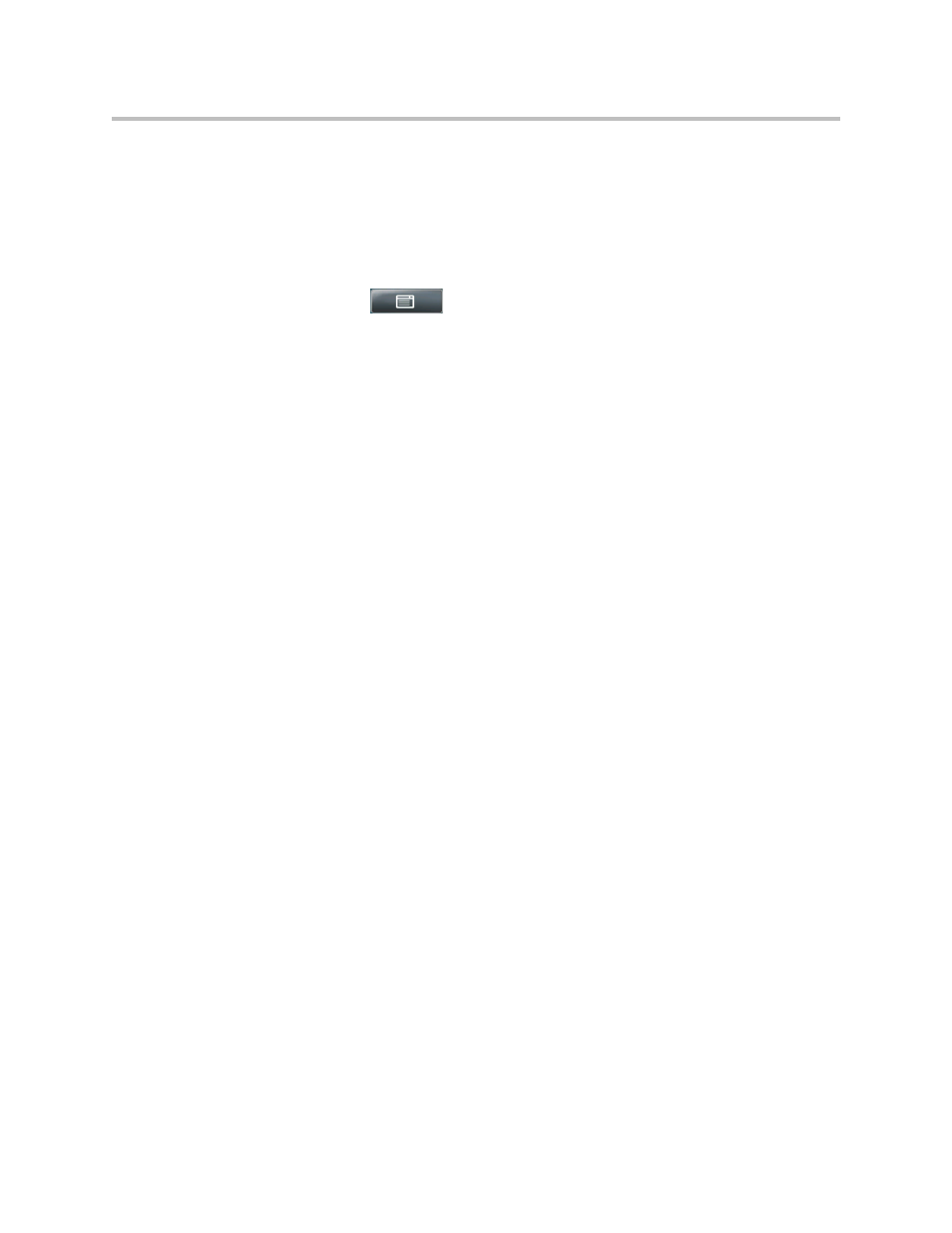
Customizing Your Phone
2 - 19
2.
Tap the field’s highlighted grey box. From the drop-down list, tap the
maximum call rate you want to use for video calls. (To scroll through all
the call rates, tap one of the scroll arrows.)
You can choose a call rate between 128 kbps and 1024 kbps. (The default
setting is 768 kbps.)
3.
Tap the Save soft key.
4.
Tap
to return to the idle screen.
Changing the Backlight Intensity
Backlight intensity on the phone has three components:
• Backlight On
• Backlight Idle
• Maximum Intensity
You can modify the Backlight On intensity and the Backlight Idle intensity
separately. You can select high, medium, low, and off levels for both.
When you modify the Maximum Intensity, you modify the entire backlight
intensity scale. For example, if you decrease the Maximum Intensity, the low,
medium, and high levels for both Backlight On and Backlight Idle intensities
decrease.
The Backlight On intensity applies to following events:
• Any key press
• Incoming calls
• Ending a call, holding a call, resuming a call by the other party
• A voice message received
If you do not press any keys on the phone, after 20 seconds of the backlight
turning on, the backlight dims (or changes) to medium in the following cases:
• A call is in progress
• A call is on hold
• There is an incoming call (ringing)
• There is an outgoing call (ringing back)
• Any menu shows on the display
In all other cases, the Backlight Idle intensity applies.
