Handling video during conference calls, Transferring calls, Handling video during conference calls -25 – Polycom VVX 1500 C Business Media Phone for Cisco Unified Communications Manager (SIP) User Manual
Page 135: Transferring calls -25
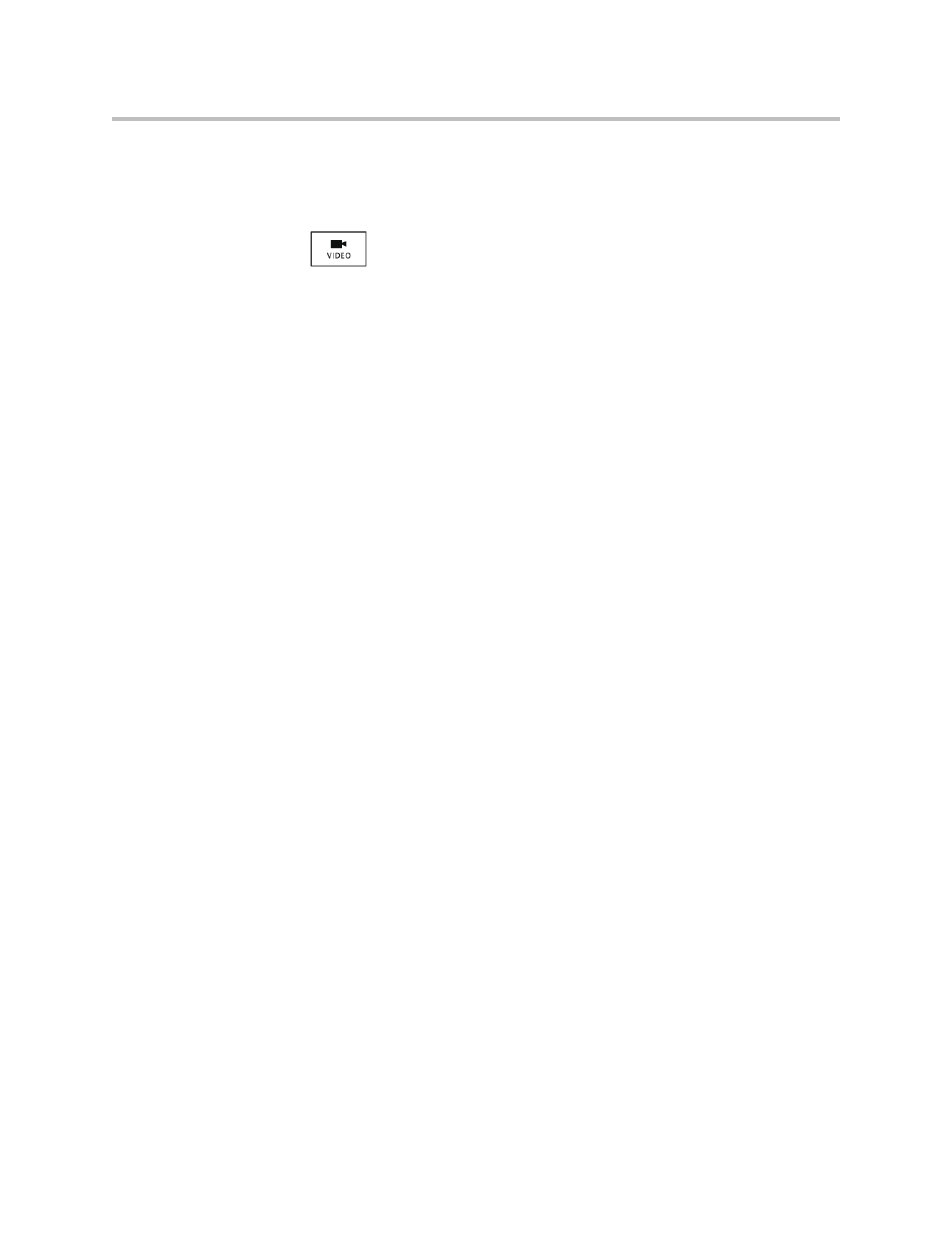
Using the Basic Features of Your Phone
3 - 25
Handling Video During Conference Calls
During a conference call that includes a video endpoint, you can tap the
Video soft key (if you aren’t managing a conference participant) or press
to display soft keys that allow you to start and stop near-site video,
display video on the full screen, or swap the windows that near-site and
far-site video display in. For more information, see
page
Transferring Calls
A call can be transferred in one of three ways:
• Consultative —The party to whom you want to transfer the call answers
their phone before you transfer the call or hang up.
—
Performing a Consultative Transfer
.
• Blind —The call is automatically transferred after you dial the number of
the party to whom you want to transfer the call. You do not have the
option of talking to the party.
—
on page
.
• Attended —Conference call parties are automatically connected to each
other after you exit a conference.
— Set up a conference call and then end your participation. For more
information, see
on page
.
Performing a Consultative Transfer
Perform a consultative transfer if you want to talk to the party to whom you
are transferring the call.
