Polycom VVX 1500 C Business Media Phone for Cisco Unified Communications Manager (SIP) User Manual
Page 50
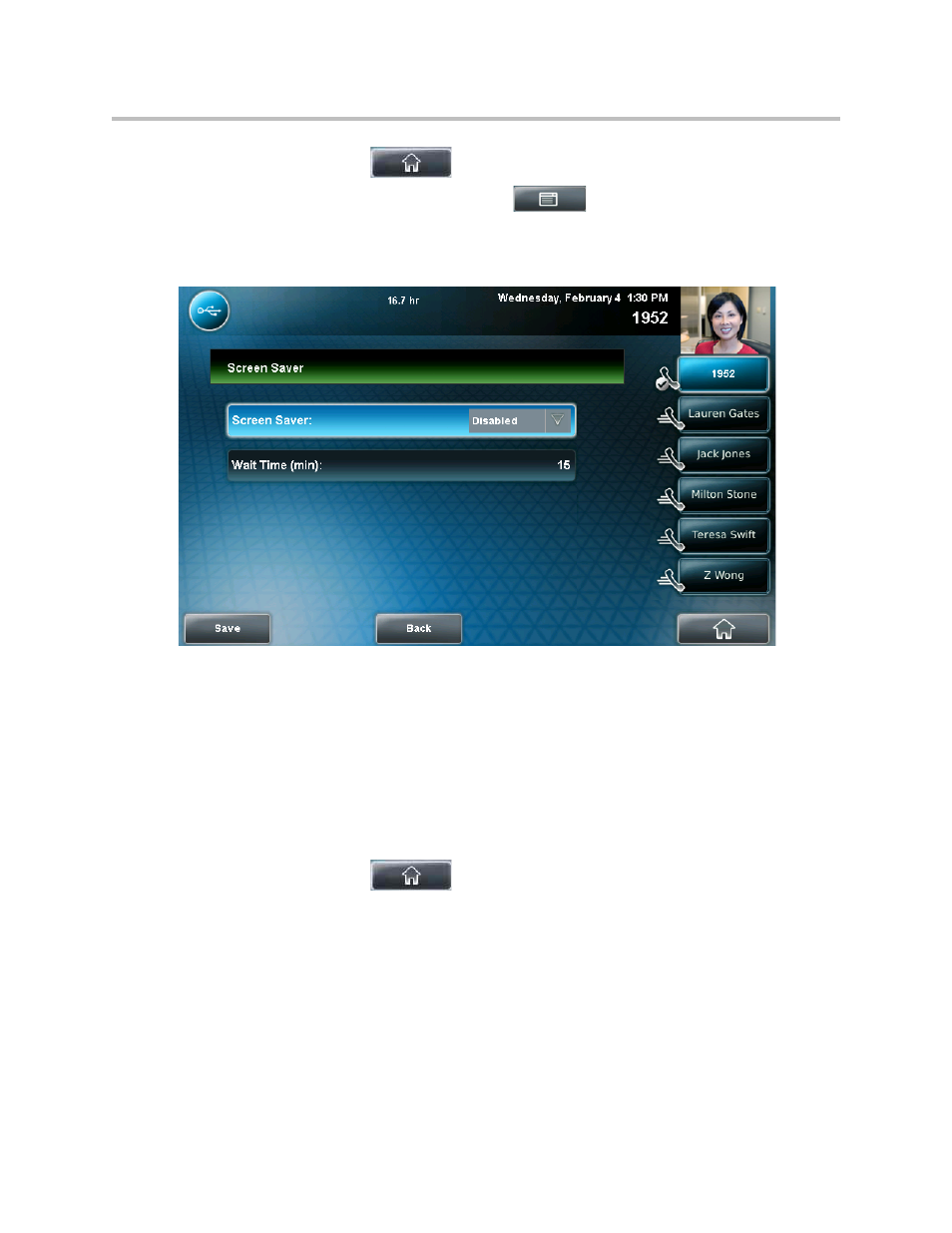
User Guide for the Polycom VVX 1500 C Business Media Phone for Cisco Unified Communications Manager (SIP)
2 - 12
6.
Tap
to return to the idle screen.
7.
From the idle screen, tap
> Settings > Basic > Preferences >
Screen Saver.
The Screen Saver screen displays.
8.
Do the following:
— Tap the Screen Saver field’s highlighted box. From the drop-down
list, tap Enabled to enable a screen saver.
— Tap the Wait Time field, and then enter the number of minutes the
phone should wait after no activity before displaying the screen saver.
You can enter a minimum of 1 minute and a maximum of 9999
minutes. The default is 15 minutes.
9.
Tap the Save soft key.
10.
Tap
to return to the idle screen.
After the number of minutes you specified in the Wait Time field, your phone
will display the screen saver.
You can stop the screen saver at any time by tapping the touch screen (but the
screen saver will re-start if your phone is idle again).
- SoundPoint IP 335 (2 pages)
- SoundStation 2W (46 pages)
- SoundStation 2W (1 page)
- IP Telephone (2 pages)
- SpectraLink TDE200 (53 pages)
- IP501 (28 pages)
- Siemens Hicom 150 (1 page)
- SOUNDPOINT SIP 2.2.0 (254 pages)
- IP3000-3COM (20 pages)
- IP3000 (20 pages)
- 3725-26470-004/A (49 pages)
- SpectraLink NetLink GCX100 (50 pages)
- SpectraLink 6020 (38 pages)
- SpectraLink 8030 (131 pages)
- SpectraLink PTS360 (25 pages)
- MITEL SX-2000 (17 pages)
- 1725-44328-001 (22 pages)
- 1725-31424-001 (56 pages)
- 1725-32504-001 (34 pages)
- Telovations 7941 (26 pages)
- HDX 9001 (2 pages)
- Nortel Norstar M7310 (1 page)
- IP 650 (94 pages)
- SoundPoint IP601 (2 pages)
- SoundPoint 3726-17680-001 (2 pages)
- SpectraLink 8012S (1 page)
- Soundpoint Pro 6-10807-06325-5 (2 pages)
- VTX1000 (32 pages)
- VVX 1500 C (4 pages)
- VVX 1500 C (52 pages)
- 300 (29 pages)
- 500 (132 pages)
- SoundPoint IP 650 (2 pages)
- ETJ-16DC-2 (1 page)
- SpectraLink 8020 (65 pages)
- IP 600 (36 pages)
- RMX DOC2548A (60 pages)
- SoundStation 1725-30960-001 (2 pages)
- 560 (90 pages)
- CX300 (20 pages)
- SoundPoint IP 33x (2 pages)
- IP 330 (78 pages)
- SpectraLink 8000 (40 pages)
- 6020 (1 page)
- KIRK 4020 (76 pages)
