Displaying, The pictures that are on your usb flash drive – Polycom VVX 1500 C Business Media Phone for Cisco Unified Communications Manager (SIP) User Manual
Page 52
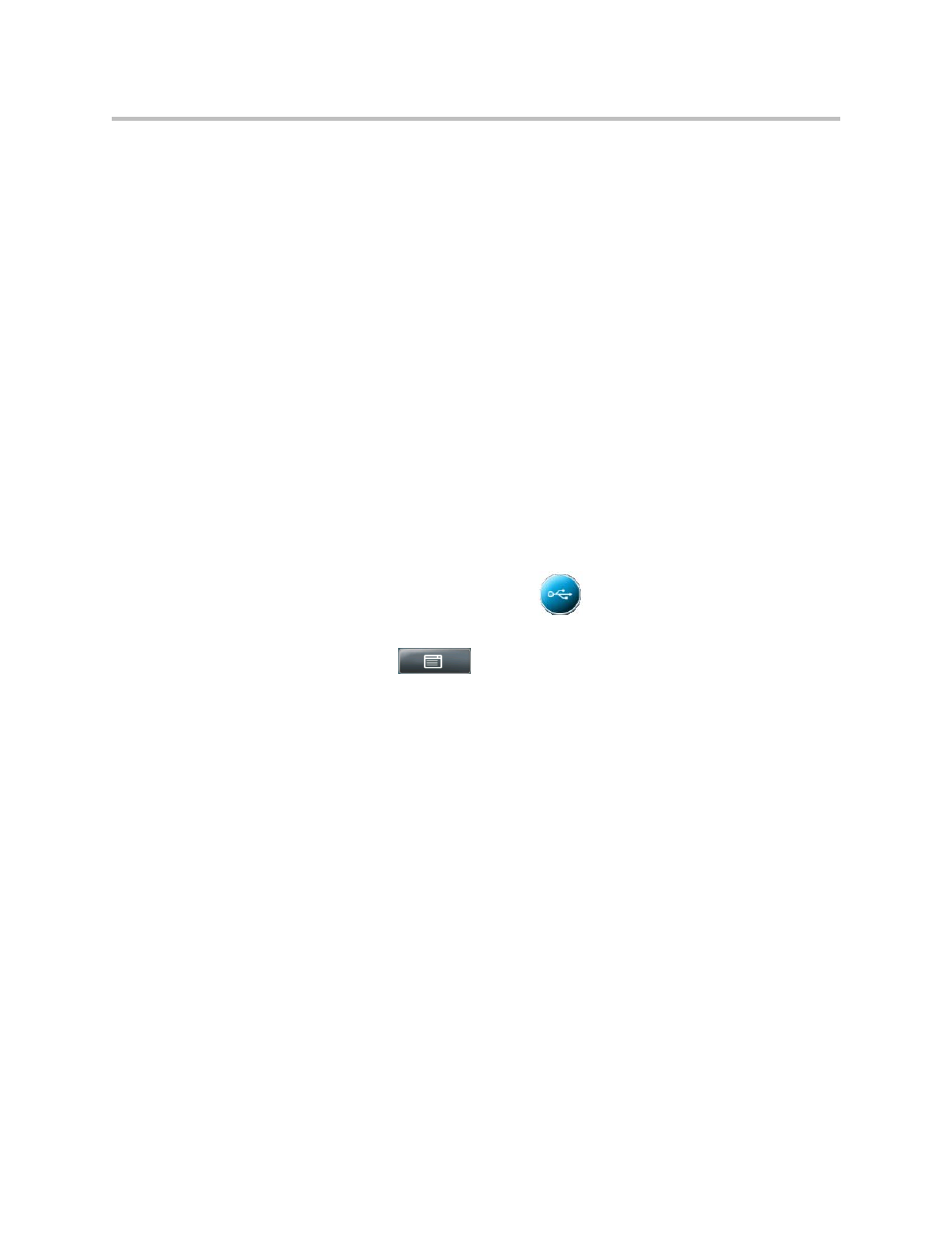
User Guide for the Polycom VVX 1500 C Business Media Phone for Cisco Unified Communications Manager (SIP)
2 - 14
Displaying the Pictures that are on Your USB Flash Drive
You can view the pictures that are stored on your USB flash drive at any time,
without setting up a screen saver that automatically starts each time your
phone is idle a certain amount of time. This is called the Picture Frame feature.
You can display your pictures as thumbnails, one-by-one (like a slide show),
or display just one picture. When you decide to stop viewing your pictures, the
idle screen displays, and your pictures will not display again until you choose
to display them (unless a screen saver is set up, or you enable a screen saver).
Before you can display your pictures, confirm the following:
• Your pictures are on the USB flash drive, and the USB flash drive is
attached to your phone.
• You have specified the folder the pictures are in on your USB flash drive.
For information on how to place pictures on a USB flash drive, connect the USB
flash drive to your phone, and specify a folder, see
on page
To display the pictures on your USB flash drive:
>>
Do one of the following:
— From the idle screen, tap
> Picture Frame.
or
— Tap
>
Features > Removable Storage Media >
Picture Frame.
Your pictures will display one-by-one (like a slide show). Six keys display
beneath your pictures.
The following figure shows a picture that is stored on a USB flash drive,
and the six keys that display so you can display the pictures on your
USB flash drive as thumbnails, one-by-one, or one picture only.
