Polycom VVX 1500 C Business Media Phone for Cisco Unified Communications Manager (SIP) User Manual
Page 36
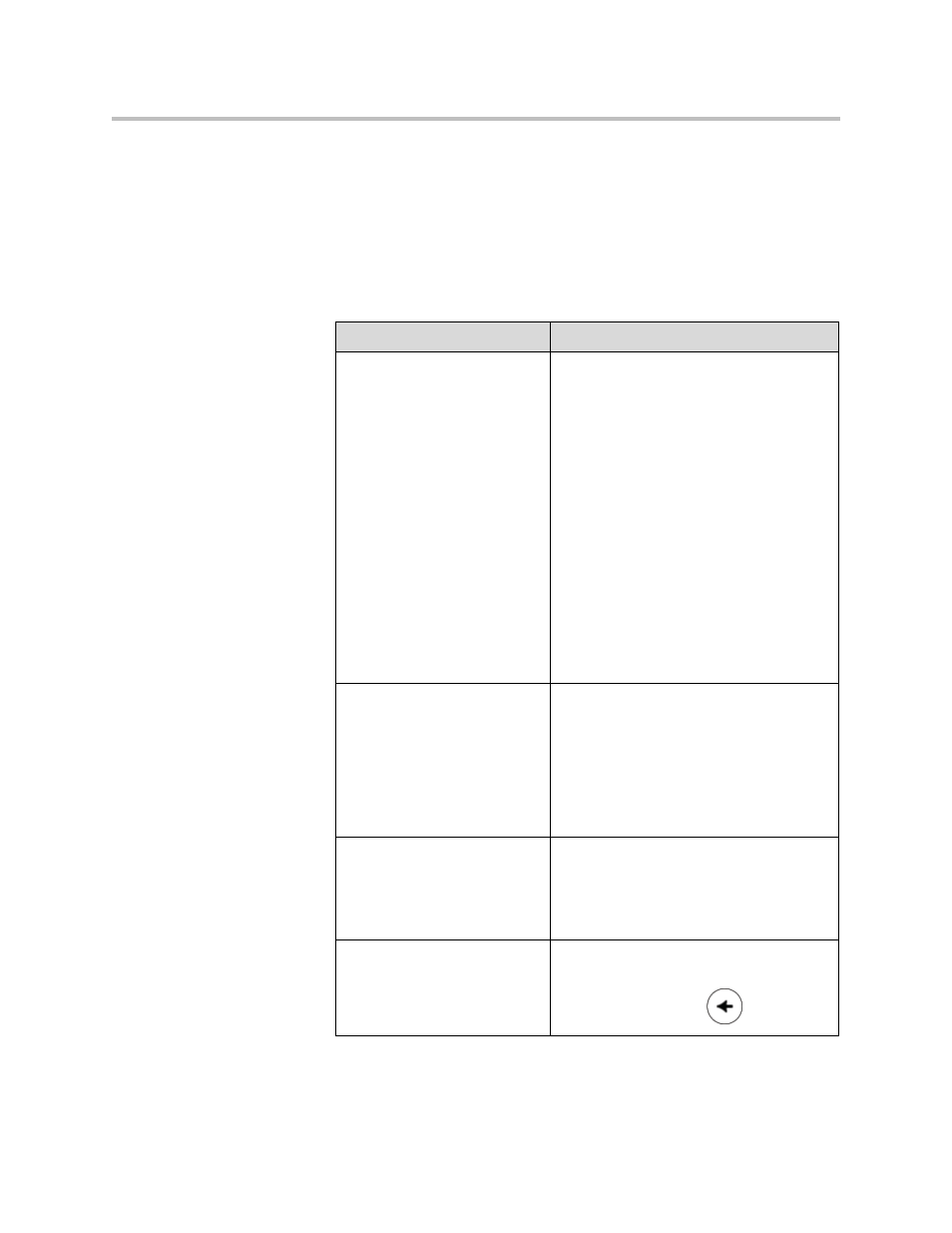
User Guide for the Polycom VVX 1500 C Business Media Phone for Cisco Unified Communications Manager (SIP)
1 - 28
Using the Dialpad Keys on the Phone Console
You can use the keys on your phone console to update field information.
To use the dialpad keys to enter or edit data:
1.
Tap a field to select it.
2.
Enter the information. Do the following:
3.
Tap the Save soft key.
If you want to...
Then do this...
Enter only numbers (1),
uppercase (A) characters,
lowercase (a) characters, or
titlecase (Abc) characters
1.
Tap the abc
soft key one or more times
to toggle between and select
uppercase (ABC soft key), numerical
(123 soft key), titlecase (Abc soft key),
and lowercase (abc soft key) modes.
The mode you select displays in the
screen title.
2.
Press a dialpad key one or more times
to enter the characters or number that
display on the dialpad key.
For example:
If you’re in ABC mode:
To enter “A,” press 2. To enter “B,” press 22.
To enter “C,” press 222. To enter “2,” press
2222.
If you’re in 123 mode:
To enter “2,” press 2.
Enter special characters
1.
Tap the ABC, Abc, or 123 soft key so
that you’re in either ABC, Abc, or abc
mode. (You can’t access special
characters when you’re in 123 mode.)
The mode you select displays in the
screen title.
2.
Press the 1, *, or 0 key on the dialpad
one or more times.
Enter text in a a particular
character encoding
1.
Tap the Latin, Katakana, Unicode,
Cyrillic or ASCII soft key to select the
encoding you want
2.
Press a dialpad key one or more times
to enter the character you want.
Delete text you entered
Use the Right or Left arrow key to position
the cursor to the right of the text you want to
delete, and then press
.
