Dvd menu options, Using the menu bar – Philips MX5800SA/21 User Manual
Page 28
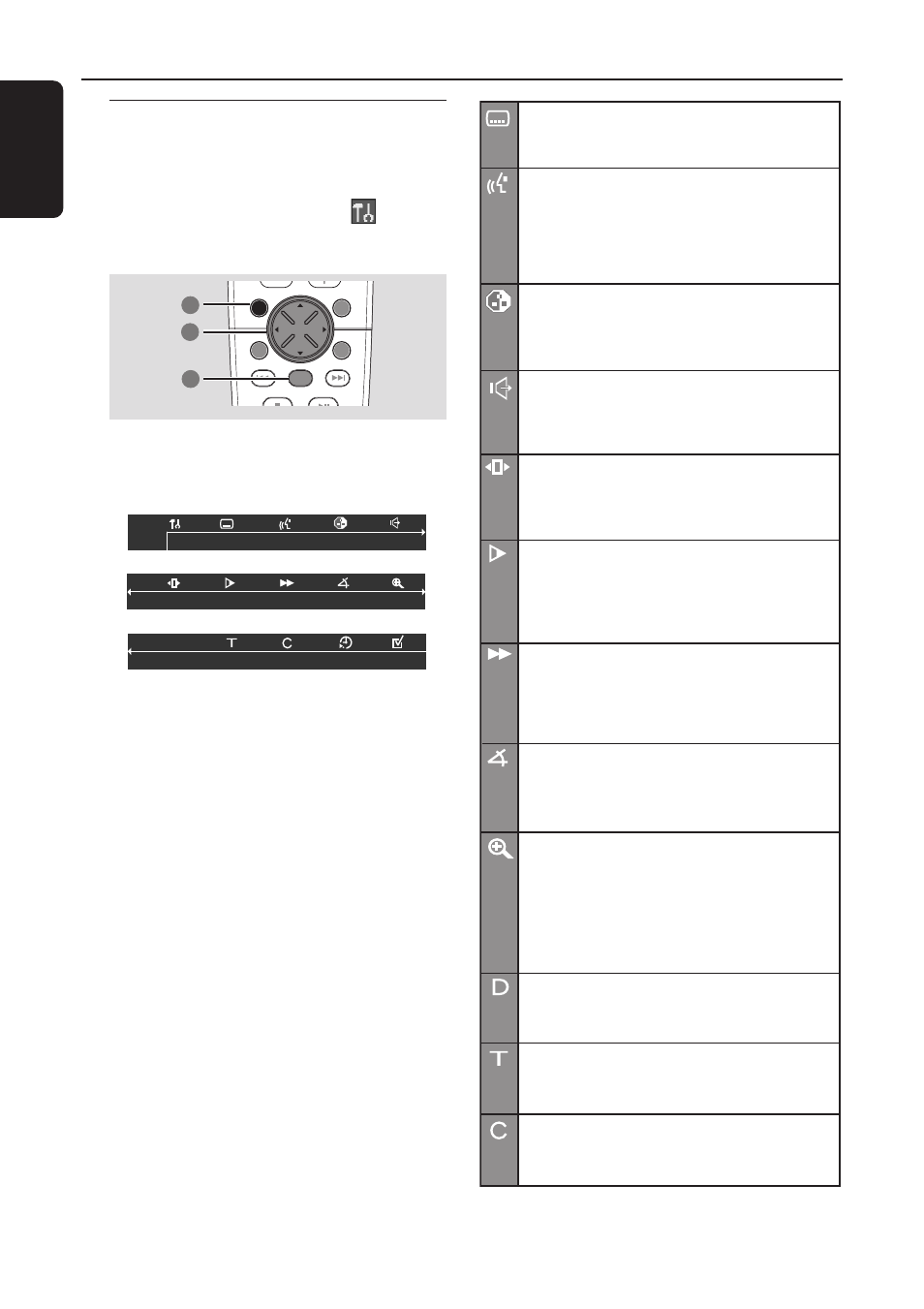
28
English
Using the menu bar
You can continue a number of operations
directly via the multiple menu bars on the TV
screen without interrupting the disc playback.
The exception is when you enter
(SETUP
MENU), the playback will pause.
DISC MENU
SYSTEM MENU
SEATING
ZOOM
PREV
NEXT
STOP
PLAY/PAUSE
OK
1
3
2
1
In disc mode, press SYSTEM MENU.
➜
The menu bar will appear across the top of
the TV screen.
2
Use the joystick (1 2 3 4) on the remote to
navigate in the menu.
➜
Press 1 2 to move through the menu bar.
➜
Press 4 to enter the selection. If there are
multiple choices available, press 4 repeatedly
to select.
3
Press OK to confirm the selection.
➜
Playback will resume or begin automatically.
To remove the menu
Press SYSTEM MENU.
IMPORTANT!
– Some operations may be different or
restricted, depending on the disc format.
Refer to the jacket or case of the disc
you are playing.
– Changing the Subtitle Language and
Audio Language from the menu bar will
only apply to the current disc, it will not
change the default preset.
DVD Menu Options
Subtitle Language
Press
34 to select a subtitle language
available on the DVD.
Audio Language
DVD: Press
34 to select an audio soundtrack
language available on the DVD.
VCD: Select audio channels :
LEFT VOCAL (LL),
RIGHT VOCAL (RL), STEREO (LR).
Scan Speeds
The fast scan speed will display. Press
1 2 to
select a reverse or forward fast scan speed.
The volume will be muted. To resume
normal playback, press ÉÅ.
Smart Color
Press
34 to select one of the predefined
sets of colour settings : 1 (Personal), 2 (Rich),
3 (Natural), 4 (Soft) and 5 (Animation).
Title
Press
34 to select a Title number
(if available) for playback to begin.
Enlarge Picture
Press
34 to select an enlarge picture ratio :
1.33, 2 or 4, then press OK to confirm.
You can use the joystick (
1 2 3 4) to move
within the enlarged picture on the TV.
To resume normal playback, select the zoom
factor 'Off' from the menu.
Sound mode
Press
34 to select a desired surround sound
output : 6ch (Multi-channel), 3d (3D Sound),
St (Stereo).
Slow Motion
The slow motion speed will display.
Press
1 2 to select a reverse or forward
slow motion speed. To resume normal
playback, press ÉÅ.
Frame by Frame
The playback will pause. Press
1 2 to select
the previous or next picture frame. To
resume normal playback, press ÉÅ.
Camera Angle
Press
34 to select to view the same scene
from different angles if the DVD is recorded
with multiple angles.
Chapter
Press
34 to select a Chapter number
(if available) for playback to begin.
Disc
Press
34 to select a disc tray and the
playback will start automatically.
D
