Special dvd-features, Title menus, Disc menu – Philips DVD1010 User Manual
Page 35: Camera angle, Changing the audio language, Subtitles
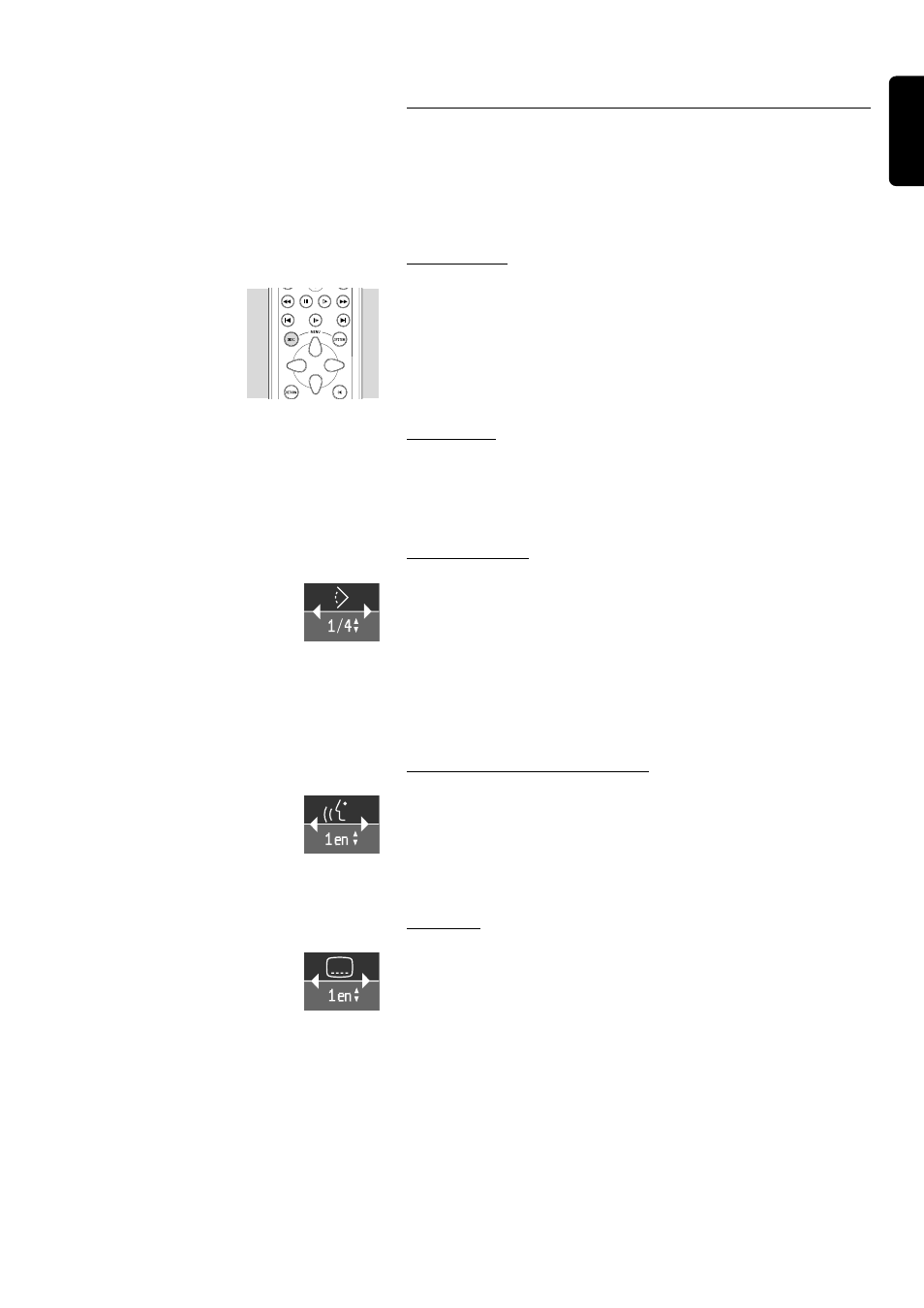
English
OPERATION 37
Special DVD-features
Checking the contents of DVD-Video discs: Menus.
For titles and chapters, selection menus may be included on the disc.
The DVD’s menu feature allows you to make selections from these
menus. Press the appropriate numerical key; or use the w, v, u, t keys
to highlight your selection, and press OK.
Title menus
● Press MENU DISC.
➤ If the current title has a menu, this now appears on the screen.
If no menu is present in the title, the disc menu will be displayed.
The menu may list, for example, camera angles, spoken language and
subtitle options, and chapters for the title.
● To remove the title menu, press MENU DISC again.
Disc menu
● Press T followed by MENU DISC.
➤ The disc menu is displayed.
● To remove the disc menu, press MENU DISC again.
Camera Angle
If the disc contains sequences recorded from different camera angles,
the angle icon appears, showing the number of available angles, and the
angle being shown. You can then change the camera angle if you wish.
● Use the w/v keys to select the required angle in the angle icon.
● To go to any angle directly, enter the angle number using the
numerical keys (0-9).
➤ After a small delay, play changes to the selected angle. The angle
icon remains displayed until multiple angles are no longer available.
Changing the audio language
● Select Y (Audio) in the menu bar.
● Press the Y or w/v keys repeatedly to step through the different
languages.
● You can enter the required language number directly using the
numerical keys (0-9).
Subtitles
● Select Z (Subtitle) in the menu bar.
● Press the Z or w/v keys repeatedly to step through the different
subtitles.
● You can enter the required subtitle number directly using the
numerical keys (0-9).
REVERSE
PAUSE
SLOW
FORWARD
PREVIOUS
RESUME
NEXT
