Personal preferences, General operation, Picture – Philips DVD1010 User Manual
Page 23: English
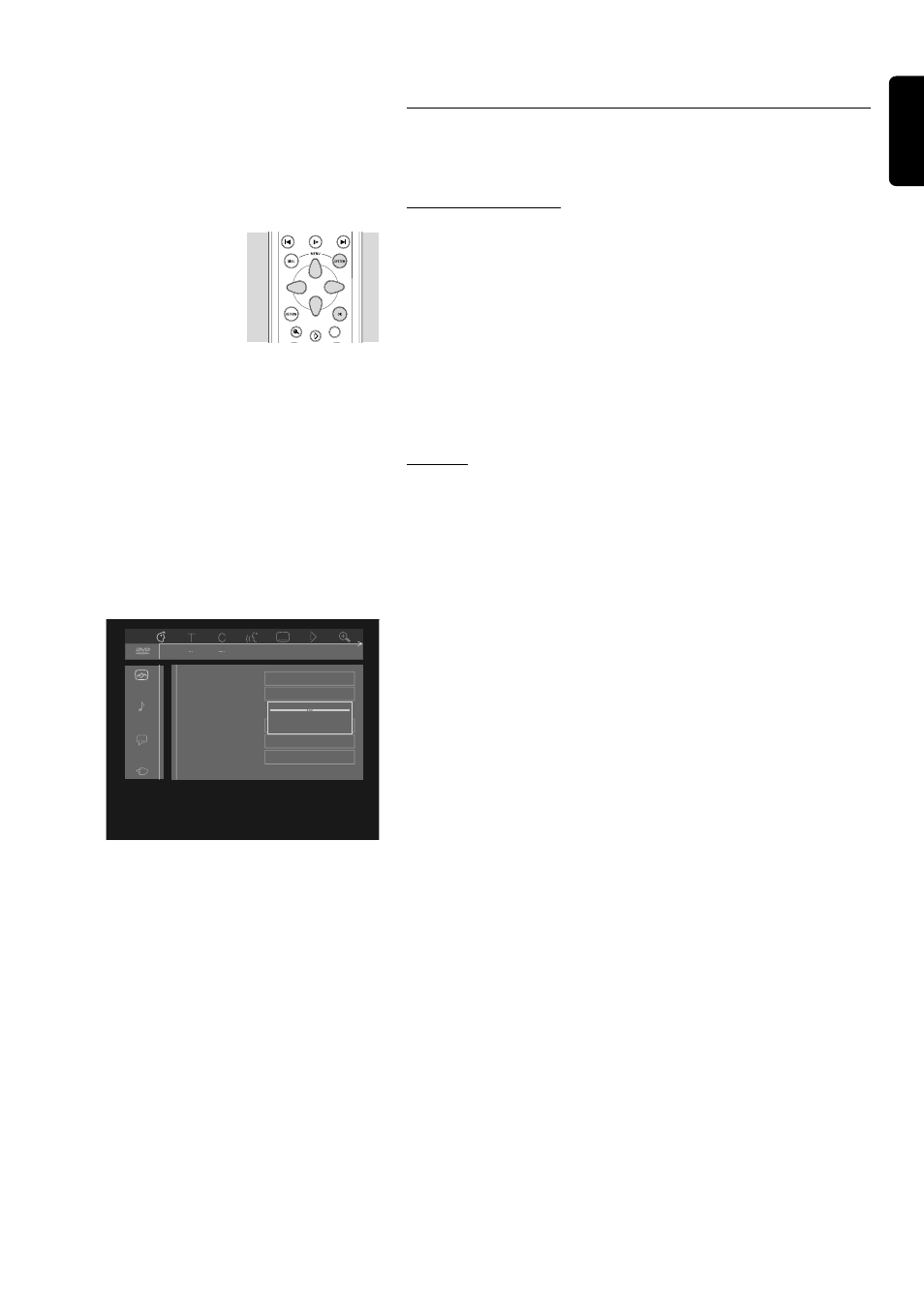
English
PREPARATION 25
Personal preferences
In this mode you can set your personal preferences for some of the
player’s features.
General operation
● Press MENU SYSTEM on the remote control.
● Select V in the menu bar and press w.
➤ The Personal Preferences menu appears.
● Use the t u w v keys to toggle through the menus, sub menus and
submenu options.
➤ When a menu item is selected, the cursor keys (on the remote
control) to operate the item are displayed next to the item.
● Press OK to confirm and return to the main menu.
The following items can be adapted:
Picture
TV Shape
See ‘Virgin Mode’.
Black level shift (NTSC only)
Adapts the colour dynamics to obtain richer contrasts. Select ON or
OFF.
Video shift
Factory setting is such that the video will be centered on your screen.
Use this setting to personalize the position of the picture on your TV by
scrolling it to the left or right.
Colour settings (not for CVBS and S-video)
You can select one of four predefined colour settings and one personal
colour setting that you can define yourself.
Personal colour (not for CVBS and S-video)
Allows you to fine-tune the Contrast, Saturation and Brightness of the
selected colour setting.
When Active Control (see below) is switched on, three additional
settings are highlighted in the Personal Colour preference: DNR
(Dynamic Noise Reduction), Dynamic Contrast and Sharpness.
● Using the v w buttons on the remote control, select each of the six
features in turn and, using the slider on the right, adjust them to
your personal preference.
● Press OK to confirm and return to the main menu.
➤ Your personal preferences are now stored and will apply to
every disc you play.
off
no
off
TV Shape
Black level shift
Video shift
Colour settings
Personal colour
Active Control
OK to exit
p
PREVIOUS
RESUME
NEXT
ZOOM
VOL
CH
DNM
ANGLE
