General features, Moving to another title/track, Moving to another chapter/index – Philips DVD1010 User Manual
Page 31: Slow motion, Still picture and step frame, English, Operation 33
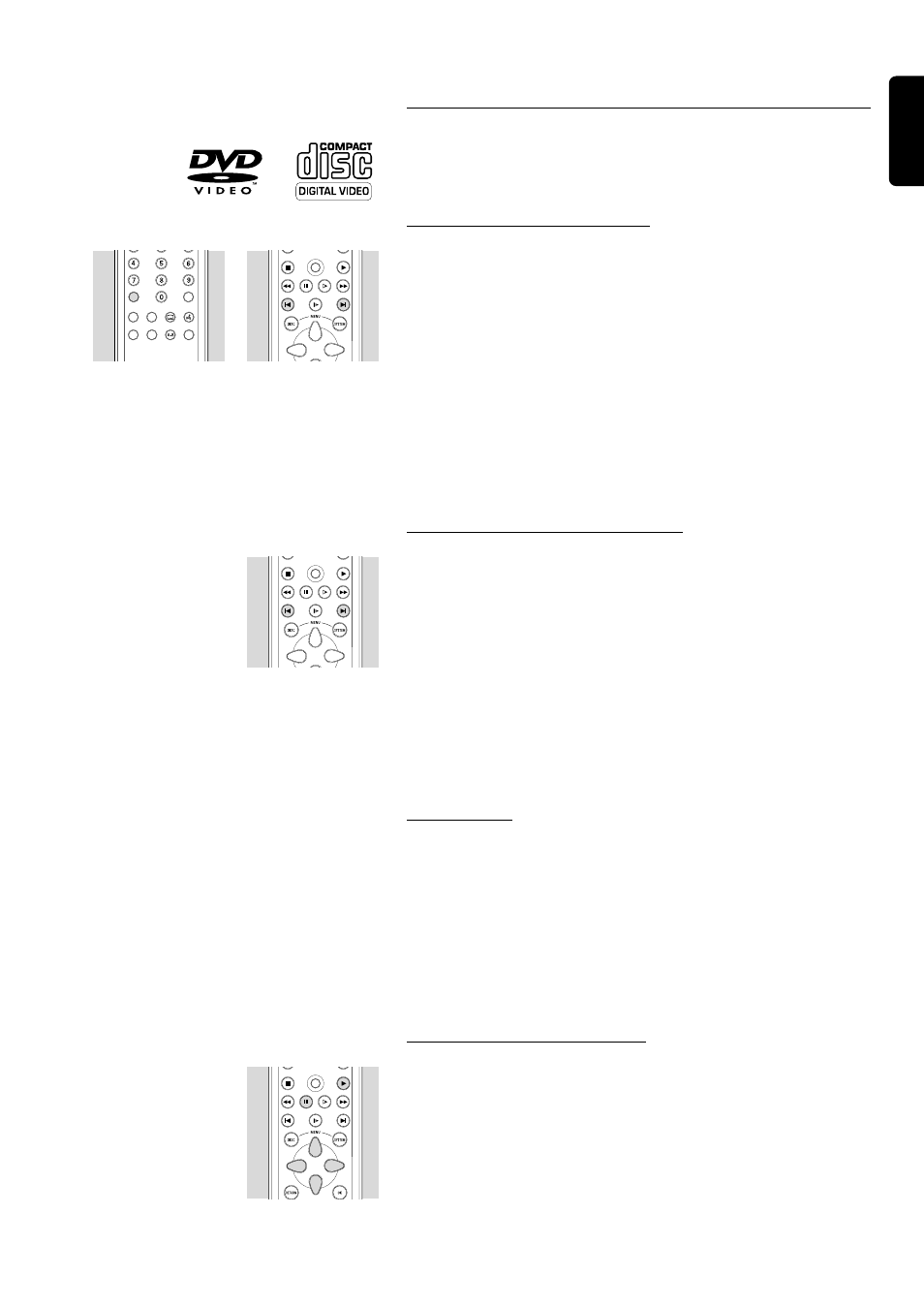
English
OPERATION 33
General features
Note: Unless stated otherwise, all operations described are based on remote
control operation. A number of operations can also be carried out via the
menu bar on the screen. (see ‘Menu bar operation’)
Moving to another title/track
When a disc has more than one title or track (which you can see from
both the menu bar and the player display), you can move to another
title as follows:
● Press T (title), then press P briefly during play to select the next
title/track.
● Press T (title), then press O briefly during play to return to the
beginning of the current title/track. Press O briefly to step back to
the previous title/track.
● To go directly to any title or track, select T (title), then enter the
title number using the numerical keys (0-9).
Note: If the number has more than one digit, press the keys in rapid
succession.
Moving to another chapter/index
When a title on a disc has more than one chapter or a track has more
than one index (which you can see on the menu bar), you can move to
another chapter/index as follows:
● Press P briefly during play to select the next chapter/index.
● Press O briefly during play to return to the beginning of the
current chapter/index. Press O briefly twice to step back to the
previous chapter/index.
● To go directly to any chapter or index then enter the chapter or
index number using the numerical keys (0-9).
Note: If the number has more than one digit, press the keys in rapid
succession.
Slow Motion
● Select f (Slow motion) in the menu bar.
● Use the w keys to enter the Slow Motion menu.
➤ The player will now go into PAUSE mode.
● Use the t u keys to select the required speed: -1, -1/2, -1/4 or -1/8
(backward); 1/8, 1/4, 1/2 or 1 (forward).
● Select 1 to play at normal speed again.
● If ; is pressed, the speed will be set to 0.
● To exit the slow motion mode, press 2 and v.
Still Picture and Step Frame
● Select e (picture by picture) in the menu bar.
● Use the w key to enter the picture by picture menu.
➤ The player will now go into PAUSE mode.
● Use t u keys to select previous or next picture.
● To exit picture by picture mode, press 2 or v.
You can also step forward by using the ; key repeatedly on the remote
control.
VIDEO MODE
PLAY
STOP
REVERSE
PAUSE
SLOW
FORWARD
PREVIOUS
RESUME
NEXT
VIDEO MODE
PLAY
STOP
REVERSE
PAUSE
SLOW
FORWARD
PREVIOUS
RESUME
NEXT
VIDEO MODE
PLAY
STOP
REVERSE
PAUSE
SLOW
FORWARD
PREVIOUS
RESUME
NEXT
TITLE
FTS
SHUFFLE
SUBTITLE
AUDIO
DIM
REPEAT
REPEAT
SCAN
CHAPTER
T
C
