Clock display, Selecting the sound channel – Philips VR752/07 User Manual
Page 22
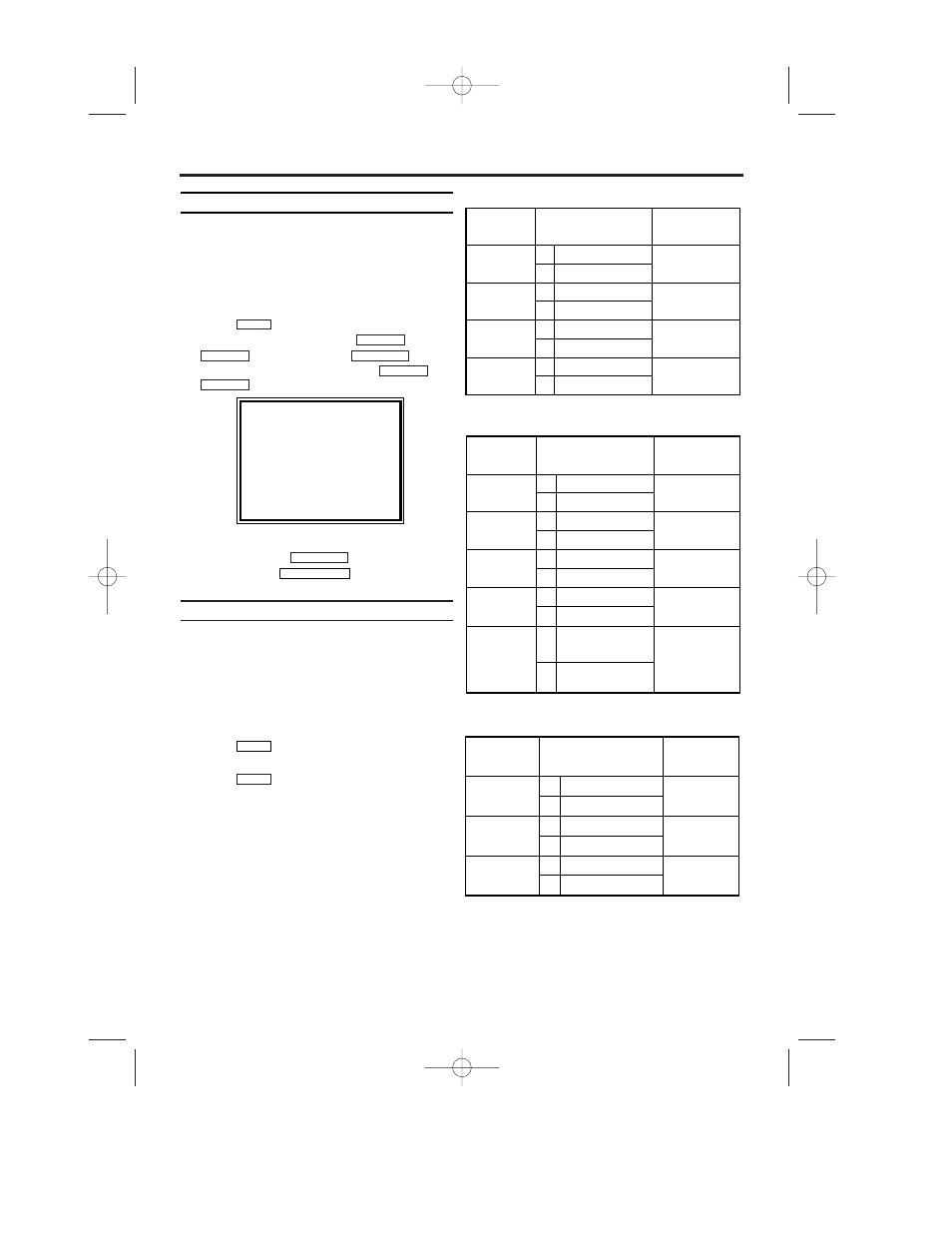
22
EN
Clock Display
This function allows you to switch the VCR display
off. It is useful in case you feel disturbed by the
display-brightness while watching TV in a dark
room. It also reduces the power consumption.
1.
1.
Switch on the TV. If required, select the pro-
gramme number for the video recorder.
2.
2.
Press
. The main menu will appear.
3.
3.
Select 'VCR SET UP' using
or
and confirm with
.
4.
4.
Select 'CLOCK DISPLAY' using
or
.
5.
5.
Select 'OFF' (no clock display) or 'ON' (clock
display on) with
.
6.
6.
To end, press
.
Selecting the sound channel
You can select the desired sound channel during
playback or while receiving TV channels via the
video recorder. This allows you to select a
desired language for multi-language transmis-
sions.
This video recorder has a NICAM stereo sound
decoder.
1.
1.
Press
. This will show the current
sound setting.
2.
2.
Press
repeatedly until the desired set-
ting appears in the display.
AUDIO
AUDIO
STATUS/EXIT
FWD
1
- B
STOP C-L
PLAY B-K
FWD 1- B
STOP C-L
PLAY B-K
MENU
• Reception of stereo broadcasts:
STEREO
LEFT
RIGHT
NONE
Display on
the TV screen
Mode
Stereo
L
R
Monaural
L Audio
R Audio
L Audio
L Audio
R Audio
R Audio
L
+ R
Audio
L
+ R
Audio
L
R
L
R
L
R
L
R
AUDIO OUTPUT
•
During reception of bilingual broadcasts:
Display on
the TV screen
Mode
MAIN
SUB
MAIN
SUB
MAIN
SUB
MAIN
SUB
Main Audio
Main Audio
Sub Audio
Sub Audio
Main Audio
Sub Audio
L
R
L
R
L
R
AUDIO OUTPUT
• During playback of the recorded tape in Hi-Fi mode:
Mode
Stereo
L
R
MIX
STEREO
LEFT
RIGHT
MIXED
Display on
the TV screen
Hi Fi L Audio
Hi Fi R Audio
Hi Fi L Audio
Hi Fi L Audio
Hi Fi R Audio
Hi Fi R Audio
Normal Audio
Normal Audio
Hi Fi L Audio
+ Normal Audio
Hi Fi R Audio
+ Normal Audio
L
R
L
R
L
R
L
R
L
R
AUDIO OUTPUT
Monaural
MONO
SELECT K L CHOOSE B
STATUS DISPLAY
[ON]
BLUE BACKGROUND[ON]
AUTO STANDBY
[ON]
→CLOCK DISPLAY
[ON]
END=EXIT
HG491/495BD(EN).qx3 03.12.19 9:54 PM Page 22
