Automatic tuning, Sorting tv channels manually – Philips VR752/07 User Manual
Page 10
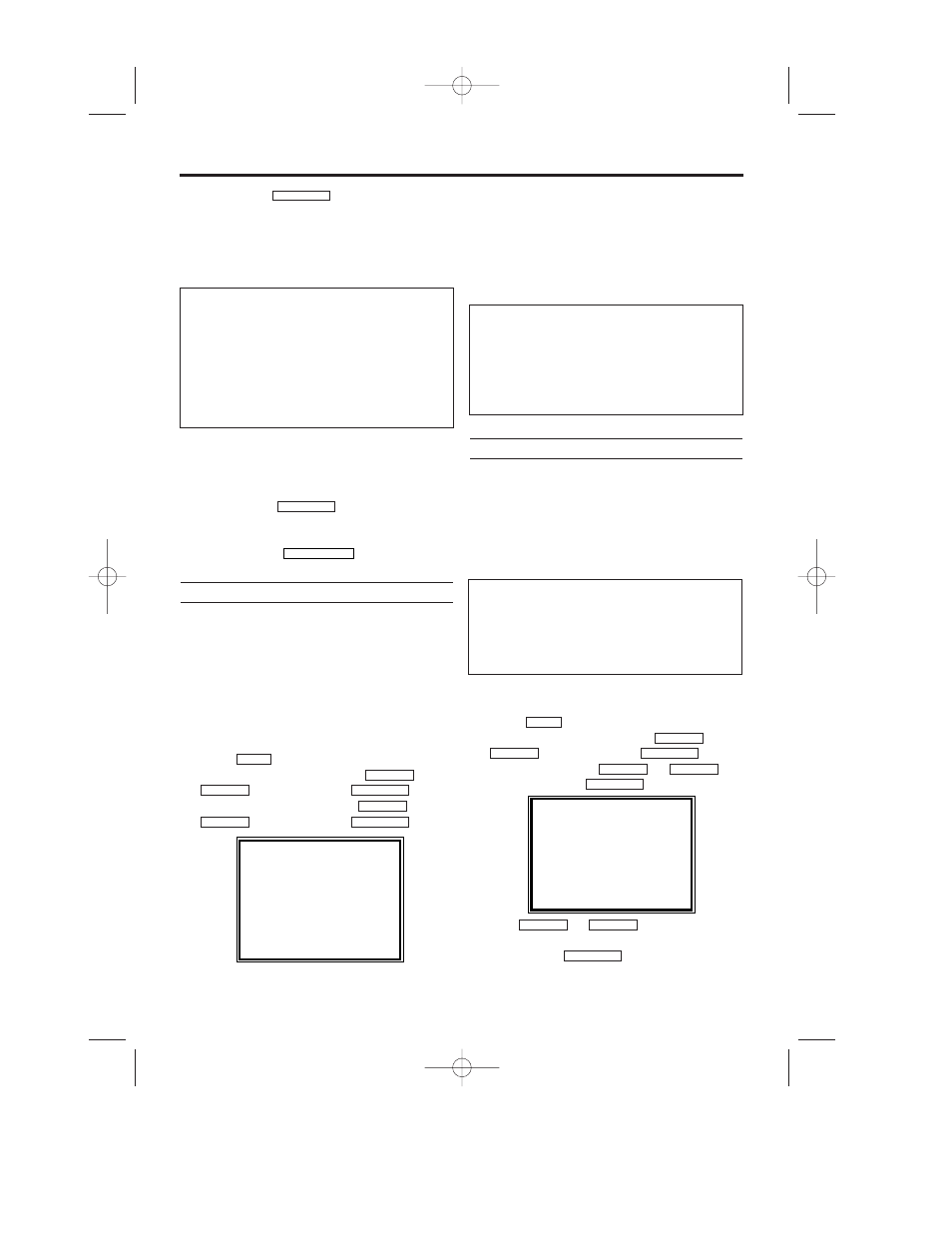
10
EN
7.
7.
Confirm with
on the video
recorder remote control. The video recorder
compares the TV channels on the TV and the
video recorder.
If the video recorder finds the same TV chan-
nel as on the TV, then it stores it at 'P01'.
8.
8.
Wait until the next number, e.g. 'P:02' appears
in the display.
9.
9.
Select the next programme number on the
TV, e.g. '2'.
10.
10.
Confirm with
.
11.
11.
Repeat steps 8 to 10 until you have assigned
a programme number to all TV channels.
12.
12.
To end, press
.
Automatic Tuning
During installation, all available TV channels are
searched for and saved. If the channel assign-
ments of your cable or satellite TV provider
change or if you are re-installing the video
recorder, e.g. after moving house, you can start
this procedure again. This will replace all the TV
channels already saved with the new ones.
1.
1.
Switch on the TV. If required, select the pro-
gramme number for the video recorder.
2.
2.
Press
. The main menu will appear.
3.
3.
Select 'TUNER SET UP' with
or
and confirm with
.
4.
4.
Select 'AUTO TUNING' with
or
and confirm with
.
5.
5.
The automatic TV channel search starts. This
allows the video recorder to save all available
TV channels. This procedure may take sever-
al minutes.
6.
6.
When the TV channel search is complete,
'COMPLETED' will briefly appear on the TV
screen.
Sorting TV channels manually
After you have performed the automatic channel
search, you may not agree with the sequence in
which the individual TV channels have been allo-
cated to the programme positions (programme
numbers) of the video recorder. You can use this
function to individually sort the TV channels
already saved.
1.
1.
Switch on the TV. If required, select the pro-
gramme number for the video recorder.
2.
2.
Press
. The main menu will appear.
3.
3.
Select 'TUNER SET UP' with
and confirm with
.
4.
4.
Select 'MOVE' with
or
,
and confirm with
.
5.
5.
With
or
, select the saved
TV channel that you want to change.
6.
6.
Confirm with
.
FWD 1- B
STOP C-L
PLAY B-K
FWD 1- B
STOP C-L
PLAY B-K
FWD 1- B
STOP C-L
PLAY B-K
MENU
FWD 1- B
STOP C-L
PLAY B-K
FWD 1- B
STOP C-L
PLAY B-K
MENU
STATUS/EXIT
FWD
1
- B
FWD 1- B
'NO TV SIGNALs' appears in the TV screen.
The video recorder is not receiving a video sig-
nal from the TV.
Check the plug on the scart cable.
Check your TV’s operating instructions to see
which scart socket is used for video signals.
If this does not help, it’s not possible to use this
function. Please read the section 'Sorting TV
channels manually'.
PLEASE WAIT
START
FINISH
❚ ❚ ❚ ❚ ❚ ❚ ❚ ❚ ❚ ❚ ❚
❚ ❚ ❚ ❚ ❚ ❚ ❚ ❚ ❚ ❚ ❚ ❚
Sorting of TV channels from P01 to P06 will
be performed automatically as follows.
P01: BBC1
P02: BBC2
P03: ITV
P04: CH4
P05: CH5
P06: SKY NEWS
The clock resets automatically
If you save a TV channel that transmits PDC or
the FASTTEXT on programme number 'P01',
date and time will constantly be updated. As a
result, time changes, i.e. daylight savings time,
will be set automatically.
MOVE
→P01: 02 P06: 90
P02:
03 P07:
99
P03:
05 P08: 121
P04:
10 P09: 124
P05:
74 P10: 130
SELECT K L CHOOSE B
END=EXIT
HG491/495BD(EN).qx3 03.12.19 9:54 PM Page 10
