Channel, English audio (cont.) – Panasonic PT-53WXD63 User Manual
Page 23
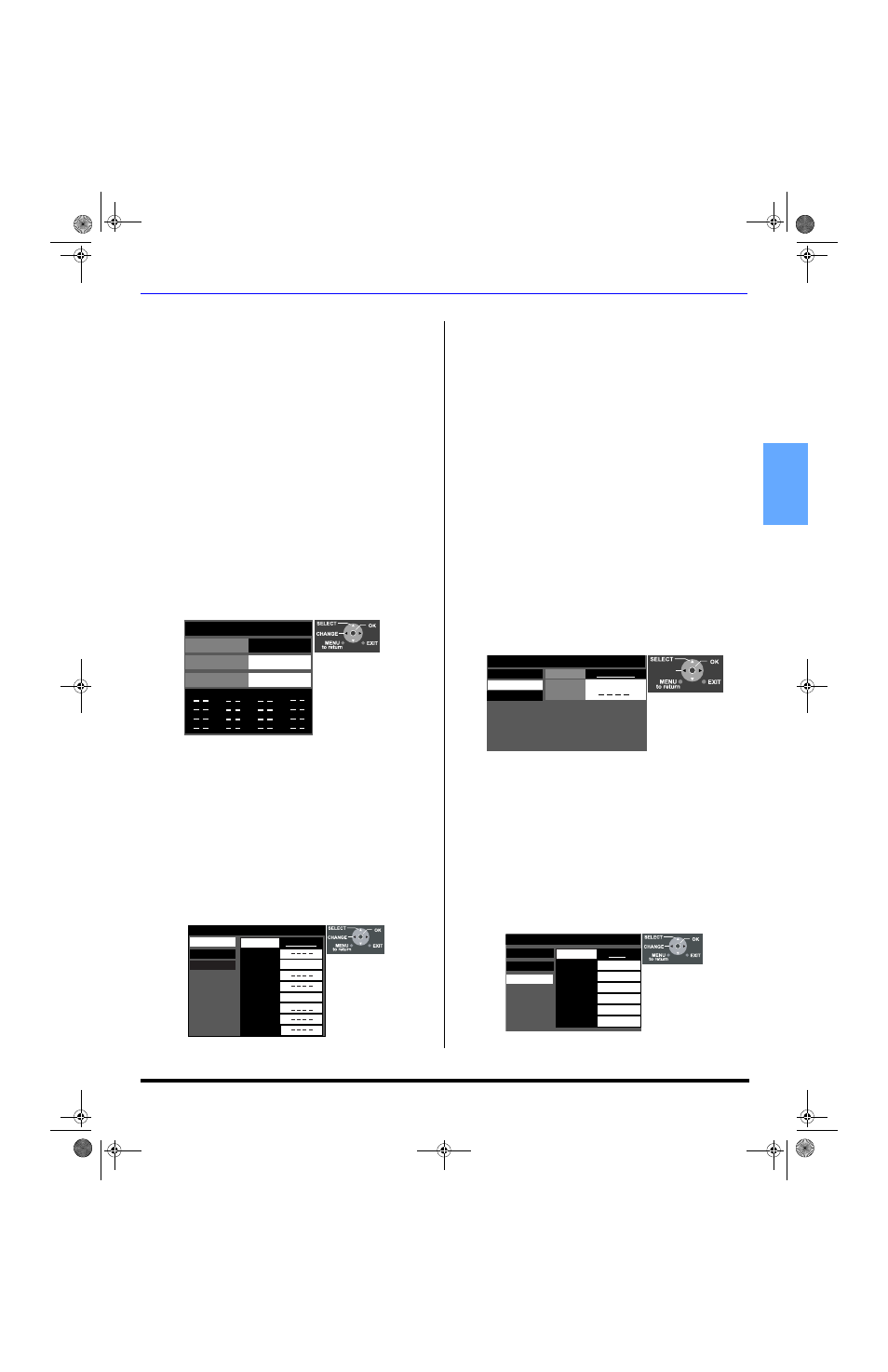
M
ENU
O
PERATIONS
21 z
ENGLISH
AUDIO (cont.)
Other Adjust (cont.)
•
SURROUND - Enhances audio response when listening
to stereo.
•
SPEAKERS - This feature is used to turn TV speakers
ON or OFF.
•
On - TV speakers operate normally.
•
Off - TV speakers off.
•
HDMI In - When using HDMI, this feature will let you
switch between Analog Input and Digital Input.
•
Auto - Automatically selects Analog / Digital signal.
•
Digital - Digital Input only.
•
Analog - Analog Input only.
CHANNEL
Favorite - Allows you to create Favorite channel list from
Antenna (A) or Antenna (B).
Surf Mode - Select FAVORITE or ALL CHANNELS
with remote control
VOL or VOL
, then press the OK
button
.
RF Input - Select Antenna (A) or Antenna (B).
Channel - Use the remote control
VOL or VOL
to
select desired channels, then press the OK button to
add. To delete channel, press OK again while channel
number is displayed.
Captions - To enter preset and manual labels to desired
stations. Also to enter input label to video inputs.
Preset Labels - To enter channel numbers for popular
TV stations.
Procedure
•
Press OK button while Preset Labels is selected to
select RF Input, then press
VOL or VOL
to
select Antenna (A) or Antenna (B).
Note:
Only input with signal will be selectable.
•
Press OK button to underline your selection.
•
Press CH to select desired preset caption.
•
Then use the remote numeric keypad to select
desired channel (refer to your local TV guide).
•
Press OK to enter the selection.
Note:
To delete a channel number, while highlighted
press
VOL repeatedly until all numbers are
removed, then press OK button.
Manual Labels - To enter numbers and captions
manually.
Procedure
•
Press OK button while Manual Labels is selected to
select RF Input, then press
VOL or VOL
to
select Antenna (A) or Antenna (B).
Note:
Only input with signal will be selectable.
•
Press OK button to underline your selection.
•
Press CH to select Channel, then press
VOL
or VOL
to select available channel number.
•
Press CH to select CAPTION.
•
Press VOL
to select first character position, then
press CH
or CH
to select character (refer to
your local TV guide for labeling channels).
•
Repeat until all characters are added, up to (7)
characters can be added for each channel.
•
Press OK button to underline your selection.
Note:
To delete the Channel Caption, highlight the first
character and press CH
or CH
until no character is
displayed. Move to the next character and repeat the
process. After all characters have been deleted, press
OK to enter the choice.
Input Labels - To label video input connections for
onscreen display.
Procedure
•
Press OK button while Input Labels is selected to
select COMPONENT 1, then press
VOL or
VOL
to select preset INPUT LABEL for
component 1.
•
Press OK to underline your selection.
•
Press CH
to select another input, then repeat
procedure for adding more labels to inputs.
Note:
•
To delete Input labels, select desired input, then
press
VOL or VOL
until no label is displayed.
•
Press OK button to enter your selection.
Favorite
Surf Mode
Favorites
_______
RF Input
Antenna (A)
Channel
A 1
The maximum is 16 favorite channels
Captions
Preset Labels
Manual Labels
Input Labels
NBC
PBS
CNN
RF Input
Antenna A)
ABC
CBS
FOX
ESPN
HBO
12-1
15-1
Captions
Preset Labels
Manual Labels
Input Labels
RF input
Channel
Caption
Antenna (A)
15-1
CHANGE
Captions
Preset Labels
Manual Labels
Input Labels
Component 1
Component 2
HDMI
Video1
Video2
Video3
Video4
DBS
SKIP
DVD
VCR
P9 0474 E 080403R.fm Page 21 Wednesday, August 13, 2003 8:18 AM
