Setting the file type and/or file name, Chapter 3 scanner settings – Panasonic DP-C306 User Manual
Page 58
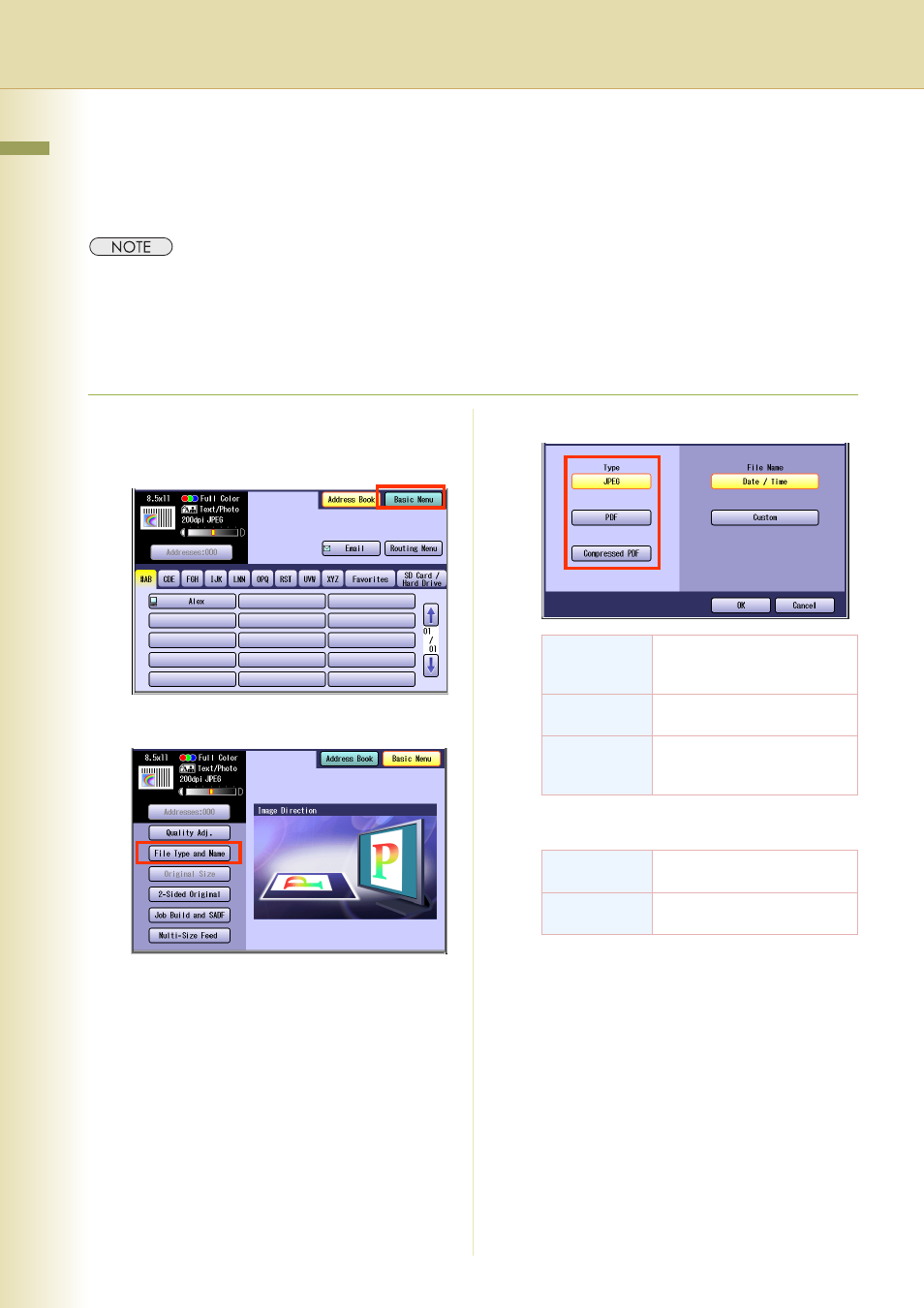
58
Chapter 3
Scanner Settings
Setting the File Type and/or File Name
Documents can be scanned with a file type specified. While files are named after the date by default,
documents may also be scanned with a file name specified.
z
The standard setting of File Type can be changed. Refer to Scanner Settings in the Operating Instructions
(For Function Parameters) of provided CD-ROM.
z
The “File Type and Name” setting is reset to its standard setting when:
- The Reset key is pressed.
- The Auto Reset Time interval has lapsed (default = 1 min).
- The power is turned OFF.
1
Press the Scan/Email key.
2
Select “Basic Menu”.
3
Select “File Type and Name”.
4
Select a file type.
When “Black” is selected in “Quality Adj.”,
“TIFF” or “PDF” can be selected.
z
When a Full Color or Gray scale type
original is selected in the Color mode, only
JPEG, PDF, or Compressed PDF file type
can be selected.
z
When a Black type original is selected in the
Color mode, only TIFF or PDF file types can
be selected.
z
When “Compressed PDF” is selected, the
selected Resolution will be automatically
adjusted to 300 dpi.
z
When “Compressed PDF” is selected, the
selected “Compression (Full Color)” or
“Compression (Grayscale)” will be
automatically adjusted to “High Speed” (see
pages 52 and 54).
JPEG
Saved in the JPEG format. It
is a compression image file
format.
Saved in the standard PDF
format.
Compressed
PDF
PDF file format which is
compressed at a higher
compression ratio.
TIFF
Saved with the monochrome
image format.
Saved with the standard PDF
(monochrome) format.
