Using cd text functions, Xm tuner (gex-p10xmt) 82, Listening to xm satellite radio 82 – Pioneer AVIC-D1 User Manual
Page 84
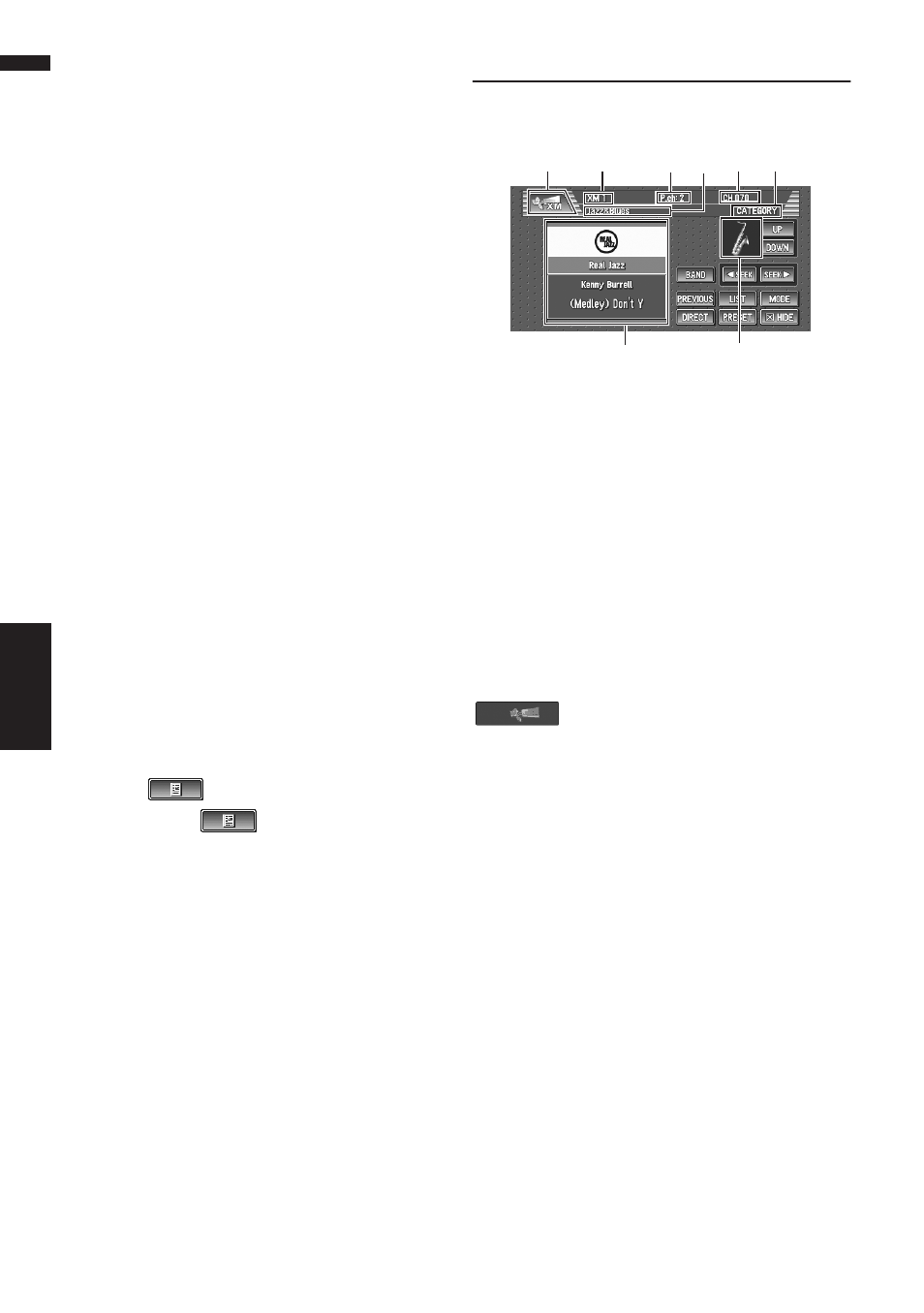
82
Chapter 7
Using the AV Source (Pioneer AV Equipment)
AV
Erasing a CD from your ITS playlist
When you want to delete all tracks of a CD from
your ITS playlist, you can if ITS play is off.
1
Play a CD that you want to delete.
➲ How to select a CD ➞ Page 79
2
Touch “ITS MEMORY” in the FUNCTION
menu.
3
Touch “CLEAR” to erase all tracks on the
currently playing CD from your ITS playl-
ist.
All tracks on the currently playing CD are
erased from your playlist and ALL CLEAR is
displayed.
Using CD TEXT functions
You can use these functions only with a CD TEXT
compatible multi-CD player.
Some discs have certain information encoded on
the disc during manufacture. These discs may
contain such information as the CD title, track
title, artist’s name and playback time and are
called CD TEXT discs. Only these specially
encoded CD TEXT discs support the functions
listed below.
Displaying titles on CD TEXT discs
When playing a CD TEXT disc, you can switch the
information of the CD displayed on the screen.
1
Touch .
Each touch of
changes the informa-
tion as follows:
Disc Title — Disc Artist — Track Title — Track
Artist
❒ If specific information has not been
recorded on a CD TEXT disc, NO XXXX
will be displayed (e.g., NO ARTIST).
XM Tuner (GEX-P10XMT)
Listening to XM Satellite Radio
You can use navigation unit to control a XM satel-
lite digital tuner (GEX-P10XMT), which is sold
separately.
For details concerning operation, refer to the XM
tuner’s operation manuals. This section provides
information on XM operations with navigation
unit which differs from that described in the XM
tuner’s operation manual.
Only the logo data that is contained in the naviga-
tion DVD Map Disc can be displayed for each
channel. The icon of a newly set-up channel that
is not contained in the disc cannot be displayed.
When no icon can be displayed, the following
substitute icon is displayed.
Substitute icon
(1) Source icon
Shows which source has been selected.
(2) XM band indicator
Shows the XM band which has been selected.
(3) XM preset number indicator
Shows what XM preset has been selected.
(4) XM channel number indicator
Shows to which XM channel number the tuner is
tuned.
(5) XM channel select mode indicator
Shows what channel select mode has been
selected. You can select a channel from all chan-
nels in ALL CH mode, and select a channel from
selected category in CATEGORY mode.
➲ Switching the XM channel select mode ➞
(6) XM channel category
Shows the category of broadcast channel.
(2)
(1)
(4)
(7)
(3) (6)
(5)
(8)
XM (GEX-P10XMT)
