Chapter 2 – Pioneer AVIC-D1 User Manual
Page 33
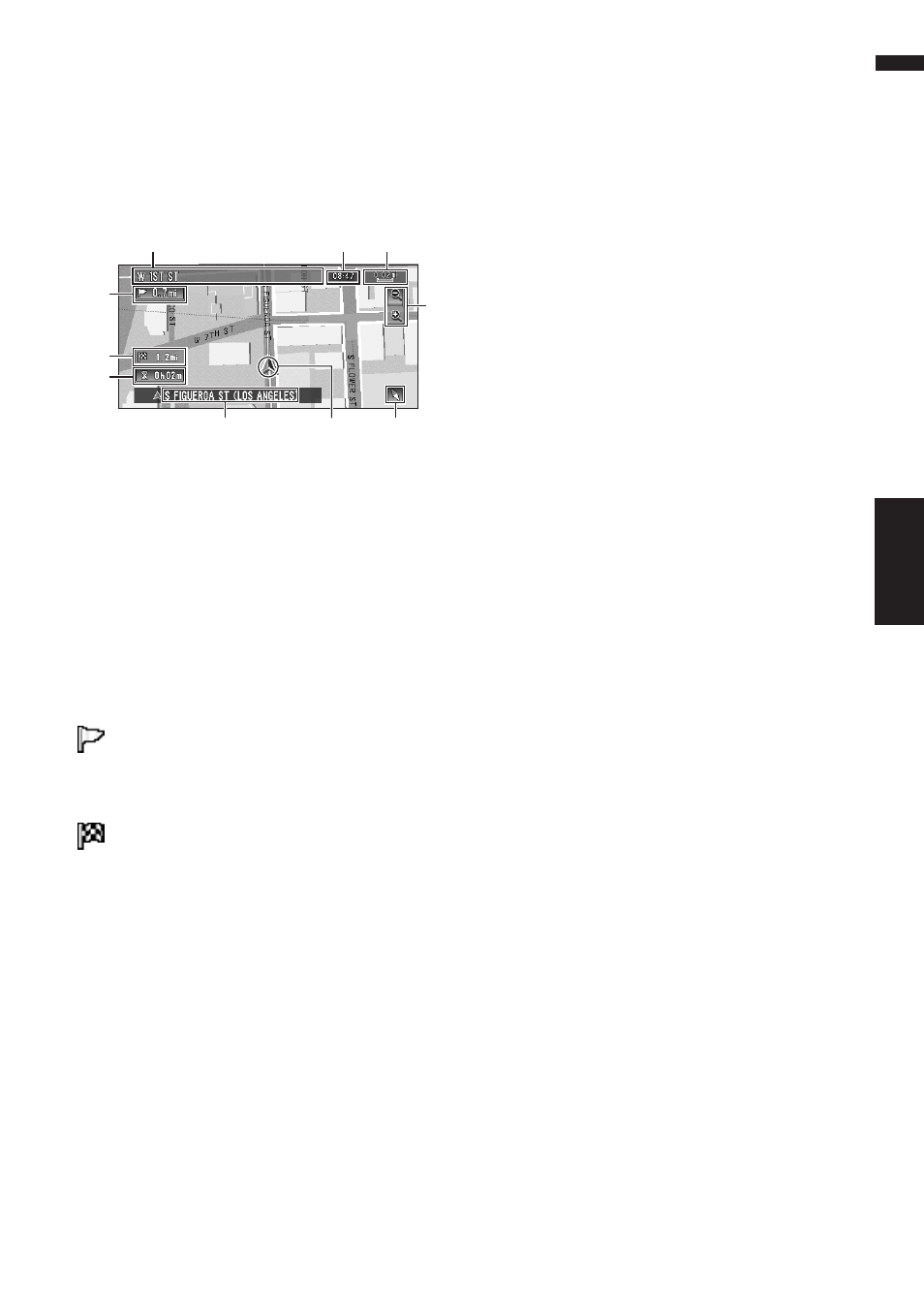
31
Chapter 2
Menu and Map Display
NAVI
❒ If the DVD Map Disc does not contain the
data for these items, the information is not
available.
City Map
In certain metropolitan city areas, a more
detailed “City Map” is available at the 0.05 mi
(50m) map scale or lower.
❒ If the DVD Map Disc does not contain the
data for city area, detailed “City Map” is not
available.
❒ Except when on a freeway, if you are driving by
an area where a City Map is available, at the
0.1 mi (100 m) map scale, a message appears
informing you that have entered a city map
area.
Display items
Guidance point*
The next guidance point (next turning point, etc.)
is shown by a yellow flag.
Destination*
The checker-flag indicates your destination.
(1) Name of the next street to be used*
(2) Distance to the guidance point*
Touch to access the next information.
(3) Current location
The current location of your vehicle. The tip of the
triangular mark indicates your heading and the
display moves automatically as you drive.
(4) Distance to the destination (or distance
to way point)*
If way points are set, the display changes with
each touch. When two or more way points are
set, the distance to the destination and the dis-
tance to the next way point are switched.
(5) Name of the street your vehicle is
traveling along (or City Name, etc.)
(6) Compass
The red arrow indicates north. If the scale is less
than 25 mi (50 km), touching the map changes
the direction it is displayed in (north up/heading
up). When the scale of the map is not less than
25 mi (50 km), it is fixed to “north up”.
Heading up:
The map display always shows the vehicle’s
direction as proceeding toward the top of the
screen.
North up:
The map display always has north at the top of
the screen.
(7) Zoom in/Zoom out
Touch to change the map’s scale.
➲ Changing the map’s scale ➞ Page 32
(8) Map scale
The scale of the map is indicated by distance.
Except for on the Vehicle Dynamics Display,
the scale of the map is displayed at the top right
of the screen.
➲ Changing the map’s scale ➞ Page 32
(9) TRAFFIC icon
This appears when an XM tuner (GEX-P10XMT,
sold separately) is connected, and traffic informa-
tion is received.
(10) Current time
(11) Estimated time of arrival (or travel time
to your destination)*
The display changes with each touch.
The estimated time of arrival is automatically cal-
culated from the Average Speed set and the
actual average speed.
➲ How to set average speed ➞ Page 64
(12) Tracking mark
The tracking mark shows the route your vehicle
has traveled by the dots.
➲ Select the tracking setting ➞ Page 65
(13) Map of your surroundings (Side map)
Touching on the map briefly shows the shortcut
menu, while touching longer changes the map to
Scroll mode.
➲ Moving the map to the location you want to
(1)
(5)
(4)
(10)
(8)
(2)
(11)
(3)
(6)
(7)
