Perform the route calculation of the several rou, Te options, and select one – Pioneer AVIC-D1 User Manual
Page 47
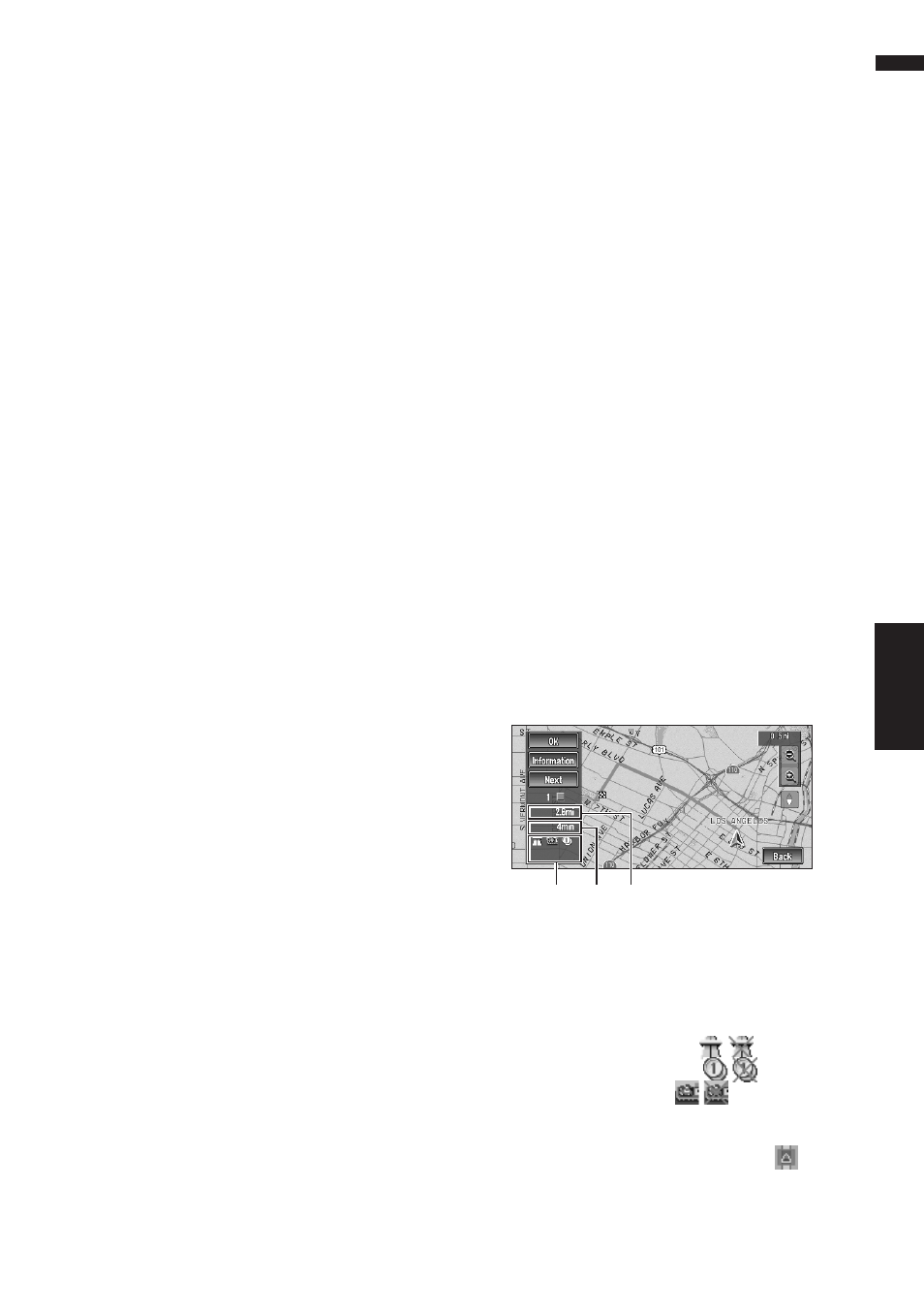
45
Chapter 3
Setting a Route to Your Destination
NAVI
Recalculate
Automatically searches the route to the destina-
tion again.
❒ “Recalculate” is displayed only when the
route is set.
Number of Routes
This setting controls whether the system should
calculate only one route, or several routes.
1*:
Only one route judged as being optimum by your
Navigation System is calculated.
Multiple :
Several route options are calculated (maximum 6
routes).
Route Condition
This setting controls whether the route be calcu-
lated with taking into account the time or the dis-
tance.
Fast* :
Calculate a route with the shortest travel time to
your destination as a priority.
Short :
Calculate a route with the shortest distance to
your destination as a priority.
Avoid Freeway
This setting controls whether or not freeways may
be included in the road calculation. (A route
using freeway may be calculated in some cases,
such as when setting your destination far away.)
On :
Calculate a route that avoids freeways.
Off* :
Calculate a route that may include freeways.
Avoid Ferry
This setting controls whether or not ferry cross-
ings should be taken into account.
On :
Calculate a route that avoids ferries.
Off* :
Calculate a route that may include ferries.
❒ The system may calculate a route that
includes ferries even if “On” is selected.
Avoid Toll Road
This setting controls whether or toll roads
(including toll areas) should be taken into
account.
On :
Calculate a route that avoids toll roads (including
toll areas).
Off* :
Calculate a route that may include toll roads
(including toll areas).
❒ The system may calculate a route that
includes toll road even if “On” is selected.
Designate Areas to Avoid
➲ About Areas to Avoid ➞ Page 42
Perform the route calculation of
the several route options, and
select one
You can get route calculations of several route
options. After route options are calculated, select
the one you want.
1
Set the “Number of Routes” to
“Multiple”.
2
Search your destination and set the route.
Calculated routes are shown in different
colors (from two to six routes).
3
Touch “Next” to change the displayed
route.
The following information is displayed on this
screen:
(1) Route calculation condition
Displaying the conditions set by the Route
Options menu by icon.
• Use/avoid freeway
• Use/avoid toll road
• Use/avoid ferry
Displaying impracticability of fulfilling the
conditions by icon.
• Pass through Area to Avoid.
(1)
(3)
(2)
