Changing background picture 59, Changing background picture – Pioneer AVIC-D1 User Manual
Page 61
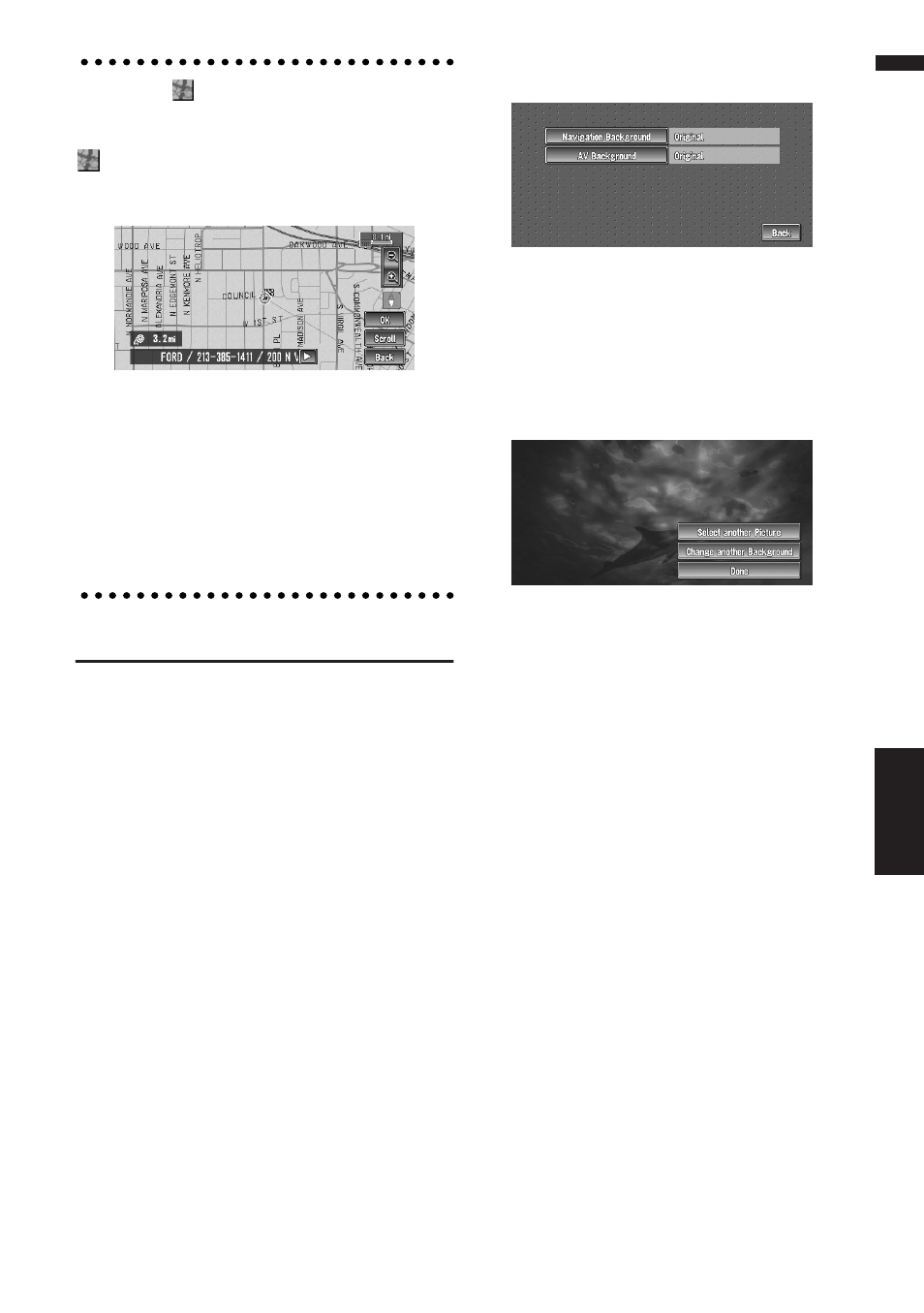
59
Chapter 4
Editing the Navigation Utilities
NAVI
When the
appears on the right of
the list
You can also set a destination by touching the
to the right of the list. Touch “OK” to confirm.
The location pointed by the scroll cursor will be
set as a destination.
Alternative option:
Scroll :
The map display changes to the map with Short-
cut menu.
If you touch anywhere on the map, the map dis-
play changes to Scroll mode.
➲ Shortcut menu ➞ Page 28
Changing Background Picture
In the menu operation screen, you can indicate a
picture you like on the background. Some pic-
tures are already stored on the Pioneer DVD Map
Disc. The following two types of background pic-
tures can be changed:
• AV Background : Background for the screen
during the operation of audio.
• Navigation Background : Background of
navigation menu screen.
1
Touch “Settings” in the Main menu, then
touch “System Options”.
2
Touch “Background Picture Setting”.
The picture selected for each screen is indi-
cated on the right side of “AV Background”
and “Navigation Background” items.
3
Touch “Navigation Background” or “AV
Background”.
4
Touch a picture you want for the back-
ground, then touch “OK”.
The background image starts changing. After
a short while, the new background image
appears.
5
Touch “Done”.
On this screen, you can select the following
items:
Select another Picture :
This is selected when you want to change to
another picture. Return to Step 4.
Change to another background :
Select if you want to successively change the
Audio Operating screen backgrounds or the
Navigation backgrounds. Return to step 3.
❒ When changing a picture starts, do not cut
off the vehicle engine until the message
informing the completion of changing a
picture is indicated.
❒ When the Navigation System is reset, or
the language setting is changed, the back-
ground picture may change back to the
original picture. (There is also a possibility
that the system will revert to the original
picture for some other reason). If this hap-
pens, set the background picture again.
