Selecting a picture format option – Philips Cineos 55PL9223 User Manual
Page 36
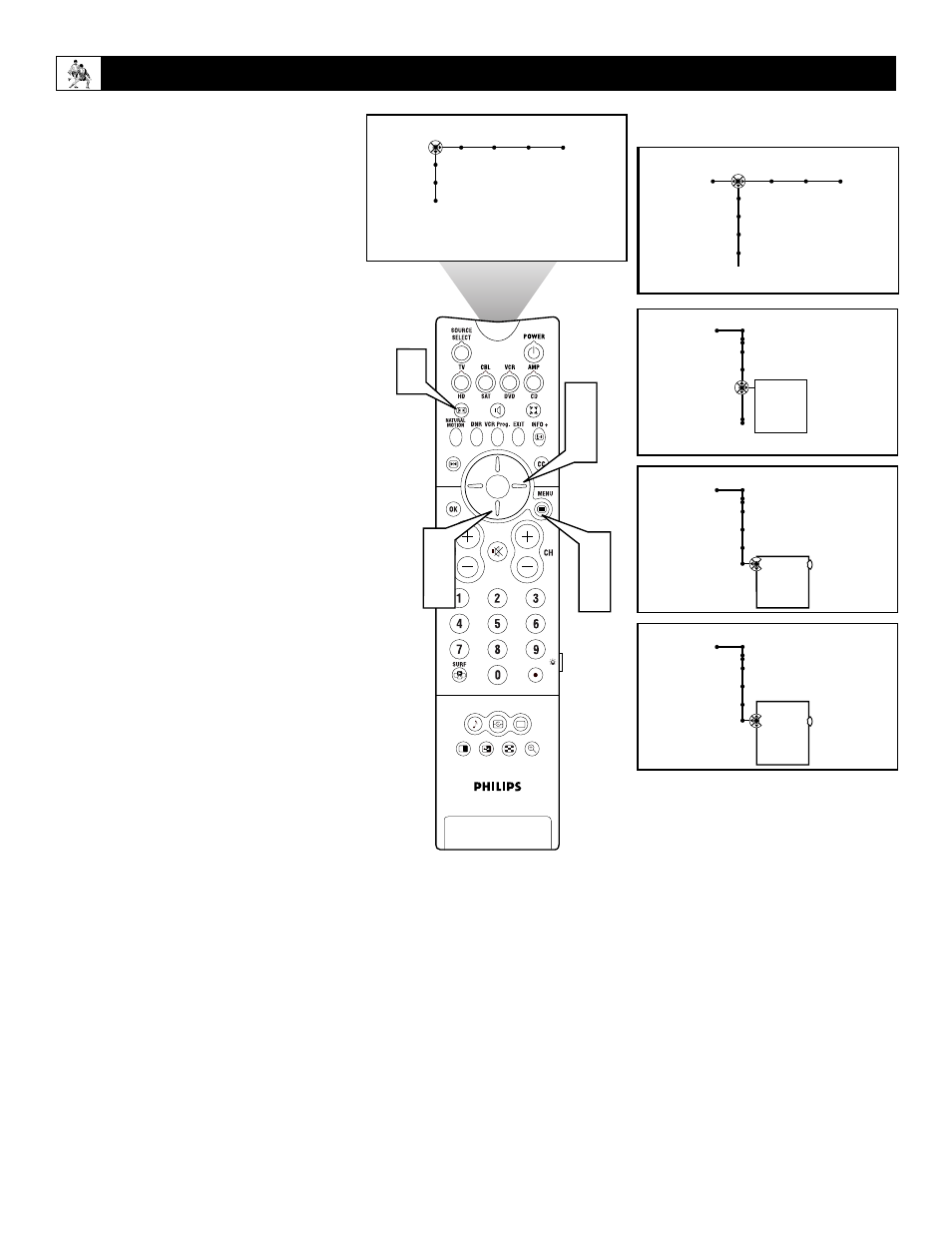
36
SOUND
PICTURE
ACITVE
CONTROL
ZOOM
1
2
Picture Sound Features Channels
TV
Settings
Demo
Install
Picture Sound Features Channels
TV
Contrast
Brightness
Color
Sharpness
2
4
1
6
Picture
TV
Color enhancement
Tint
Picture format
Automatic
Super zoom
Panoramic
---
Picture
TV
Picture format
Automatic
Super zoom
Panoramic
---
Picture
TV
Picture format
Automatic
Super zoom
Panoramic
4:3
---
3
5
7
Picture Sound Features Channels
Auto Picture
Contrast
Brightness
Color
Choose a picture format size to match the
type of program you’re watching. Select the
normal 4:3 aspect ratio or a variety of
widescreen formats.
1
Press the Menu button on the remote to
display the on-screen menu.
2
Press the Cursor Right button to select
“Picture.”
3
Press the Cursor Down button repeat-
edly until the “Picture format” control
is selected.
4
Press the Cursor Right button to enter
the picture-format submenu.
5
Press the Cursor Down button to select
one of the seven screen formats:
“Automatic,” “Super zoom,”
“Panoramic,” “4:3,” “Movie expand
14:9,” “Movie expand 16:9,” “16:9
subtitle,” or “Wide screen.”
The Automatic option senses the pres-
ence of black or gray bars around the
picture and zooms the picture to reduce
or eliminate the bars.
NOTE: The Automatic option is not avail-
able with AV5 (computer) connections.
6
Press the Menu button to remove the
on-screen menu from the TV screen.
7
You can also select a picture format
simply by pressing the Picture Format
button on the remote control.
Selecting a Picture Format Option
