Sleep timer, Using a password (av mode only), Sleep timer using a password (av mode only) – Pioneer PDP-507XD User Manual
Page 56: Entering a password changing the password, Useful adjustment settings 11
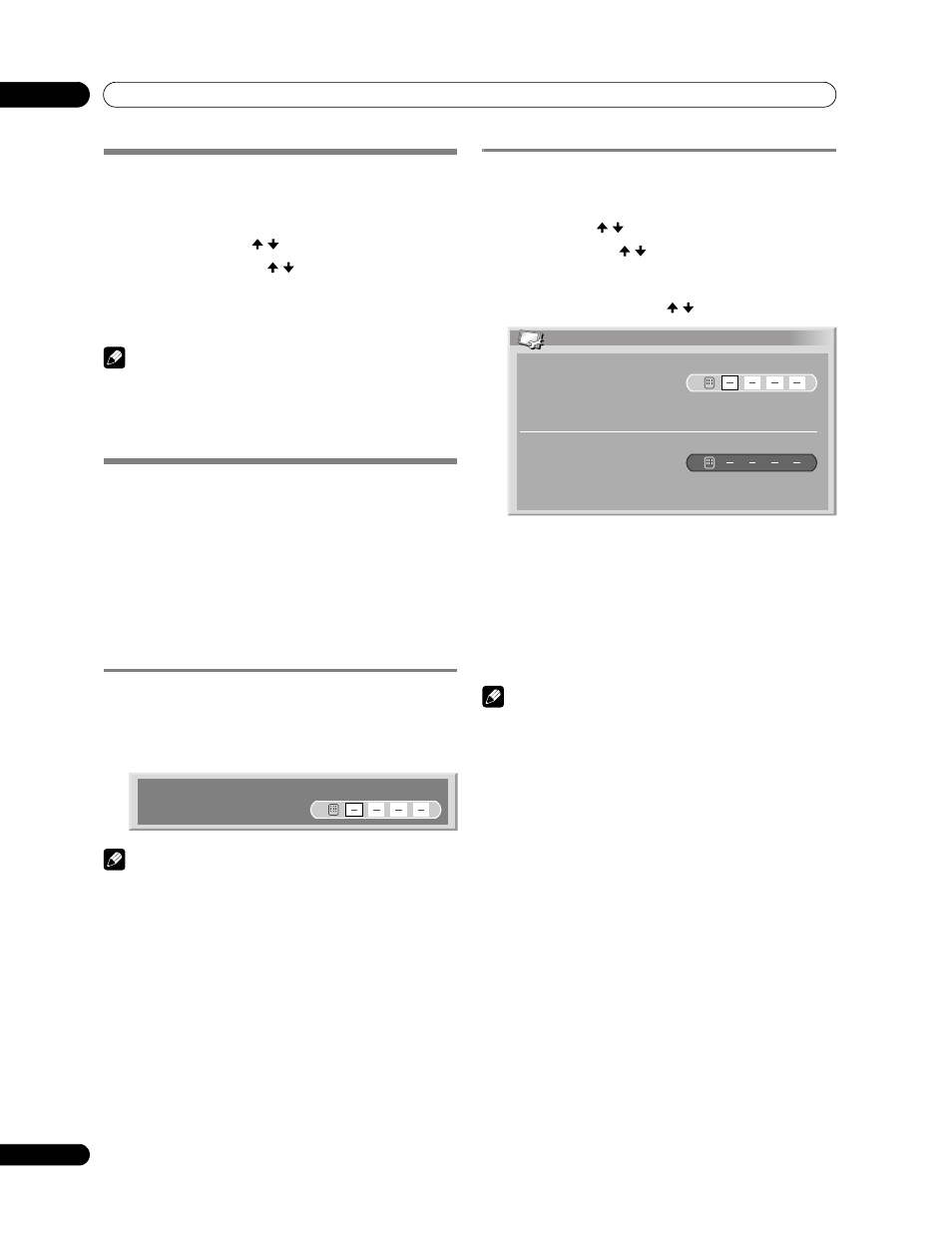
56
En
Useful Adjustment Settings
11
Sleep Timer
When the selected time elapses, the Sleep Timer automatically
places the system into the standby mode.
1
Press
HOME MENU.
2
Select “Sleep Timer” ( / then
ENTER).
3
Select the desired time ( / then
ENTER).
• You can select from among “Off” (cancel), “30 min”, “60
min”, “90 min”, and “120 min”.
4
Press
HOME MENU to exit the menu.
NOTE
• Five minutes before the selected time elapses, the remaining
time appears every minute.
• To check the remaining time, perform steps 1 and 2. After
checking the time, press
HOME MENU to restore the
previous display.
Using a password (AV mode only)
The Plasma Television provides the Child Lock and Channel
Lock functions for preventing children from watching
inappropriate programmes. You need to enter a password
when watching programmes with “Block” specified. Before the
system is shipped, “1234” is preset as the factory-default
password. You can however, change the password as you
want.
When using the Home menu you select “Auto Installation”,
“Analogue TV Setup”, “DTV Setup”, or “Password”, a screen
prompting password entry appears to prevent others from
changing the programme settings at their choices.
Entering a password
If you select a channel blocked with Child Lock or Channel Lock
or if password entry is requested when attempting to open the
menu, enter a password correctly.
1
Enter a correct 4-digit password using buttons
0 to 9.
NOTE
• If you fail password entry three times, “Invalid password.”
appears, and the menu is closed. In order to display the
password entry screen again to unlock the password, select
the blocked channel or open the menu again.
• If the password entry screen disappears before entry, you
may recall it by pressing
ENTER.
Changing the password
Use the following procedure to change the password.
1
Press
HOME MENU.
2
Select “Setup” ( / then
ENTER).
3
Select “Password” ( / then
ENTER).
• The password entry screen appears. Enter the current 4-
digit password using buttons
0 to 9.
4
Select “Change Password” ( / then
ENTER).
5
Enter a 4-digit password to be newly set, using buttons
0 to 9.
6
Enter the same password that you have entered in step 5.
• If an unmatching password is entered, the operation
goes back to step 5 for reentry from the beginning.
• If you fail password change three times by entering
unmatching passwords, the menu is closed.
7
Press
HOME MENU to exit the menu.
NOTE
• Take a note of the newly set password and keep it handy.
Please Input Your Password.
Change Password
Please Input New Password.
Reconfirm New Password.
