Basic adjustment settings 08, Using colour management 1, Using colour space 1 – Pioneer PDP-507XD User Manual
Page 34: Using intelligent colour 1, Eliminating noise from images 1
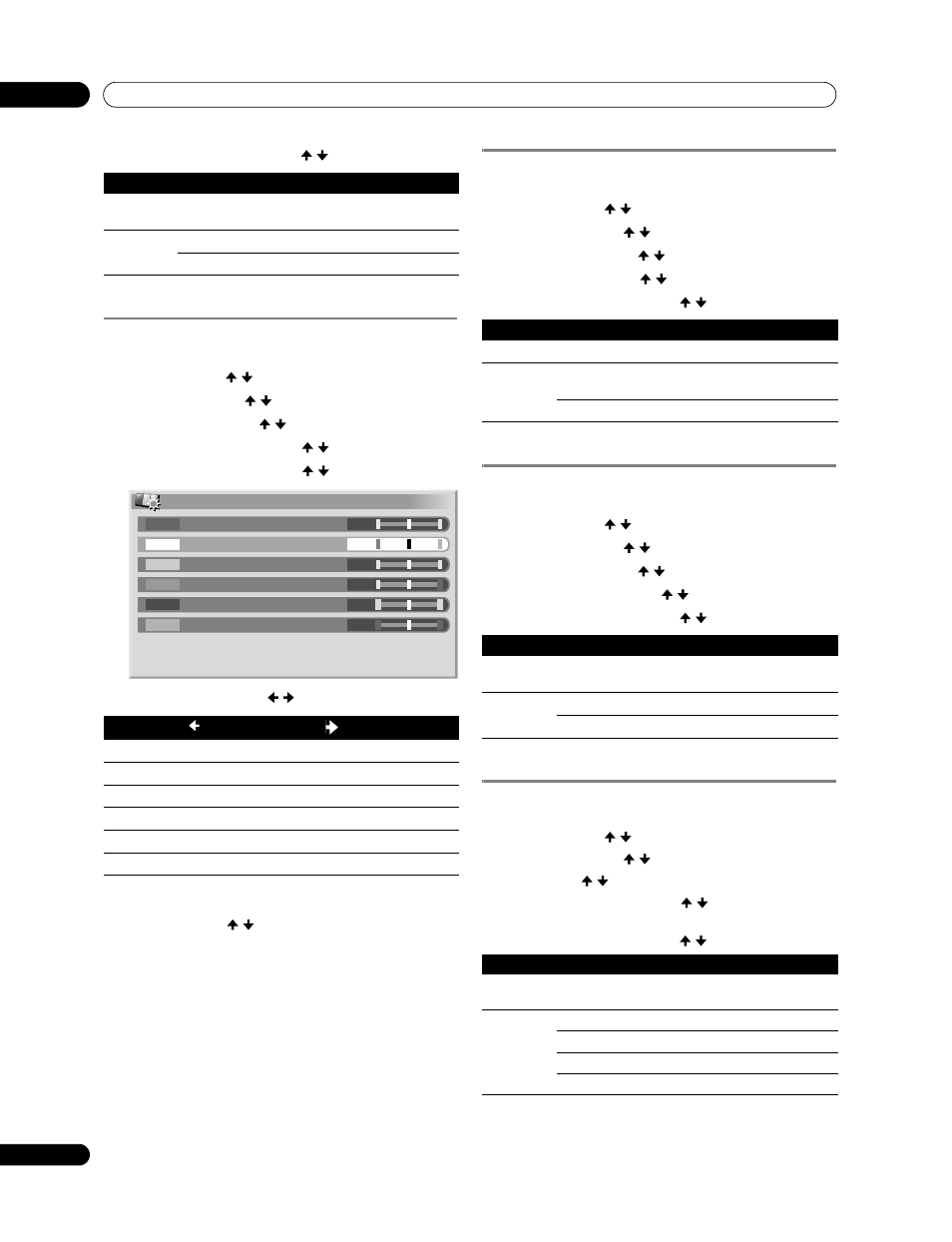
34
En
Basic Adjustment Settings
08
6
Select the desired parameter ( / then
ENTER).
7
Press
HOME MENU to exit the menu.
Using Colour Management
1
Press
HOME MENU.
2
Select “Picture” ( / then
ENTER).
3
Select “Pro Adjust” ( / then
ENTER).
4
Select “Colour Detail” ( / then
ENTER).
5
Select “Colour Management” ( / then
ENTER).
6
Select an item to be adjusted ( / then
ENTER).
7
Select the desired level ( / ).
• To perform adjustment for another item, press
RETURN,
and then repeat steps 6 and 7.
• You may press / to immediately change an item to
be adjusted.
8
Press
HOME MENU to exit the menu.
Using Colour Space
1
Press
HOME MENU.
2
Select “Picture” ( / then
ENTER).
3
Select “Pro Adjust” ( / then
ENTER).
4
Select “Colour Detail” ( / then
ENTER).
5
Select “Colour Space” ( / then
ENTER).
6
Select the desired parameter ( / then
ENTER).
7
Press
HOME MENU to exit the menu.
Using Intelligent Colour
1
Press
HOME MENU.
2
Select “Picture” ( / then
ENTER).
3
Select “Pro Adjust” ( / then
ENTER).
4
Select “Colour Detail” ( / then
ENTER).
5
Select “Intelligent Colour” ( / then
ENTER).
6
Select the desired parameter ( / then
ENTER).
7
Press
HOME MENU to exit the menu.
Eliminating noise from images
1
Press
HOME MENU.
2
Select “Picture” ( / then
ENTER).
3
Select “Pro Adjust” ( / then
ENTER).
4
Select “NR” ( / then
ENTER).
5
Select an item to be adjusted ( / then
ENTER).
• You can select “DNR”, “MPEG NR” or “BNR”.
6
Select the desired parameter ( / then
ENTER).
CTI
Provides images with clearer colour contours. The CTI stands for Colour
Transient Improvement.
Selections
Off
Deactivates CTI.
On
Activates CTI.
Item
button
button
R
Closer to magenta
Closer to yellow
Y
Closer to red
Closer to green
G
Closer to yellow
Closer to cyan
C
Closer to green
Closer to blue
B
Closer to cyan
Closer to magenta
M
Closer to blue
Closer to red
Colour Management
0
0
0
0
0
0
Y
R
G
C
B
M
Colour Space
Changes the colour reproduction space.
Selections
1
Optimized for vivid, vibrant colour
reproduction
2
Standard colour reproduction
Intelligent Colour
Performs such compensation that results in the optimum colour tones for
images.
Selections
Off
Deactivates Intelligent Colour.
On
Activates Intelligent Colour.
DNR
Eliminates video noise for clean crisp images. The DNR stands for Digital
Noise Reduction.
Selections
Off
Deactivates DNR.
High
Enhanced DNR
Mid
Standard DNR
Low
Moderate DNR
