Useful adjustment settings, Adjusting image positions (av mode only), 11 useful adjustment settings – Pioneer PDP-507XD User Manual
Page 52
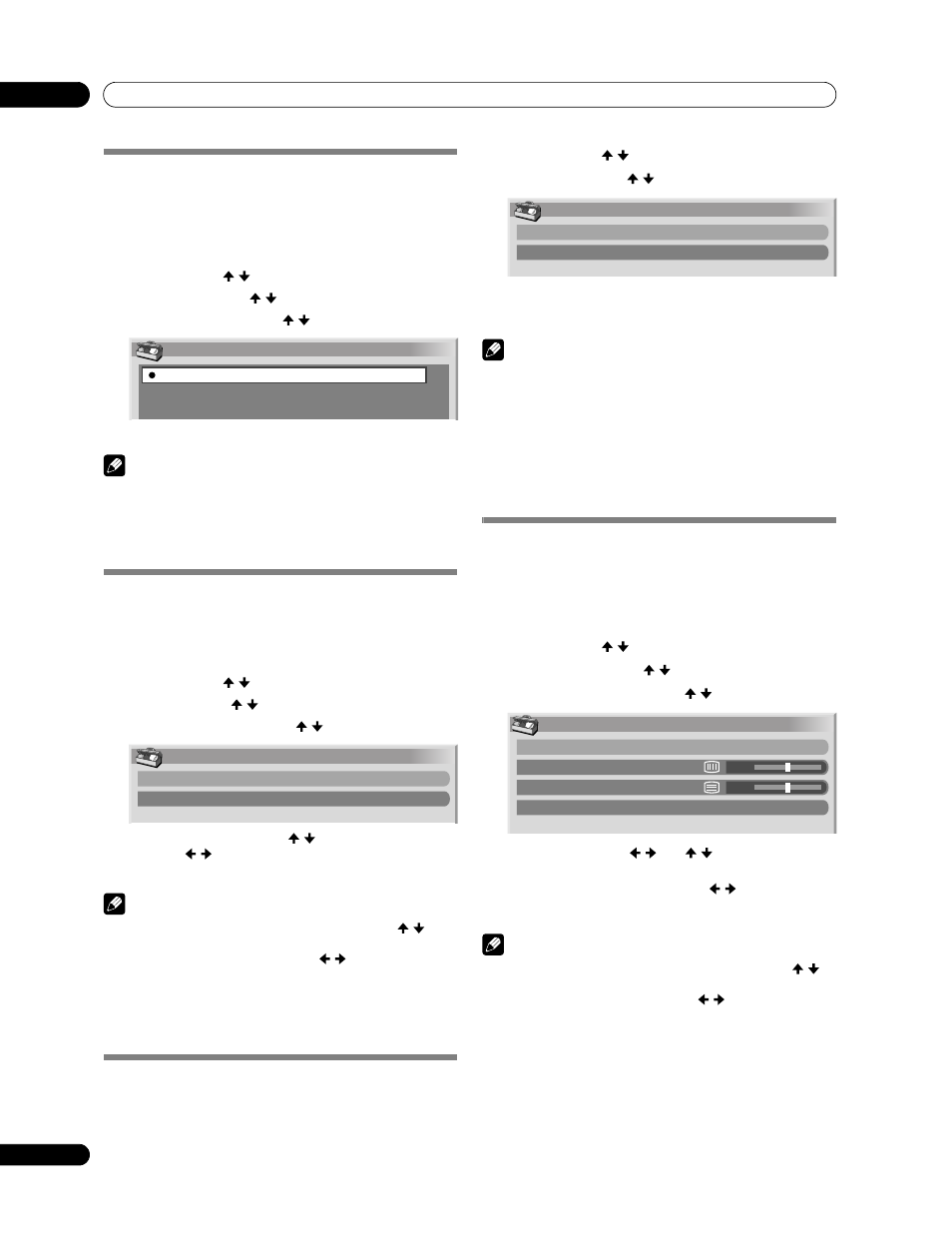
52
En
Useful Adjustment Settings
11
Useful Adjustment Settings
Switching the vertical drive frequency
(AV mode only)
You can switch the vertical drive frequency for screen display
between 75 Hz and 100 Hz. Choose the drive frequency that
better suits your broadcasting signals.
1
Press
HOME MENU.
2
Select “Option” ( / then
ENTER).
3
Select “Drive Mode” ( / then
ENTER).
4
Select “75 Hz” or “100 Hz” ( / then
ENTER).
5
Press
HOME MENU to exit the menu.
NOTE
• This setting can be made for each input source separately.
• This setting cannot be made when 480i, 480p, 1080i@60 Hz,
720p@60 Hz, or 1080p@24 Hz signals are input.
• If you select “Auto” for “Side Mask” (page 55), the selection
for “Drive Mode” becomes ineffective.
Adjusting image positions
(AV mode only)
Adjust the horizontal and vertical positions of images on the
Plasma Television.
1
Press
HOME MENU.
2
Select “Option” ( / then
ENTER).
3
Select “Position” ( / then
ENTER).
4
Select “H/V Position Adjust” ( / then
ENTER).
5
Adjust the vertical position ( / ) or the horizontal
position ( / ).
6
Press
HOME MENU to exit the menu.
NOTE
• To restore the factory defaults for all items, press / to
select “Reset” in step 4, and then press
ENTER. A
confirmation screen appears. Press / to select “Yes”, and
then press
ENTER.
• Adjustments are stored separately according to input
source.
• Depending on the displayed video, the image position may
not change even after adjustment.
Adjusting image positions and clock
automatically (PC mode only)
Use Auto Setup to automatically adjust the positions and clock
of images coming from a personal computer.
1
Press
HOME MENU.
2
Select “Option” ( / then
ENTER).
3
Select “Auto Setup” ( / then
ENTER).
• Auto Setup starts.
4
Press
HOME MENU to exit the menu.
NOTE
• When Auto Setup is finished, “Auto Setup completed.”
appears.
• Even when “Auto Setup completed” appears, Auto Setup
may have failed, depending on conditions.
• Auto Setup may fail with a PC image composed of similar
patterns or monochrome. If not successful, change the PC
image and try again.
• Be sure to connect the computer to the Plasma Television
and switch it on before starting Auto Setup.
Adjusting image positions and clock
manually (PC mode only)
Usually you can easily adjust the positions and clock of images
using Auto Setup. Use Manual Setup to optimize the positions
and clock of images when necessary.
1
Press
HOME MENU.
2
Select “Option” ( / then
ENTER).
3
Select “Manual Setup” ( / then
ENTER).
4
Select the item to be adjusted ( / then
ENTER).
5
Perform adjustment ( / and / ).
With “Clock” or “Phase” selected, you can perform
adjustment in the parameter using
/ .
6
Press
HOME MENU to exit the menu.
NOTE
• To restore the factory defaults for all the items, press
/ to
select “Reset” in step 4, and then press
ENTER. A
confirmation screen appears. Press / to select “Yes”, and
then press
ENTER.
Drive Mode
75Hz
100Hz
Position
H/V Position Adjust
Reset
Option
Auto Setup
Manual Setup
Manual Setup
H/V Position Adjust
Clock
Phase
Reset
0
0
