To update the phone files from your mac computer, Using phone connections, To make an infrared connection – Palm T3 User Manual
Page 130: To make a cable connection
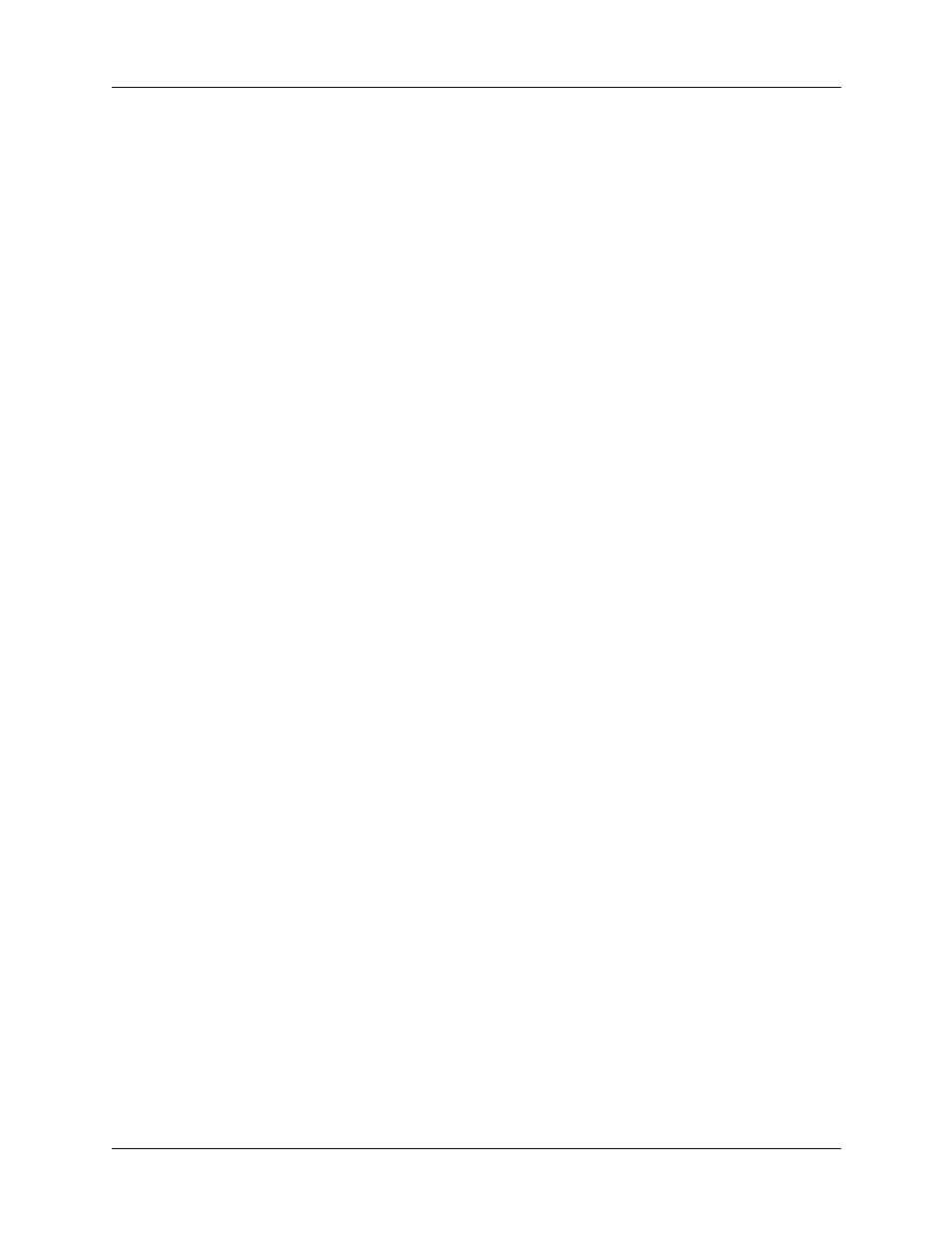
Chapter 12
Using Phone Link
116
To update the phone files from your Mac computer:
1.
If you are establishing a Bluetooth connection with a phone, you must first turn
on Bluetooth communication and turn on the Discoverable setting on your
handheld. See
for instructions.
2.
Download the correct driver for your phone fr
.
3.
Install the phone driver as you would install any other add-on application.
See
“Installing files and add-on applications”
for details.
4.
Perform a HotSync operation.
If you need additional information about connecting your phone, refer to the Phone
Pairing Handbook for Palm
TM
Tungsten
TM
T Handhelds at
Using phone connections
After you update the phone files and configure a link between your handheld and
your phone, you are ready to make connections. Depending on the type of link you
configured (infrared, cable, or Bluetooth), refer to the appropriate set of
instructions in this section.
By default, your handheld disconnects automatically when the connection is
inactive for one minute.
If you used the Network Preferences screen to set up multiple network service
profiles, you can choose a different service when you establish a connection.
See
for information on setting up multiple
network service profiles.
To make an infrared connection:
1.
Turn on your handheld and your mobile phone.
2.
Activate the infrared port on your phone.
3.
Align the infrared port on your handheld with the infrared port on your phone.
4.
Launch the application that requires the phone connection.
For example, to access the Internet, launch a web browser application.
To make a cable connection:
1.
Connect the cable to your handheld and mobile phone.
2.
Turn on your handheld and your mobile phone.
3.
Launch the application that requires the phone connection.
For example, to access the Internet, launch a web browser application.
