Pioneer BONUSVIEW BDP-LX91 User Manual
Page 65
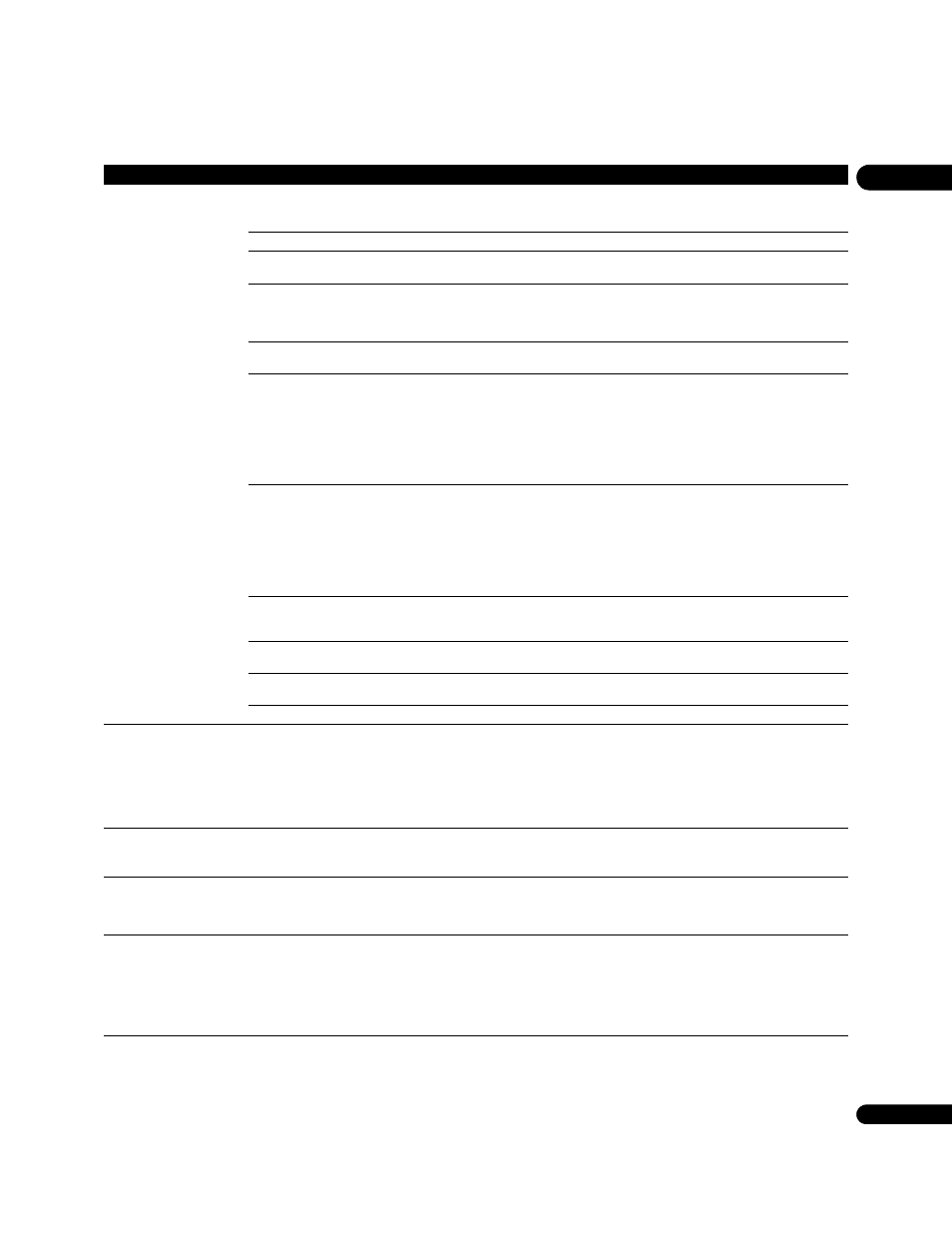
65
En
07
No picture is displayed or the
picture is not displayed
properly.
Is the video cable properly connected?
• Connect the cable properly according to the connected
devices (page 14).
• Insert the cable firmly and all the way in.
Is the video cable damaged?
If the cable is damaged, replace it with a new one.
Is the input setting on the connected TV or AV receiver or
amplifier right?
Read the operating instructions of the connected components
and switch to the proper input.
Are you viewing the picture from the video output terminal
selected with
VIDEO SELECT?
Press
VIDEO SELECT to switch the video output terminal to be
viewed (page 24).
If Pure Audio is set to
Mode 2, video signals are only output
from the selected output terminal (page 52).
Is the output video resolution properly set?
Use
OUTPUT RESOLUTION to switch to a resolution at which
the video and audio signals are output (page 24).
• Is the player connected with an HDMI cable other than a
High Speed HDMI™ cable (with a Standard HDMI™ cable)?
• Are you using an HDMI cable with built-in equalizer?
1080p or Deep Color video signals may not be output properly,
depending on the HDMI cable being used or the player’s
settings. Press
while pressing on the player’s front panel
to restore the video outputs to the factory default settings. After
this, if you wish to output the video signals with 1080p or Deep
Color, connect the TV using a High Speed HDMI™ cable
without built-in equalizer, then reset the player using the
Setup
Navigator (page 20).
Does the connected TV support the frame rate of the video
signal being output by the player?
If the picture is not displayed when playing a disc with a frame
rate that is not supported, the picture will not be displayed even
when playback is stopped. In this case, use the procedure
below to switch the frame rate of the video signals output from
the player.
Eject the disc and close the disc tray. Then, press
OPEN/
CLOSE while pressing
on the player’s front panel to switch
to a frame rate supported by the connected TV.
Is
NTSC on PAL TV properly set?
When viewing the video signals output from the player’s S-
Video or Video terminal, set
NTSC on PAL TV properly
(page 43).
Is Pure Audio set to
Mode 1?
When set to
Mode 1, no picture is displayed during playback
(page 52).
Is a DVI device connected?
The picture may not be displayed properly if a DVI device is
connected.
Is
HDMI Color Space properly set?
Change the
HDMI Color Space setting (page 44).
Picture freezes and the front
panel and remote control
buttons stop working.
• Press
STOP to stop playback, then restart playback.
• If the playback cannot be stopped, press
STANDBY/ON
on the player’s front panel to turn off the power, then turn the
power back on.
• If the power cannot be turned off, press and hold
STANDBY/ON on the player’s front panel for over 5
seconds. The power will turn off.
Motion is unnatural or
picture is not clear.
Is the output video resolution set to
1080/24p?
• The picture may not be displayed properly, depending on the
source. Set the resolution to something other than
1080/24p.
• Change the
Pure Cinema setting (page 39).
No picture is displayed or
picture is not output in high
definition when playing BDs.
With some discs, it may not be possible to output the video
signals from the
VIDEO output terminals, the S-VIDEO output
terminal or the
COMPONENT VIDEO output terminals. In this
case, connect using an HDMI cable (page 14).
• Picture is disturbed during
playback.
• Picture is dark.
• This player supports Macrovision analog copy protection
technology. With some TVs (such as with built-in video deck),
the picture will not be displayed properly when the copy
protected DVD title is played. This is not a malfunction.
• If the player and TV are connected via a DVD recorder/video
deck, etc., the picture will not be displayed properly due to
analog copy protection. Connect the player and TV directly.
Problem
Check
Remedy
