Switching the video output terminal to be viewed, Switching the output video resolution – Pioneer BONUSVIEW BDP-LX91 User Manual
Page 24
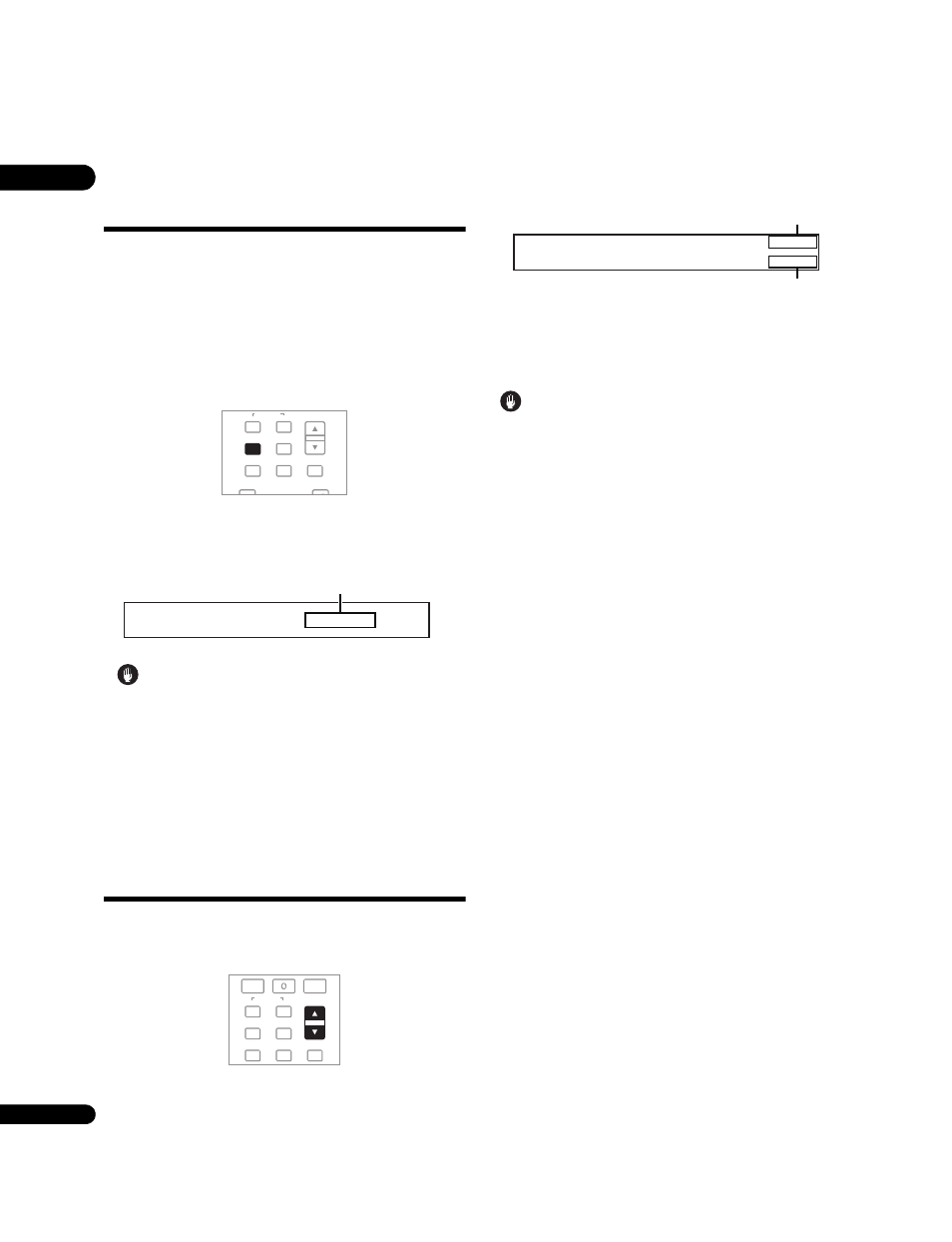
03
24
En
Switching the video output
terminal to be viewed
Use the procedure below to switch the video output signal to be
viewed between the one output from the
HDMI OUT (MAIN) terminal,
the
HDMI OUT (SUB) terminal and an analog output terminal
(
COMPONENT VIDEO, S-VIDEO or VIDEO output terminals).
The settings below are valid for the selected video output terminal.
• The output video resolution (below)
• The Lip Sync function (page 41)
• The Pure Audio function (page 52)
Press VIDEO SELECT.
• The current video output terminal is displayed on the TV screen
and on the player’s front panel display.
To switch the video output terminals, press
VIDEO SELECT
again or press
/.
Caution
• The picture may not be displayed for a while when the video
output terminal is switched.
• Depending on the player’s settings, the picture of a TV
connected to a terminal other than the selected video output
terminal may not be properly displayed.
• When Pure Audio is set to
Mode 2, no picture will be output
from any video output terminal other than the selected one
(page 52).
Switching the output
video resolution
Use the procedure below to switch the output video resolution from
the various video output terminals.
Press OUTPUT RESOLUTION.
• The current output video resolution setting is displayed on the
TV screen and on the player’s front panel display.
To switch the output video resolution, press
OUTPUT
RESOLUTION again or press
/.
• The output video resolution depends on the video output
terminal. (page 25)
• The output video resolution setting can also be switched by
pressing
RESOLUTION on the player’s front panel.
• The output video resolution setting can also be switched by
selecting
Output Video Resolution from the TOOLS menu.
Caution
• On some devices (TV, AV receiver or amplifier, etc.), the video or
audio may not be output properly when the resolution is
switched. If this happens, use
OUTPUT RESOLUTION to set a
resolution at which the video and audio are properly output.
• When video signals are being output with a resolution of 1080/
50i, 1080/50p, 720/50p, 1080/24p, 1080/60i, 1080/60p or 720/60p
from the
HDMI OUT terminals or COMPONENT VIDEO output
terminals, the picture may be output with an aspect ratio of 16:9,
even if the
TV Aspect Ratio is set to 4:3 (Standard).
• The picture may not be displayed for a while when the resolution
is switched.
About the frame/field frequency and NTSC/
PAL TV systems
By factory default setting, the frame/field frequency is set for an
output of 50 Hz, and the video signal output from the
S-VIDEO and
VIDEO output terminals is set to be output in the PAL TV system
format. When sources with a frame/field frequency of 60 or 24 Hz
are played, the output frame/field frequency automatically switches
to 60 Hz (or 24 Hz for HDMI, depending on the setting), and the TV
system format for the video signal output from the
S-VIDEO and
VIDEO output terminals is set to NTSC on PAL TV. When playback
is stopped, the frame/field frequency and TV system settings remain
at the settings last used. The frame/field frequency and TV system
settings do not change even when the power is turned off. They only
switch when a video material with a different frame/field frequency
is played.
If the picture is not displayed on the TV when a source with a
different frame/field frequency is played, use the procedure below to
switch the frame/field frequency and TV system settings for the
signal output from the player.
Eject the disc, then press the
OPEN/CLOSE button on the front
panel while pressing the
button to switch to a different frame/field
frequency. The frame/field frequency switches between 50 Hz and
60 Hz each time this operation is performed. The indicator for the
frame frequency’s current setting lights on the front panel display
(page 12).
VIDEO SELECT
PLAY MODE
HOME MEDIA
GALLERY
MENU
DISPLAY
POPUP MENU
TOP MENU
TOOLS
AUDIO
VIDEO
SECONDARY
OUTPUT
RESOLUTION
HDMI MAIN (Source Direct)
Video Output Terminal
Output video resolution setting of
selected video output terminal
Example:
CLEAR
ENTER
VIDEO SELECT PLAY MODE
HOME MEDIA
GALLERY
MENU
DISPLAY
POPUP MENU
AUDIO
VIDEO
SECONDARY
OUTPUT
RESOLUTION
Auto
Output Video Resolution
Source :
1080/50i
Current Output :
1080/50i
Video resolution of the
currently playing disc
Output video resolution
from the player
Example:
