General information, Printed reports, 1 reference lists and reports – Panasonic KX-MC6020 User Manual
Page 103: Reference lists and reports, 1 reference lists and reports, General information 103
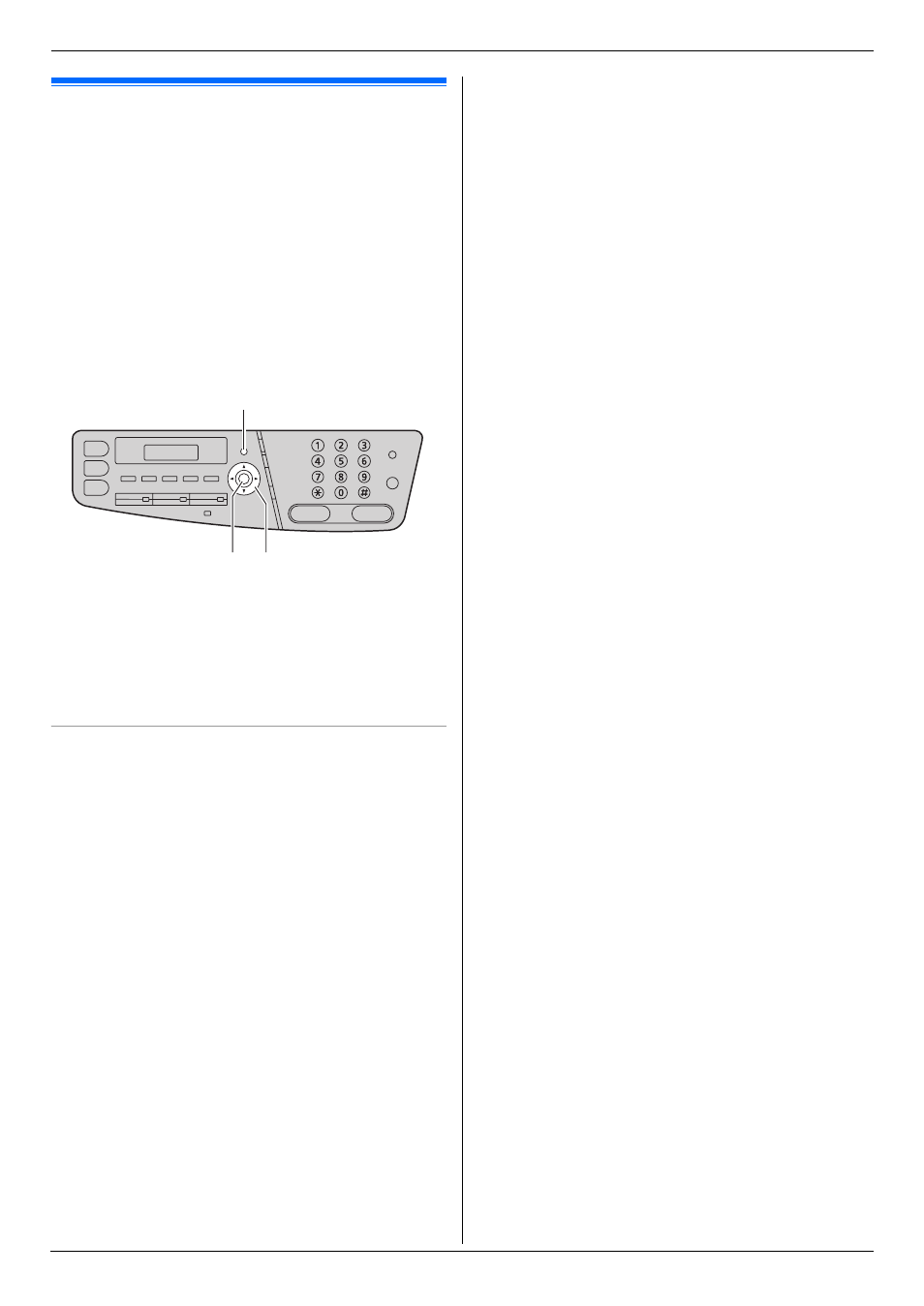
14. General Information
103
14 General Information
Printed Repor ts
14.1 Reference lists and reports
You can print out the following lists and reports for your
reference.
–
“
SETUP LIST”
–
“
TEL NO. LIST”
–
“
JOURNAL REPORT”
–
“
BROADCAST LIST”
–
“
PRINTER TEST”
–
“
COLOR TEST”
–
“
CALLER ID LIST”
–
“
PCL FONT LIST”
–
“
ADDRESS LIST”
–
“
FTP SERVER LIST”
1
Press {Menu} repeatedly to display “
REPORT”.
2
Press {<} or {>} repeatedly to display the desired
item.
3
Press {Set} to start printing. i {Menu}
Color test list
The unit will print a color test list consisting of black,
cyan, magenta and yellow lines so you can specify which
drum cartridge has the problem.
If any of the lines have poor printing quality (e.g. has
smudges, blurred points or lines), try the following to
solve the problem.
Solution 1: Cleaning the drum cartridge
Important:
L
This solution uses at least 3 pages of recording
paper. Make sure there is enough recording
paper installed in the standard input tray
beforehand.
1. {Menu} i {#}{4}{8}{0}
2. Select the color which has a printing problem in the
color test list.
{
1} “
BLACK” (default)
{
2} “
CYAN”
{
3} “
MAGENTA”
{
4} “
YELLOW”
3. {Set}
L
The drum cartridge will be cleaned automatically
by printing out 3 pages of the selected color.
Repeat steps 1 to 3 for all lines with poor printing
quality.
L
Print the color test list again. If the problem
remains, try the next solution.
Solution 2: Changing the drum cartridge
L
If the black line has poor printing quality, change the
monochrome drum cartridge.
L
If the cyan, magenta or yellow line has poor printing
quality, change the color drum cartridge.
L
Print the color test list again. If the problem remains,
contact our service personnel.
{
Set}
{
Menu}
{<}{>}
