2 list editing – Philips PREMIERE DCR 2021 User Manual
Page 31
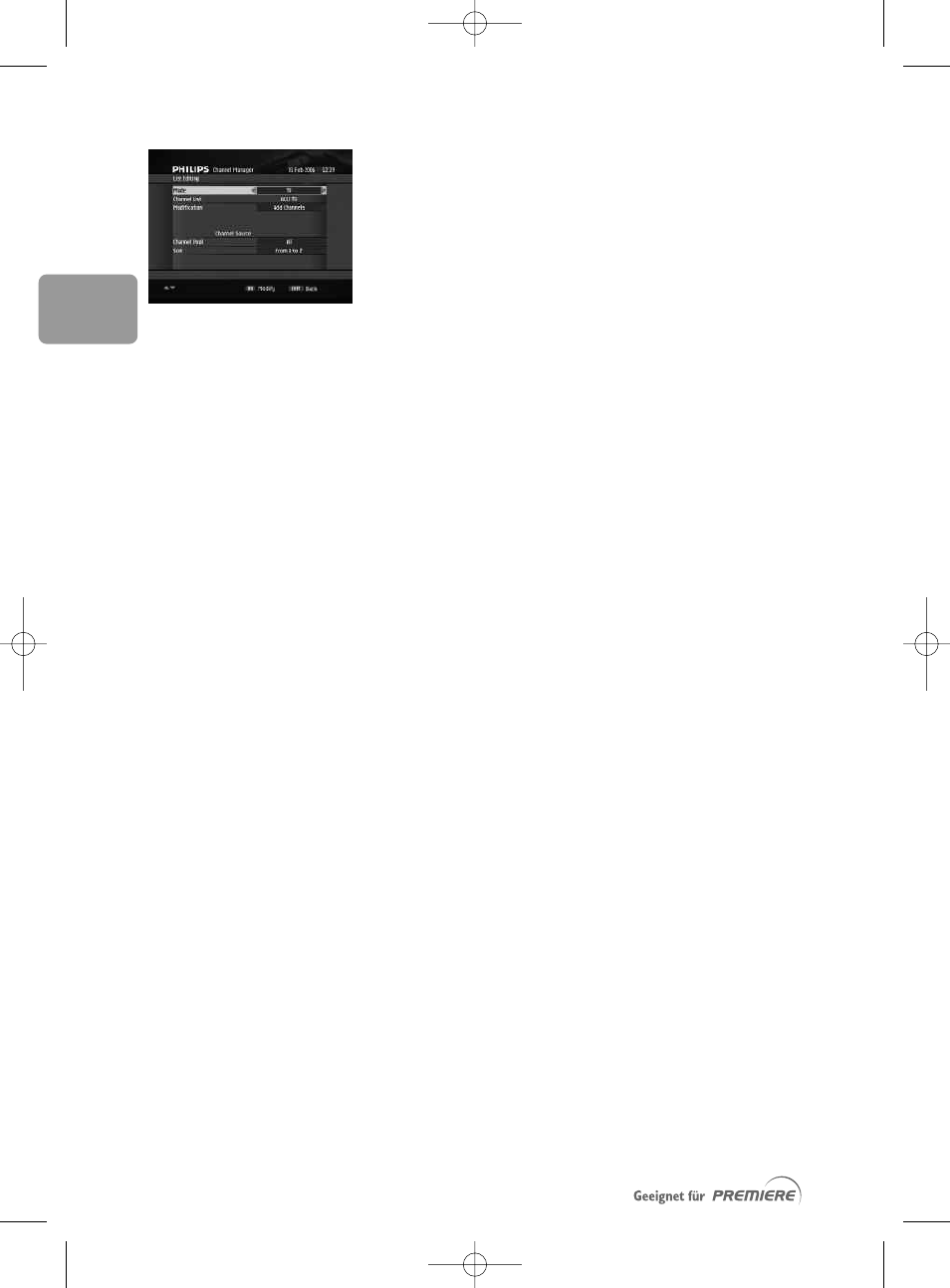
78
EN
10.2.2 List Editing
This item is used to customize the editable part of the
Main TV list (channels 1 to 99).
1 Set criteria for the channels you want to Add or
Remove/Reorder:
• Mode: TV or Radio depending on the type of
channels you want
• Channel List: Main TV, which is the only
editable list
• Set the Modification feature you want to use:
Add Channels or Remove/Reorder Channels
• In case you selected Add Channels, you must
also define the channel pool from which you want
to add channels by setting values for the following:
o Channel Pool: channel properties you want
to use as filtering criteria
o Sort: list ordering method
2 Press OK to access the next screen. It may take a
few seconds for this screen to appear.
To add channels to the editable part of the Main
TV list (Add Channels):
1 Scroll to the channel you want to add using the
ty keys.
2 Press OK to add the channel to the list.
3 Repeat this operation as needed.
4 Press EXIT to exit the screen.
To remove channels from the editable part of
the Main TV list (Remove/Reorder Channels):
1 Press the red colour key to remove all channels
from the list.
2 Alternatively, scroll to the channel you want to
remove using the ty keys.
3 Press OK to remove the channel. Deletion is
immediate.
To reorder channels in the editable part of the
Main TV list (Remove/Reorder Channels):
1 Scroll to the channel you want to move using the
ty keys.
2 Press the yellow colour key to enable reordering, as
indicated by the presence of the double arrow.
3 Move the channel to the desired position using the
ty keys.
4 Press OK to confirm.
5 Repeat this operation as needed.
DCR 2021_Premiere_indice 1b 7/03/06 11:45 Page 78
