2 status of the unit, 3 cancelling the operations, Status of the unit – Panasonic KX-MB772CX User Manual
Page 64: Cancelling the operations, 2 status of the unit, 3 cancelling the operations
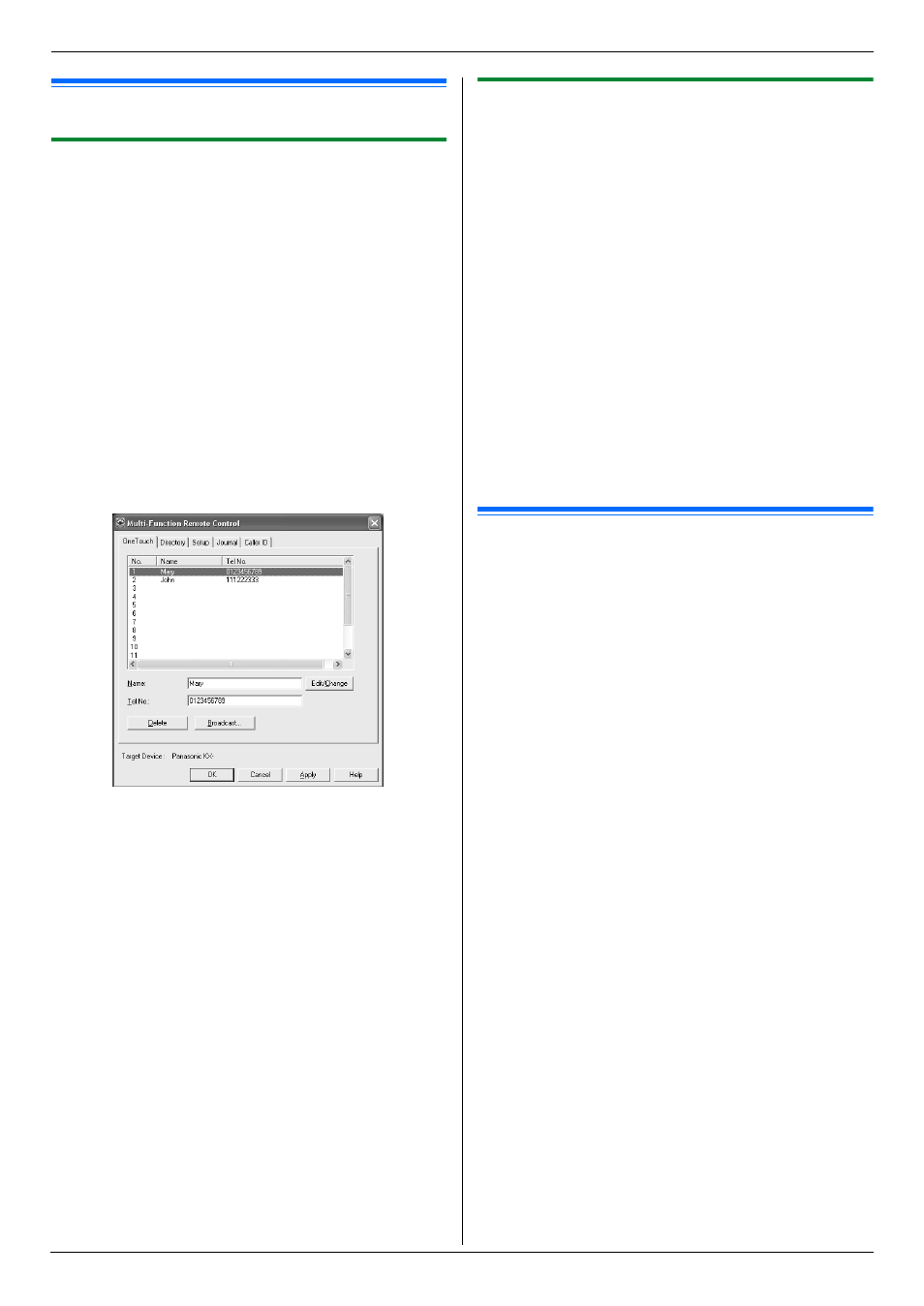
10. Useful Information
64
10.2 Status of the unit
10.2.1 Using Remote Control
You can easily operate the following functions from your
computer.
–
Programming the features (page 54)
KX-MB772 only:
–
Storing, editing or erasing items in directories (page
37, 39)
–
Storing or erasing items for broadcast transmission
(page 39)
–
Viewing items in the journal report (page 37)
–
Storing the journal report as the computer file
–
Viewing items in the Caller ID list (page 48)
–
Storing caller information into directories (page 50)
–
Storing the Caller ID list as the computer file
1
Start Multi-Function Station. i [Remote Control]
L
The [Multi-Function Remote Control] window
will appear.
* The pictured screenshot is for KX-MB772.
2
Select the desired tab (KX-MB772 only).
L
The latest data in the unit will be displayed.
3
Perform the desired operation.
L
For details about each function, click [Help].
L
To stop the operation, click [Cancel].
4
[
OK]
L
You can also click [Apply] to continue the next
operation without closing the window.
5
Enter the password (feature #155 on page 55). i
[
OK]
L
The new data will be transferred to the unit and
the window will close.
Note:
L
Some of the features cannot be programmed from
your computer.
L
For details, see the help file by selecting [p] from
Multi-Function Station.
10.2.2 Using Device Monitor
You can confirm the setting information and current
status of the unit from your computer.
1
Start Multi-Function Station.
2
[
Utilities] i [Device Monitor]
L
The [Device Monitor] window will appear.
3
Confirm the status of the unit.
[
Status]: Current status of the unit
Note:
L
Additional information (toner and recording paper
status, unit information, etc.) will be displayed in
[
Status] tab by clicking [Advanced Information].
L
The status of the unit will be updated by clicking
[
Refresh].
L
If a printing error occurs, the Device Monitor will be
started automatically and display the error
information.
L
For details, see the help file by selecting [p] from
Multi-Function Station.
10.3 Cancelling the operations
You can cancel the current operation from the unit. You
can also select the desired operation to cancel.
1
{
STOP}
L
“
USER STOPPED” is displayed.
L
When “
USER STOPPED” is not displayed, go to
2
To cancel printing:
Press {STOP} repeatedly to display “
STOP
PRINTING?”.
To cancel copying:
Press {STOP} repeatedly to display “
STOP
COPYING?”.
To cancel scanning (KX-MB772 only):
Press {STOP} repeatedly to display “
STOP
SCANNING?”.
To cancel sending or receiving faxes (KX-MB772
only):
Press {STOP} repeatedly to display “
STOP FAX?”.
To cancel broadcast transmission (KX-MB772
only):
Press {STOP} repeatedly to display “
BROAD
CANCELLED?”.
To cancel fax redialling (KX-MB772 only):
Press {STOP} repeatedly to display “
SEND
CANCELLED?”.
3
{
SET}
MBXXX
