Panasonic KX-MB772CX User Manual
Page 34
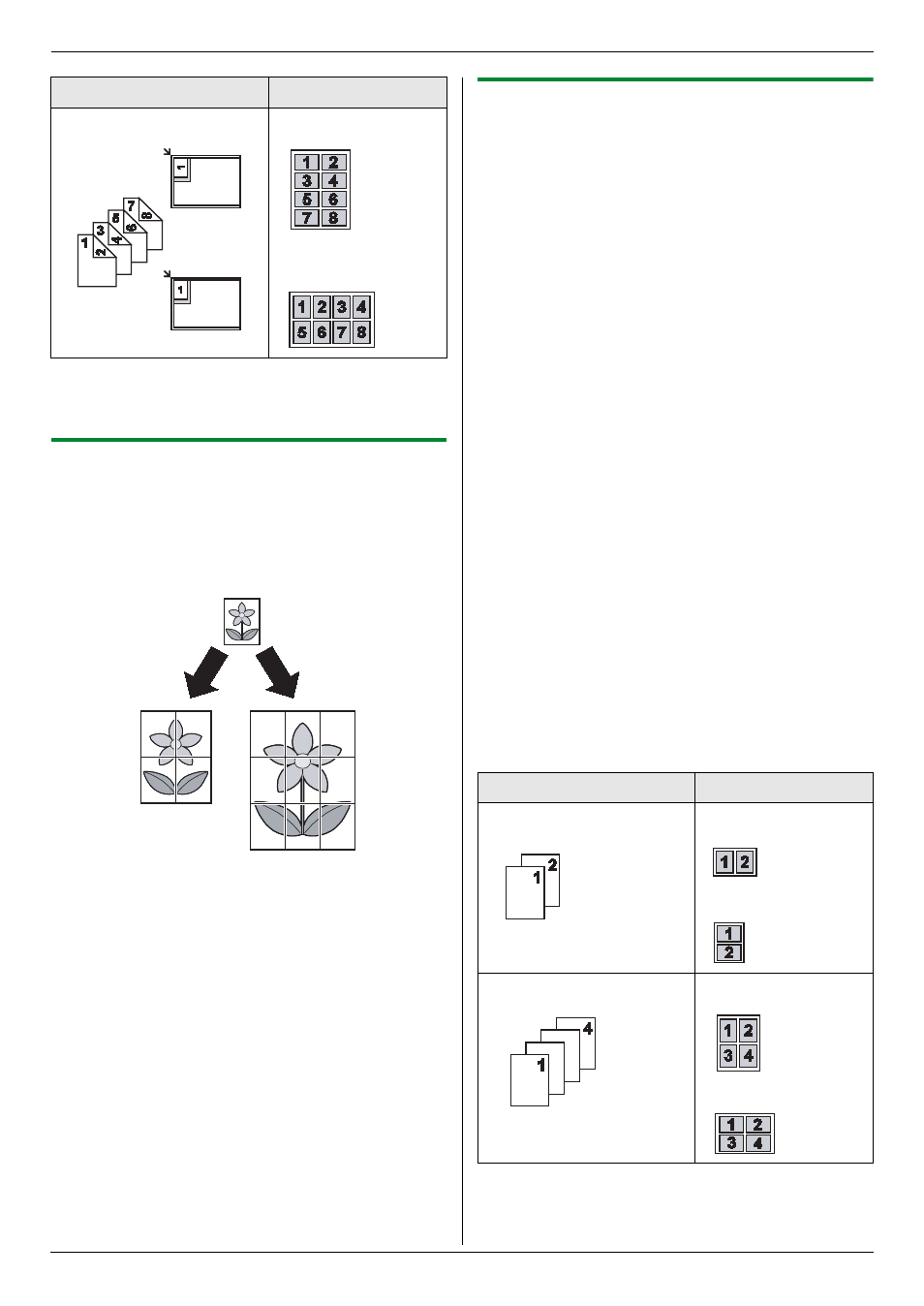
5. Copier
34
Note:
L
You can save the previous page layout setting
(feature #467 on page 61).
5.2.3 To make a poster size copy (Poster
feature) (Scanner glass only)
You can make copies divided in to 4 (“
2
× 2”) or 9 (“3
× 3”) sections to make enlarged copies of the individual
sections. You can then glue them together to make a
poster.
1
Set the original (page 19).
2
Press {PAGE LAYOUT} repeatedly to select
“
POSTER”. i {SET}
3
Press {V} or {^} repeatedly to select “
2
× 2” or “3
× 3”. i {SET}
4
If necessary, enter the number of copies (up to 99).
i {START}
5
After you finish copying, press {STOP} to reset this
feature.
Note:
L
You can save the previous page layout setting
(feature #467 on page 61).
5.2.4 To copy several pages onto 1 page (N
in 1 feature)
You can save paper by copying 2, 4 or 8 pages onto 1
page. The documents will be reduced to fit the recording
paper.
1
Set the original (page 19).
L
To make a portrait copy, set the original in portrait
direction. To make a landscape copy, set the
original in landscape direction.
2
Press {PAGE LAYOUT} repeatedly to select “
N in
1”. i {SET}
3
Press {V} or {^} repeatedly to select the number of
original documents from “
2 in 1”, “4 in 1” or “8
in 1”. i {SET}
4
Press {V} or {^} repeatedly to select the layout from
“
PORTRAIT” or “LANDSCAPE”. i {SET}
5
If necessary, enter the number of copies (up to 99).
6
When using the scanner glass:
1. {START}
L
The unit will scan 1 page.
2. Place the next document on the scanner glass
and press {SET}. Repeat this until all the
documents are scanned.
L
The unit will start copying.
L
You can press {START} anytime to start
copying.
When using the auto document feeder:
{
START} (KX-MB772 only).
7
After you finish copying, press {STOP} to reset this
feature.
“
8 in 1”
“
LANDSCAPE”
“
PORTRAIT”
Original document
Page layout
Original document
Page layout
“
2 in 1”
“
PORTRAIT”
“
LANDSCAPE”
“
4 in 1”
“
PORTRAIT”
“
LANDSCAPE”
