Prepare for infrared connection, Send and receive data via infrared – Panasonic EB-X700 User Manual
Page 107
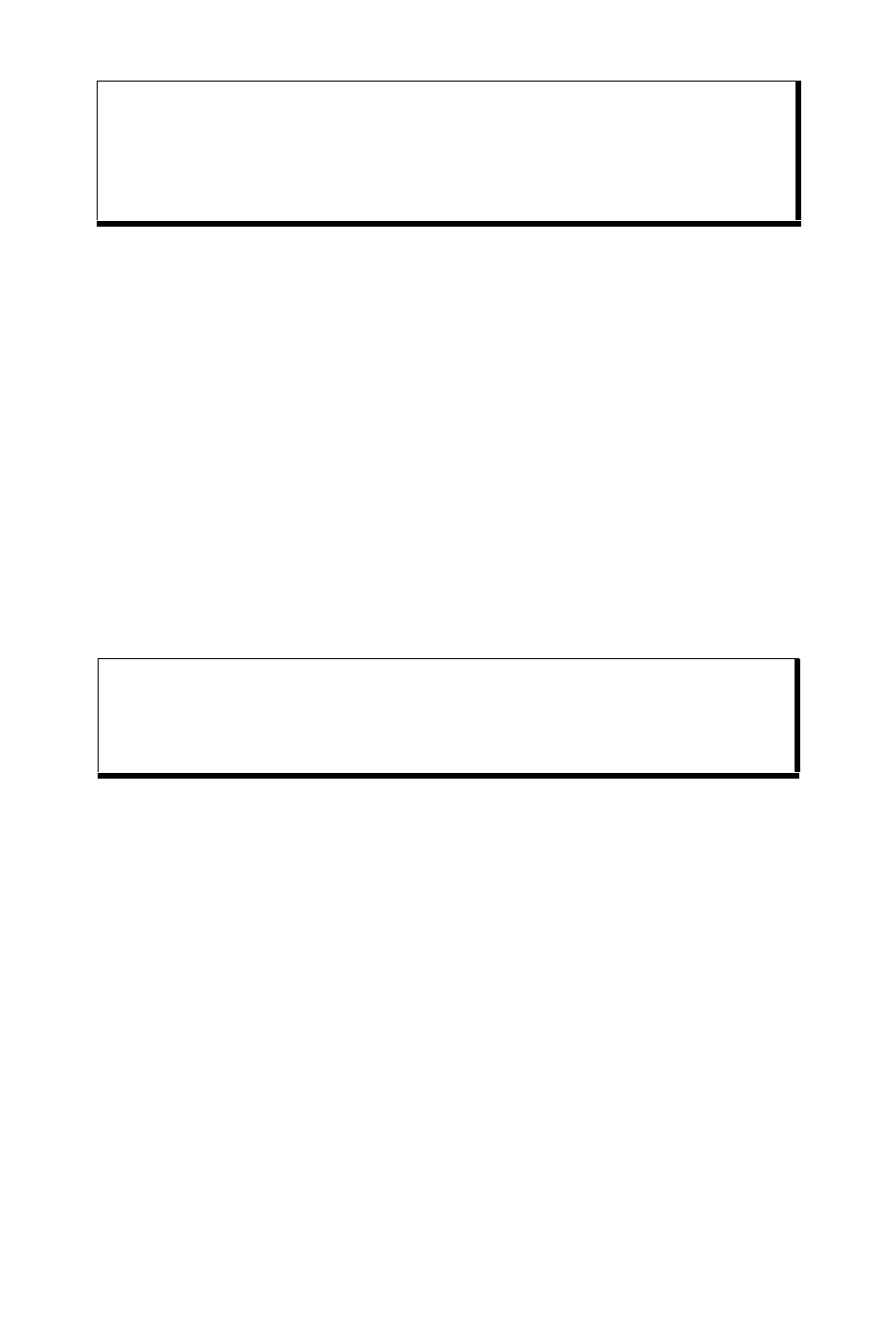
104
PREPARE FOR INFRARED CONNECTION
Place your phone and the other device within the effective range
of the infrared connection, about 20 cm.
• Verify there are no obstructions between the two devices.
• Ensure that the infrared ports of the devices point at each
other.
• On the receiving device, activate the Infrared port.
• If the other device is a computer, you need to set up infrared
connection on the computer. For example, in Windows
®
, select
Start > Settings > Control Panel > Options tab > Enable
Infrared Communication. For specific infrared set up
instructions for your computer’s operating system, refer to the
computer’s on-line help.
SEND AND RECEIVE DATA VIA INFRARED
You can send and receive Contacts cards as business cards,
Calendar events, pictures, sound clips, bookmarks, and
configuration messages via infrared, and receive applications
supported by the phone.
To send data via Infrared:
1. Prepare for infrared connection as described on page 104.
2. Go to the application menu that contains the data you wish to
send, for example, go to Contacts to send a business card.
3. Open the item you wish to send.
4. Press Options and select Send > Via infrared.
Caution: This device contains a low power level Class 1 laser product
(Infrared LED), which will not normally harm the eyes. Though
invisible to the eye, do not point the infrared beam at anyone’s
eye. Nearby activated infrared devices may cause
interference.
Note: For Windows
®
2000 users, to enable infrared use to transfer files,
go to Start > Settings > Control Panel > Wireless Link. In the File
Transfer tab, check “Allow others to send files to your computer
using infrared communications”.
