Eceiving a, Hree, Onferencing – Polycom Telovations 7941 User Manual
Page 9: Plitting a, Onference, Ransferring a
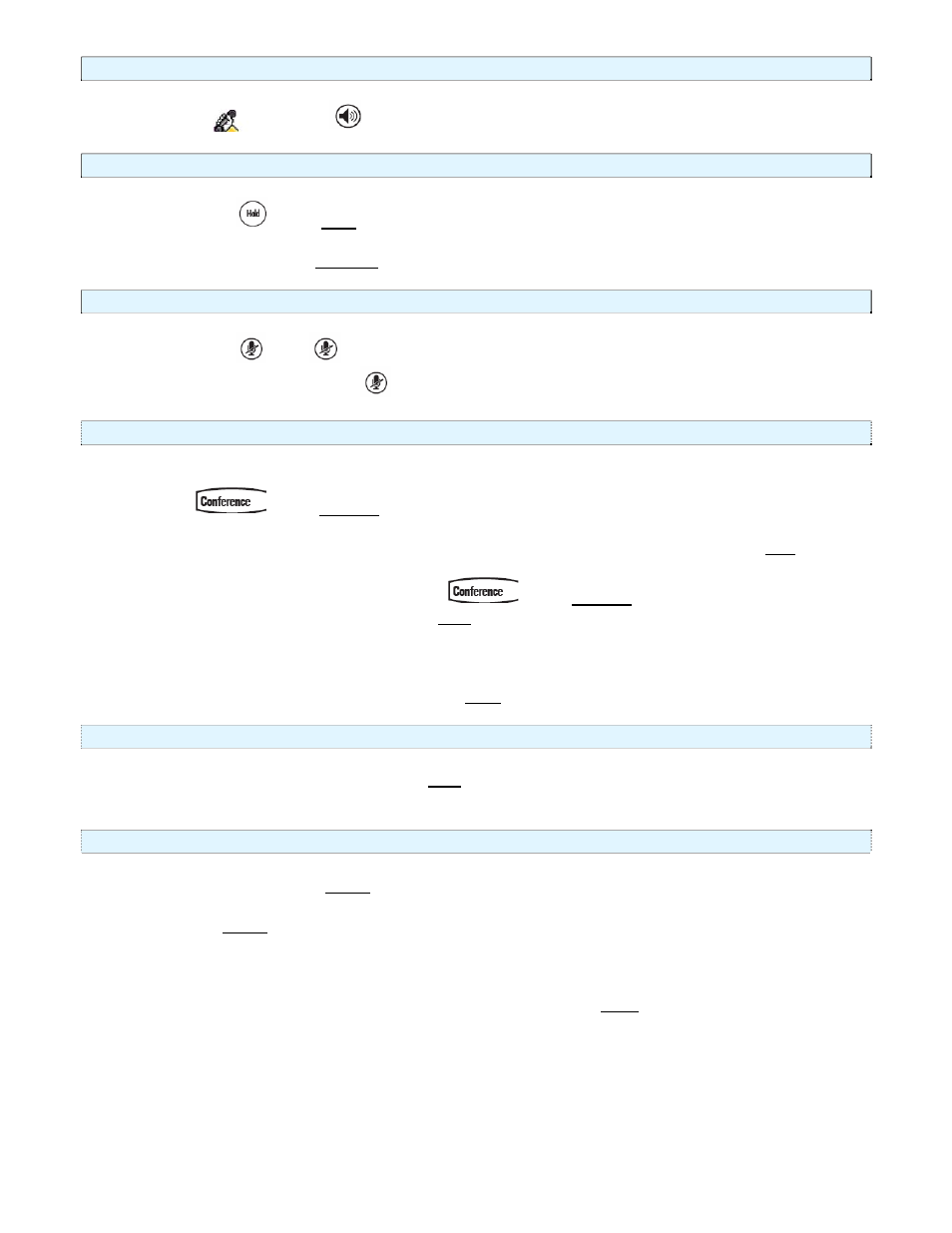
3.3.
Receiving a Call
Lift the handset, or press
for hands free speaker mode.
3.4.
Hold
During a call, press
or the Hold soft key.
To retrieve the call, press the Resume soft key.
3.5. Mute
During a call, press
. The
button lights up to indicate that the other party cannot hear you.
To turn off Microphone mute, press
again.
3.6. Three
Way
Conferencing
1. Place a call to the first party.
2. Press
or the Confrnc soft key to create a new call (the active call is placed on hold).
3. Dial the phone number of the second party or use the arrow keys to access speed dial
numbers, missed, placed and received call lists. From one of these lists press the Dial soft
key.
4. When the second party answers, press
or the Confrnc soft key again to join all
parties in the conference, or press the Split soft key to put the first call on hold and keep the
second call as the active call.
A conference may be created at any time between an active call and a call which is on hold (on
the same line or another line) by pressing the Join soft key.
3.7.
Splitting a Conference
When a conference has been established, a Split soft key is available. Pressing the key will split the
conference into two calls on hold.
3.8.
Transferring a Call
1. During a call, press the Trnsfr soft key (the active call is placed on hold).
2. Dial the number to which you want to transfer the call.
3. Press
the
Trnsfr soft key again to complete the transfer. This can be done as soon as the ring
back sound is heard or you can wait until the third party answers and talk to them before
completing the transfer.
A blind transfer (without consultation) can be made by pressing the Blind soft key.
www.telovations.com
9
