Hree, Onferencing, Ransferring a – Polycom Telovations 7941 User Manual
Page 4: Oice, Orwarding, Alls
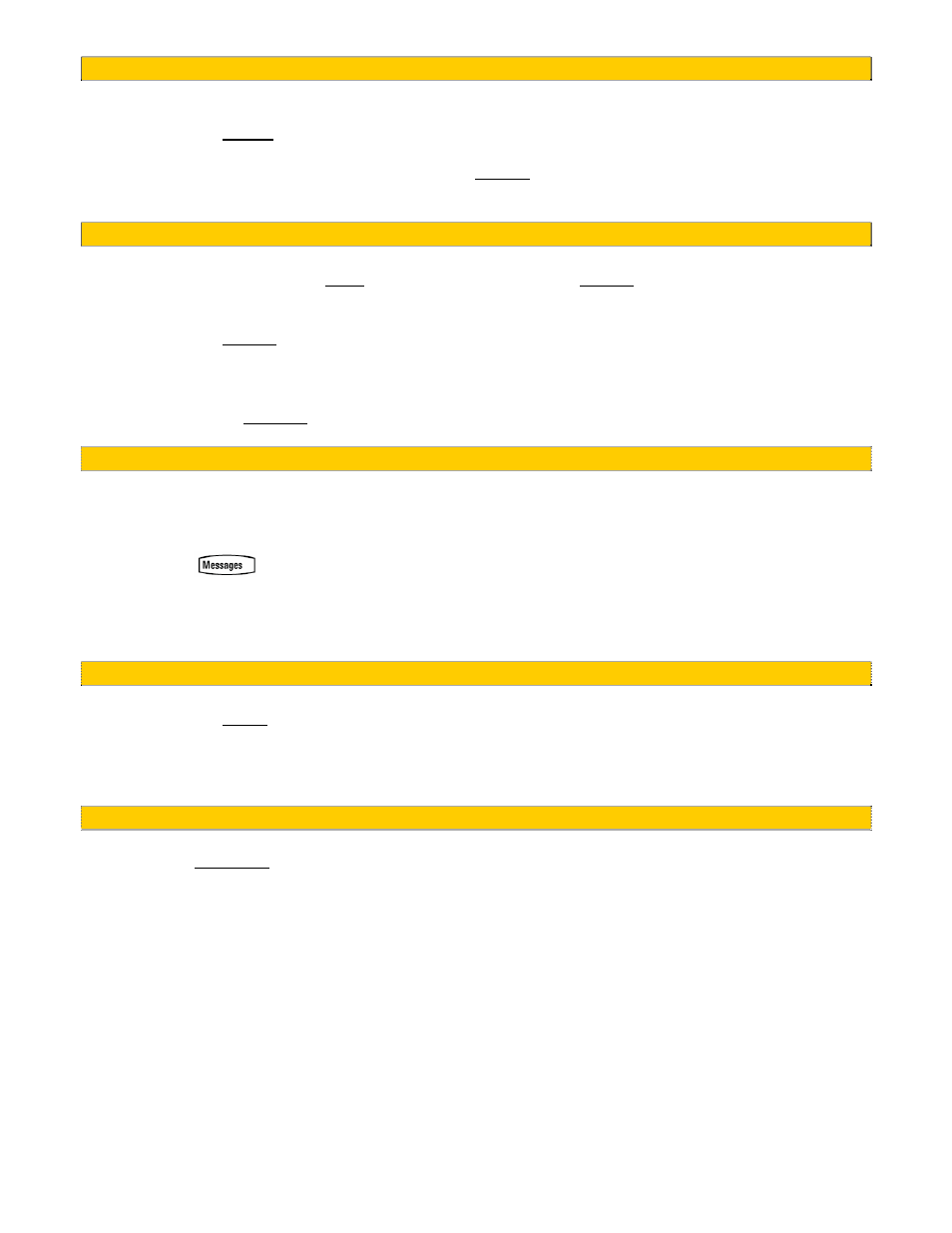
1.5 Three Way Conferencing
1. Place a call to the first party.
2. Press
the
Cnfrnc soft key to create a new call (the active call is placed on hold).
3. Dial the phone number of the second party.
4. When the second party answers, press the Cnfrnc soft key again to join all parties in the
conference.
1.6 Transferring a Call
1. During a call, press the More soft key and then press the Trnsfer soft key (the active call is
placed on hold).
2. Dial the number to which you want to transfer the call.
3. Press
the
Trnsfer soft key again to complete the transfer. This can be done as soon as the ring
back sound is heard or you can wait until the third party answers and talk to them before
completing the transfer.
4. Hang up if the party accepts the call. If the party refuses the call, return to the original call by
pressing the Resume soft key.
1.7 Voice Mail
Received messages will be indicated by a flashing Message Waiting Indicator LED on the front of the
phone and optionally a visual notification on the display. To listen to voice messages:
1. Press
2. Your phone will ring your Voice Portal.
3. Enter your pass code, followed by the # key.
4. Follow voice prompts to listen to your messages.
1.8 Forwarding Calls: Turn ON
1. Press
the
CFwd soft key.
2. When the dial tone is heard, enter a number to forward all future calls to.
3. When finished dialing, verify Forwarded to xxxxxxxxxx is displayed above the soft keys on the
LCD screen.
1.9 Forwarding Calls: Turn OFF
1. Press
the
CFwdALL soft key.
www.telovations.com
4
